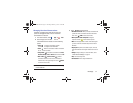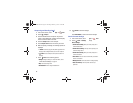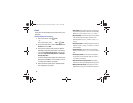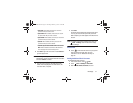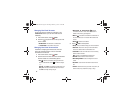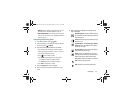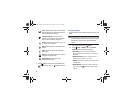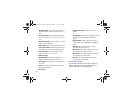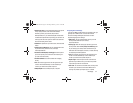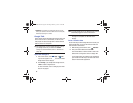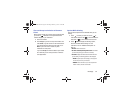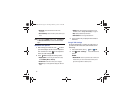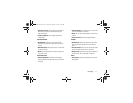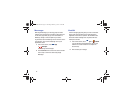Messaging 65
•Quick responses
: Edit text that you frequently use in emails.
Touch an email account to display the following
settings:
Common settings
To access the following options, select your email
account.
• Account name
: Enter a name to identify this account.
•Signature
: Enter a signature to add to email from this account.
• Default account
: When enabled, email from your device is
automatically sent from this account.
• Always Cc/Bcc myself
: Lets you manage whether your email
address is included in the Cc or Bcc lines.
• Forward with files
: Touch the check box to include any file
attachments when you forward an email.
• Recent messages
: Limit the number of recent messages that
are displayed on your device. Options are: 25, 50, 75, 100,
200, or Total.
•Show images
: Display images in an email.
Data usage
• Sync email
: Touch the box to enable or disable this option. A
check mark indicates email sync is enabled.
• Auto download attachments
: Enable or disable
auto-download of files attached to recent messages when
connected through Wi-Fi.
• Size to retrieve emails
: Set the maximum email retrieval size.
Options are: Headers only, 2, 50, or 100 KB, All, or All including
attachments.
• Auto resend times:
Set the limit of times you wish to have the
email resend. Choose from: No limit, 1 time, 3 times, 5 times,
or 10 times.
Exchange ActiveSync settings
• Period to sync Email
: Set to sync Automatic, All, 1 or 3 days, 1
or 2 weeks, or 1 month of email on the tablet.
• Empty server trash
: If available, indicates whether to delete
the contents in the server trash.
• Sync schedule
: Set up your peak and off-peak schedule
controls, which determines when your tablet checks the email
service for new email.
GT-N8013.book Page 65 Tuesday, February 5, 2013 6:55 PM