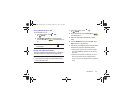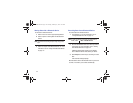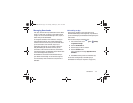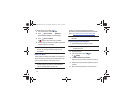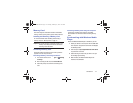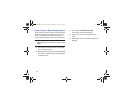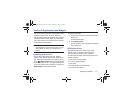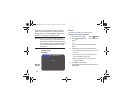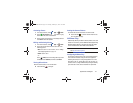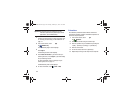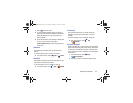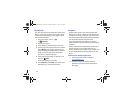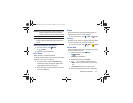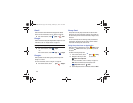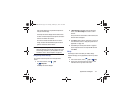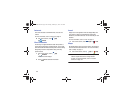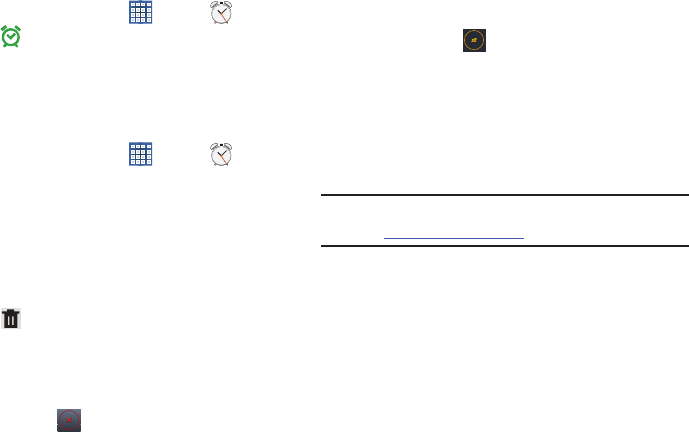
Applications and Widgets 121
Activating Alarms
1. From a Home screen, touch
Apps
➔
Alarm
.
2. Touch
Turn alarm on
to activate the alarm. A gray
alarm means the alarm is deactivated.
3. Touch an alarm to change any of its settings and then
touch
Done
to save the updates.
Editing and Deleting Alarms
1. From a Home screen, touch
Apps
➔
Alarm
.
2. Touch and hold an alarm and then touch one of the
following options:
•Edit
: Edit the alarm. For more information, refer to
“Adding
and Configuring Alarms”
on page 120.
•Delete
: Delete the alarm.
– or –
Touch
Delete,
touch the existing alarms you want
to delete or touch
Select all
, and then touch
Delete
.
Turning Off an Alarm
When the alarm sounds, to turn off the alarm:
Ⅲ
Touch and drag to the right.
Setting the Snooze Feature
To activate the Snooze feature after an alarm sounds:
Ⅲ
Touch and slide to the left. Snooze must first be
set in the alarm settings.
AllShare Play
AllShare Play allows your tablet to stream photos, music, and
videos from its memory to other DLNA certified
(Digital Living
Network Alliance) devices. Your tablet can also play digital
content streamed from other DLNA certified devices.
Note:
To view more information about DLNA certified products
visit
http://www.dlna.org/home
.
Configuring AllShare Play
You must first connect both of your communicating devices
to the same Wi-Fi and be using an active and registered
Samsung account prior to using this application. For more
information, refer to “Turning Wi-Fi On or Off”
on page 110.
Connect to Wi-Fi, configure AllShare Play settings to identify
your device as a server, and set treatment of copied files.
GT-N8013.book Page 121 Tuesday, February 5, 2013 6:55 PM