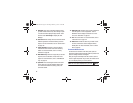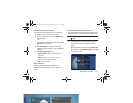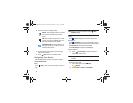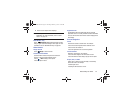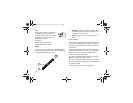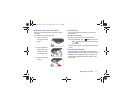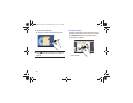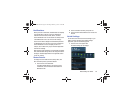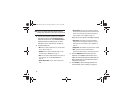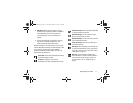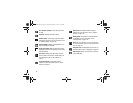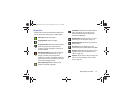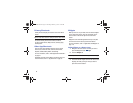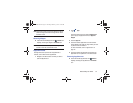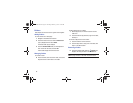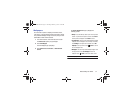30
Note:
This pop-up displays both Status Details and Quick
Settings and is referred to by both names in this manual.
2. Touch the time at the top of the pop-up to display a
Date and time pop-up. Touch
Use 24-hour format
to
enable the 24-hour format. Touch
Set date and time
to
display the Date & time settings screen. For more
information, refer to “Date and Time” on page 174.
3. The Quick Settings are:
•Wi-Fi
: Touch to enable or disable Wi-Fi. For more information,
refer to
“Wi-Fi”
on page 110.
•Bluetooth
: Touch to enable or disable Bluetooth. For more
information, refer to
“Bluetooth”
on page 112.
•GPS
: Touch to enable or disable Standalone GPS services. For
more information, refer to
“Use GPS Satellites”
on
page 157.
• Sound / Vibrate / Mute
: Touch to enable or disable sound
mode.
• Screen rotation
: When On the screen rotates automatically
from landscape to portrait and vice versa. When Off the screen
is fixed in the current mode, either portrait or landscape. For
more information, refer to
“System”
on page 175.
Sweep the pop-up to the left to see additional settings.
• Power saving
: When enabled, your device automatically
analyzes the screen and adjusts the brightness to conserve
battery power. For more information, refer to
“System”
on
page 175.
• Driving mode
: New notifications are read aloud when enabled.
•Sync
: Synchronizes your device with the network.
Synchronizes contacts, email, time, and a variety of accounts.
4. Touch the
Brightness
slider and drag it to set the
brightness or touch
Auto
to allow the device to set
brightness automatically based on available light and
battery charge status. For more information, refer to
“Brightness” on page 152.
5. Touch
Settings
to open the Settings application. For
more information, refer to “Settings” on page 143.
GT-N8013.book Page 30 Tuesday, February 5, 2013 6:55 PM