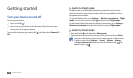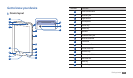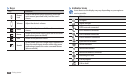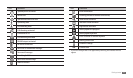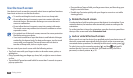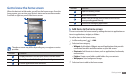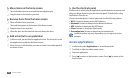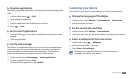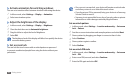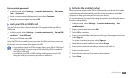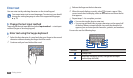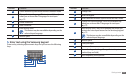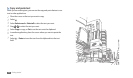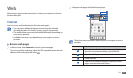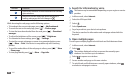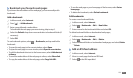Getting started
20
Once you set a screen lock, your device will require an unlock code •
each time you turn it on or unlock the touch screen.
If you forget your PIN or password, bring your device to a Samsung
•
Service Centre to reset it.
Samsung is not responsible for any loss of security codes or private
•
information or other damages caused by illegal software.
Set an unlock pattern
In Menu mode, select
1
Settings
→
Location and security
→
Set screen
lock
→
Pattern.
See the on-screen instructions and example patterns and select
2
Next.
Draw a pattern by dragging your nger to connect at least 4 dots.
3
Select
4
Continue.
Draw a pattern again to conrm.
5
Select
6
Conrm.
Set an unlock PIN code
In Menu mode, select
1
Settings
→
Location and security
→
Set screen
lock
→
PIN.
Enter a new PIN (numeric) and select
2
Continue.
Enter the PIN again and select
3
OK.
Activate animation for switching windows
›
You can set a transition eect between windows while using the device.
In Menu mode, select
1
Settings
→
Display
→
Animation.
Select an animation option.
2
Adjust the brightness of the display
›
In Menu mode, select
1
Settings
→
Display
→
Brightness.
Clear the check box next to
2
Automatic brightness.
Drag the slider
3
to adjust the level of brightness.
Select
4
OK.
The brightness level of the display will aect how quickly the device
consumes battery power.
›
Set a screen lock
You can lock the touch screen with an unlock pattern or password
to prevent unauthorised people from using the device without your
permission.