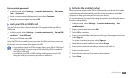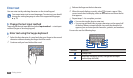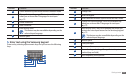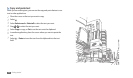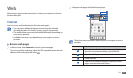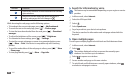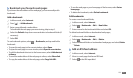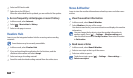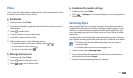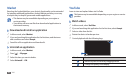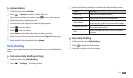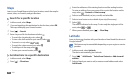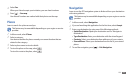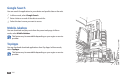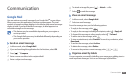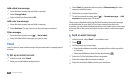Web
29
Customise the reader settings
›
In Menu mode, select
1
Pulse.
Press [
2
]
→
Settings to customise the display or sync settings for the
Pulse reader.
Samsung Apps
Samsung Apps allows you to simply and easily download an abundance
of applications directly to your device. Featuring a wealth of games, news,
reference, social networking, navigation, health related applications and
more, Samsung Apps gives you instant access to a huge choice of mobile
experience.
Your device gets smarter with fully optimised applications from Samsung
Apps. Explore amazing applications and make your mobile life even better.
The feature may be unavailable depending on your region or •
service provider.
For details, please visit www.samsungapps.com.
•
In Menu mode, select
1
Samsung Apps.
If you are launching this application for the rst time, read the terms
2
and conditions and select Accept.
Search for and download applications as desired.
3
Pulse
You can use the Pulse reader to add feeds for your favourite news topics
and read news articles on your device.
Reed feeds
›
In Menu mode, select
1
Pulse.
If you are launching this application for the rst time, tap the screen to
2
clear the hint.
Select
3
to update feeds.
Scroll up or down to select a feed source.
4
Scroll left or right and select a feed.
5
While reading a feed, use the following options:
6
To upload a feed to community websites, select • or .
To send a feed to others, select
• .
To return to a feed list, select
• .
Manage feed sources
›
In Menu mode, select
1
Pulse.
Select
2
to view the feed source list.
Select
3
or to add or delete a feed.