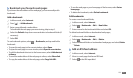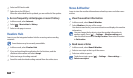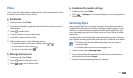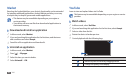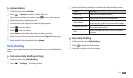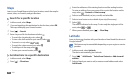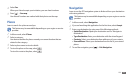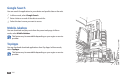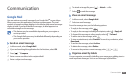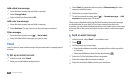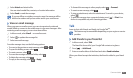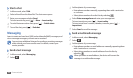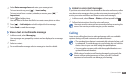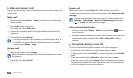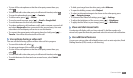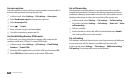Communication
35
To attach an image le, press [
6
]
→
Attach
→
a le.
Select
7
to send the message.
View an email message
›
In Menu mode, select
1
Google Mail.
Select an email message.
2
From the message view, use the following options:
To reply to the message, select
• .
To reply to the message including all recipients, select
•
→
Reply all.
To forward the message to other people, select
•
→
Forward.
To add a star to the message, select
• .
To view an attachment, select
• Preview. To save it to your device, select
Download.
To archive the message, select
• Archive.
To delete the message, select
• Delete.
To move to the previous or next message, select
• or .
Organise email by labels
›
You can organise your email by labelling your messages or adding stars to
mark important messages. You can sort messages by label lter.
Communication
Google Mail
You can retrieve new email messages from Google Mail
™
to your Inbox.
When you access this application, the Inbox screen appears. The total
number of unread messages displays in the title bar and unread messages
display in bold. If you have labelled a messages, its label appears in a
coloured rectangle on the message.
This feature may be unavailable depending on your region or •
service provider.
This Google Mail menu may be labelled dierently depending on
•
your service provider.
Send an email message
›
In Menu mode, select
1
Google Mail.
If you are launching this application for the rst time, select
2
OK.
Press [
3
]
→
Compose.
Enter a name or address in the recipient eld.
4
Enter a subject and message.
5