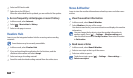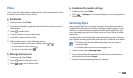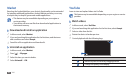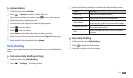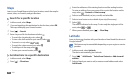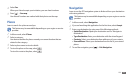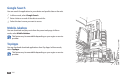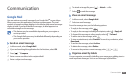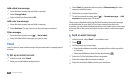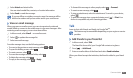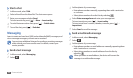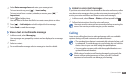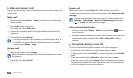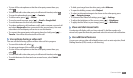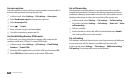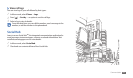Communication
36
Select
3
Next (for general email accounts) or Manual setup (for other
company email accounts).
Follow the on-screen instructions.
4
To add more email accounts, press [
5
]
→
Account manager
→
Add
account and repeat steps 2-4 above.
When you are nished setting up the email account, the email messages
are downloaded to your device. If you have created more than two
accounts, you can switch between email accounts; Select an account name
at the top left of the screen and select one you want to retrieve messages
from.
Send an email message
›
In Menu mode, select
1
Email
→
an email account.
Select
2
.
Add recipients of your message.
3
Enter email addresses manually, separating them with a semicolon •
or a comma.
Select email addresses from the lists by selecting
• .
Select the Cc/Bcc eld and add more recipients.
4
Select the subject eld and enter a subject.
5
Select the text input eld and enter your email text.
6
Add a label to a message
From the Inbox screen, tap and hold a message.
1
Select
2
Change labels.
Select a label to add and select
3
OK.
Add a star to a message
From the Inbox screen, tap and hold a message.
1
Select
2
Add star. The star icon next to the message is activated.
Filter messages
From the Inbox screen, press [
1
]
→
Go to labels.
Select the label of the messages you want to view.
2
Email
Learn to send or view email messages via your personal or company email
account.
Set up an email account
›
1
In Menu mode, select Email.
Enter your email address and password.
2