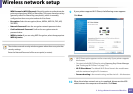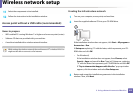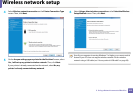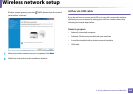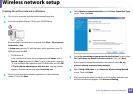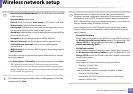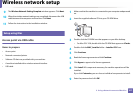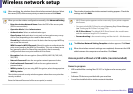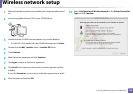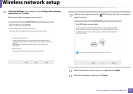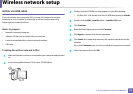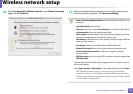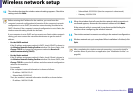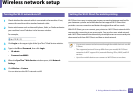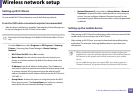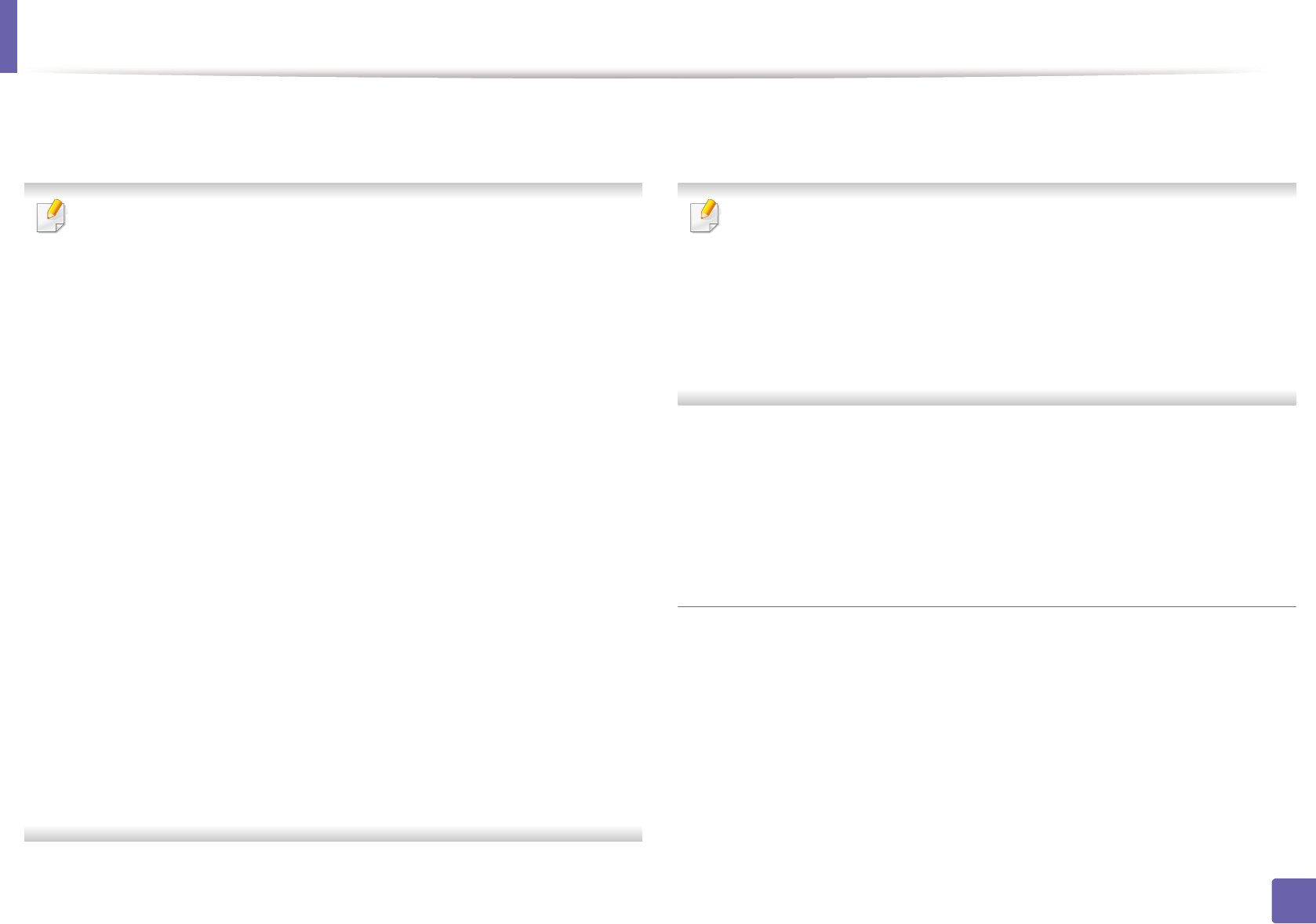
Wireless network setup
109
2. Using a Network-connected Machine
12
After searching, the window shows the wireless network devices. Select
the name (SSID) of the access point you want to use and click Next.
When you set the wireless configuration manually, click Advanced Setting.
• Enter the wireless Network Name: Enter the SSID of the access point
(SSID is case-sensitive).
• Operation Mode: Select Infrastructure.
• Authentication: Select an authentication type.
Open System: Authentication is not used, and encryption may or may
not be used, depending on the need for data security.
Shared Key: Authentication is used. A device that has a proper WEP key
can access the network.
WPA Personal or WPA2 Personal: Select this option to authenticate the
print server based on the WPA Pre-Shared Key. This uses a shared secret
key (generally called Pre Shared Key pass phrase) that is manually
configured on the access point and each of its clients.
• Encryption: Select the encryption. (None, WEP64, WEP128, TKIP, AES,
TKIP, AES)
• Network Password: Enter the encryption network password value.
• Confirm Network Password: Confirm the encryption network
password value.
• WEP Key Index: If you are using WEP Encryption, select the appropriate
WEP Key Index.
The wireless network security window appears when the access point has
security enabled.
Enter the Network Password of the access point (or router).
13
The window showing the wireless network setting appears. Check the
settings and click Next.
• Wi-Fi Direct option appears on the screen only if your printer supports
this feature.
• Can start to build Wi-Fi Direct by using Samsung Easy Printer Manager
(see "Setting up Wi-Fi Direct" on page 116).
• Wi-Fi Direct Name: The default Wi-Fi Direct Name is the model name
and the maximum length is 22 characters.
• Password setting is the numeric string, and the size is 8 ~ 64 characters.
14
The Wireless Network Setting Complete window appears. Click Next.
15
When the wireless network settings are completed, disconnect the USB
cable between the computer and machine. Click Next.
Access point without a USB cable (recommended)
Items to prepare
• WiFi-enabled Mac running Mac OS 10.7 or higher and an access point
(router)
• Software CD that was provided with your machine
• A machine installed with a wireless network interface