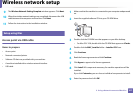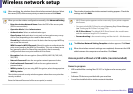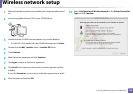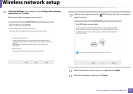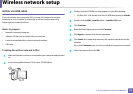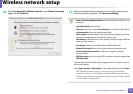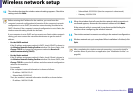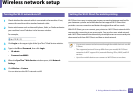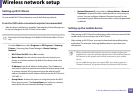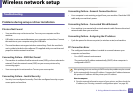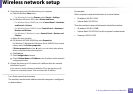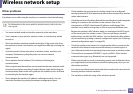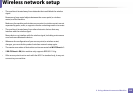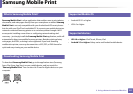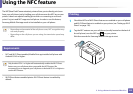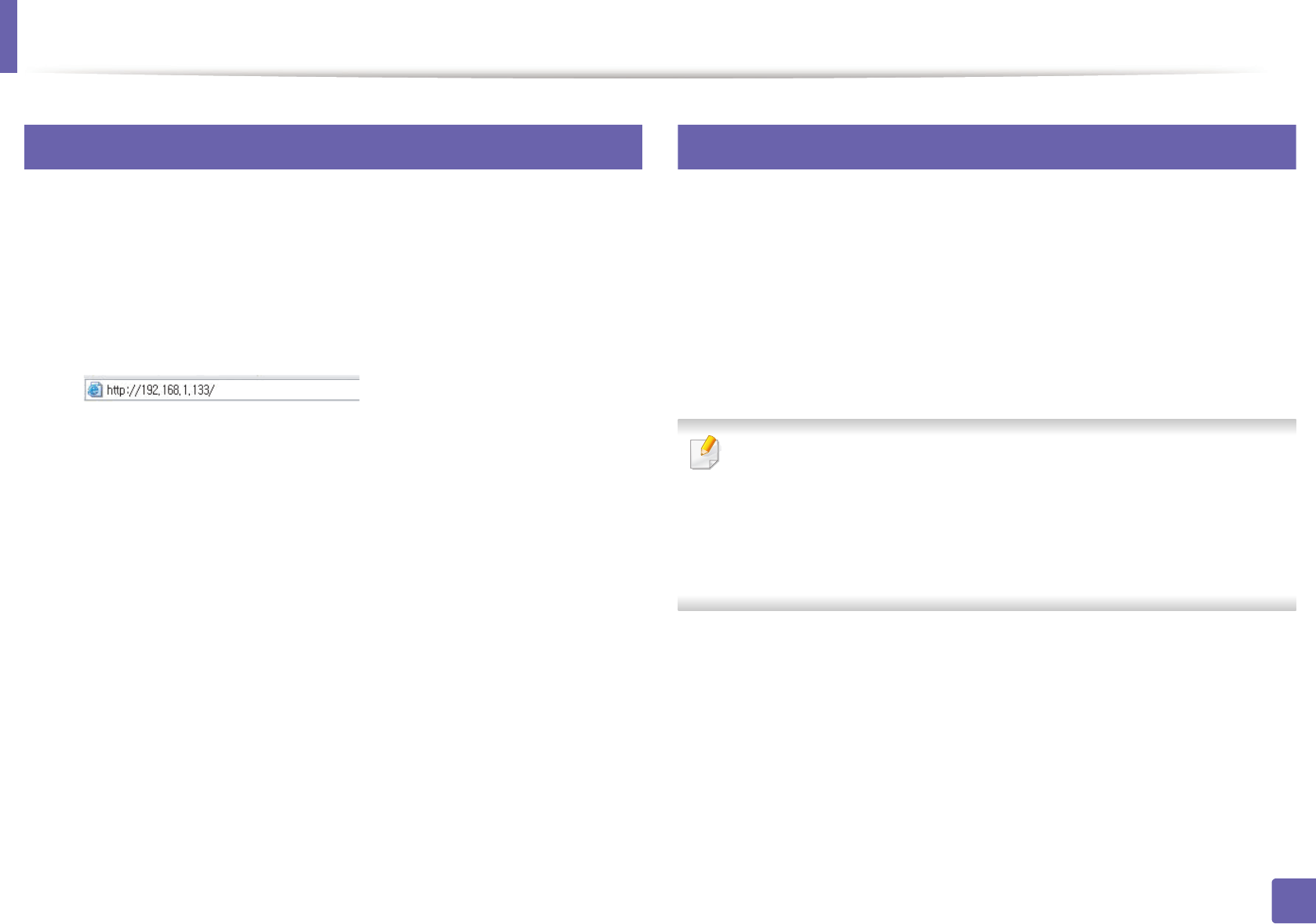
Wireless network setup
115
2. Using a Network-connected Machine
10
Turning the Wi-Fi network on/off
1
Check whether the network cable is connected to the machine. If not,
connect the machine with a standard network cable.
2
Start a web browser such as Internet Explorer, Safari, or Firefox and enter
your machine’s new IP address in the browser window.
For example,
3
Click Login on the upper right of the SyncThru™ Web Service website.
4
Type in the ID and Password, then click Login.
• ID: admin
• Password: sec00000
5
When the SyncThru™ Web Service window opens, click Network
Settings.
6
Click Wireless > Custom.
You can also turn the Wi-Fi network on/off.
11
Setting the Wi-Fi Direct for mobile printing
Wi-Fi Direct is an easy-to-setup peer-to-peer connecting between method for
your between a printer and mobile device that supports Wi-Fi Direct that
provides a secure connection and better throughput than ad hoc mode.
With Wi-Fi Direct, you can connect your printer to a Wi-Fi Direct network while
concurrently connecting to an access point, You can also use a wired network
and a Wi-Fi Direct network simultaneously so multiple users can access and print
documents both from Wi-Fi Direct and from a wired network.
• You cannot connect to the Internet through the mobile device in use Wi-
Fi Direct.
• The supported protocol list may differ from your model, Wi-Fi Direct
networks do NOT support IPv6, network filtering, IPSec, WINS, and SLP
services.
• Up to four mobile devices can connect to Wi-Fi Direct at one time.