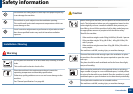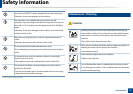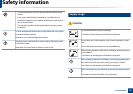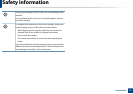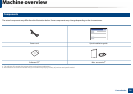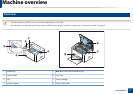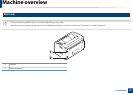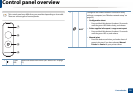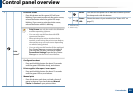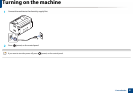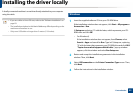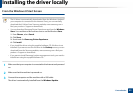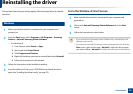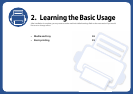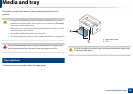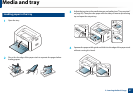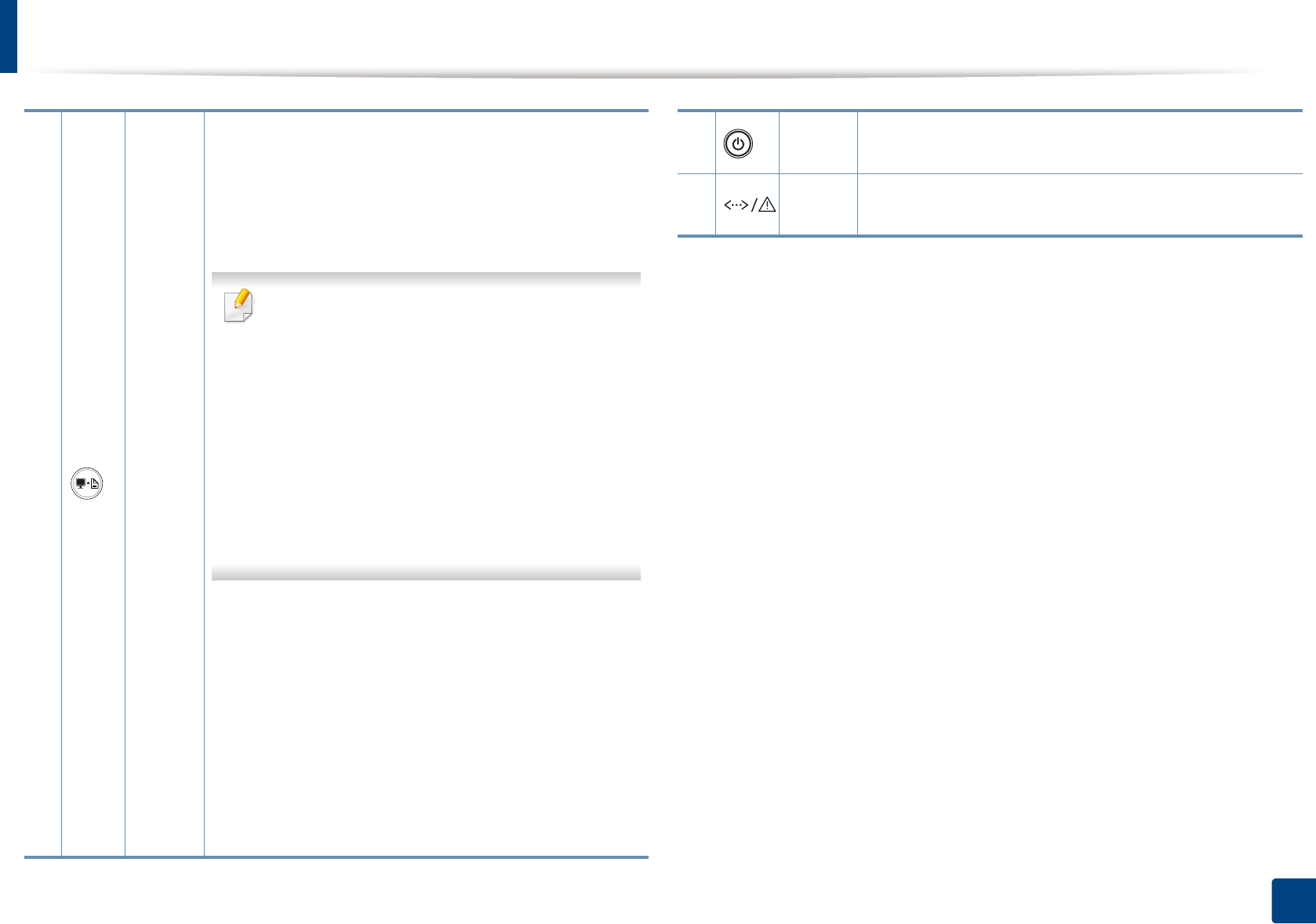
Control panel overview
20
1. Introduction
2
Print
screen
b
• Prints the screen
- Press this button and the green LED will start
blinking. If you want to print only the active screen,
release the button when the green LED stops
blinking. If you want to print the whole screen,
release the button while it’s blinking.
• Print Screen can only be used in the Windows
and Mac operating systems.
• You can only use this function with USB-
connected machine.
• When printing the active window/whole
monitor screen using the print screen button,
the machine may use more toner depending
on what is being printed.
• You can only use this function if the machine’s
Easy Printer Manager program is installed if
you are a Mac OS user, you need to enable
Screen Print Settings from the Easy Printer
Manager to use the Print Screen feature.
• Configuration sheet
- Press and hold this button for about 10 seconds
until the green LED blinks slowly, and release.
• Prints supplies info report / error report
- Press and hold this button for about 15 seconds
until the green LED on, and release.
• Manual print
- Press this button each time you load a sheet of
paper in the tray if you have selected Manual
Feeder for Source in your printer driver.
3 Power You can turn the power off or wake the machine up from
the sleep mode with this button.
4 Status
LED
Shows the status of your machine (see "Status LED" on
page 57).
a. M202xW only.
b. M202x only.