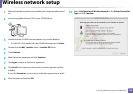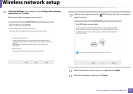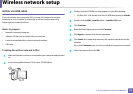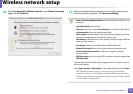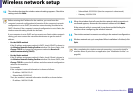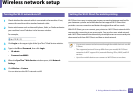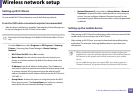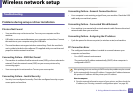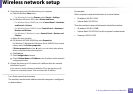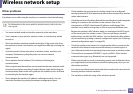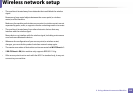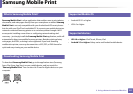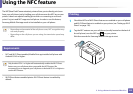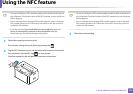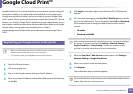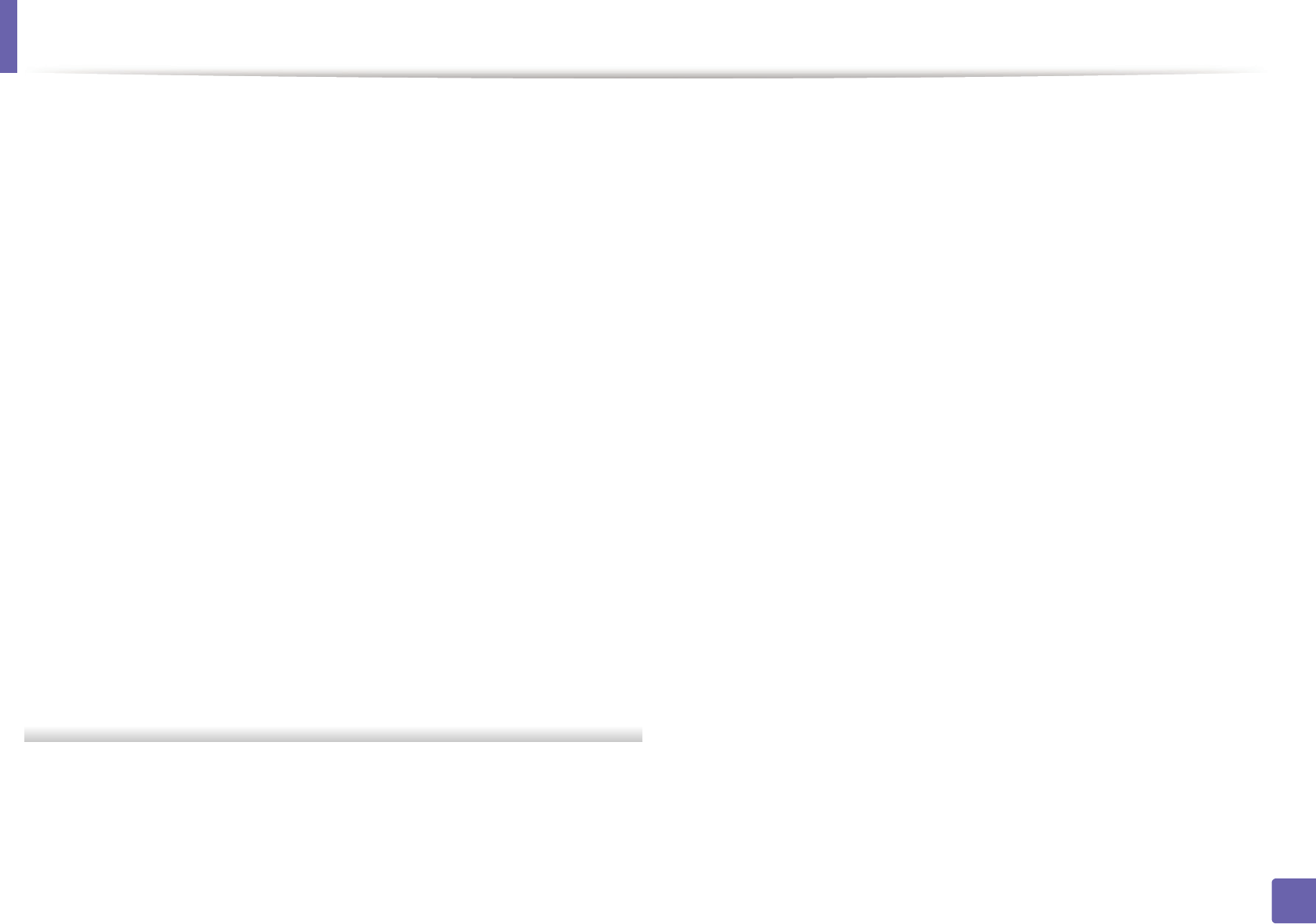
Wireless network setup
118
2. Using a Network-connected Machine
2 Check the printer port's IP address from your computer.
a Click the Windows Start menu.
• For Windows 8, from the Charms, select Search > Settings.
b For Windows XP/Server 2003, select Printer and Faxes.
• For Windows Server 2008/Vista, select Control Panel > Hardware
and Sound > Printers.
• For Windows Server 2008 R2, select Control Panel > Hardware >
Devices and Printers.
• For Windows 7/ Windows 8, select Control Panel > Devices and
Printers.
c Right-click your machine.
d For Windows XP/2003/2008/Vista, press Properties.
For Windows 7/ Windows 8 or Windows Server 2008 R2, from context
menus, select the Printer properties.
If Printer properties item has ► mark, you can select other printer
drivers connected with selected printer.
e Click Port tab.
f Click Configure Port.. button.
g Check if Printer Name or IP Address: is the IP address on the network
configuration Sheet.
3 Change the printer port's IP address if it is different from the network
information report's.
If you want to use the software installation CD to change the port IP,
connect to a network printer. Then reconnect the IP address.
- For a Static network environment
The machine uses the static address when the computer is configured
to static address.
For example,
If the computer’s network information is as shown below:
▪ IP address: 169.254.133.42
▪ Subnet Mask: 255.255.0.0
Then the machine’s network information should be as below:
▪ IP address: 169.254.133.43
▪ Subnet Mask: 255.255.0.0 (Use the computer’s subnet mask.)
▪ Gateway: 169.254.133.1