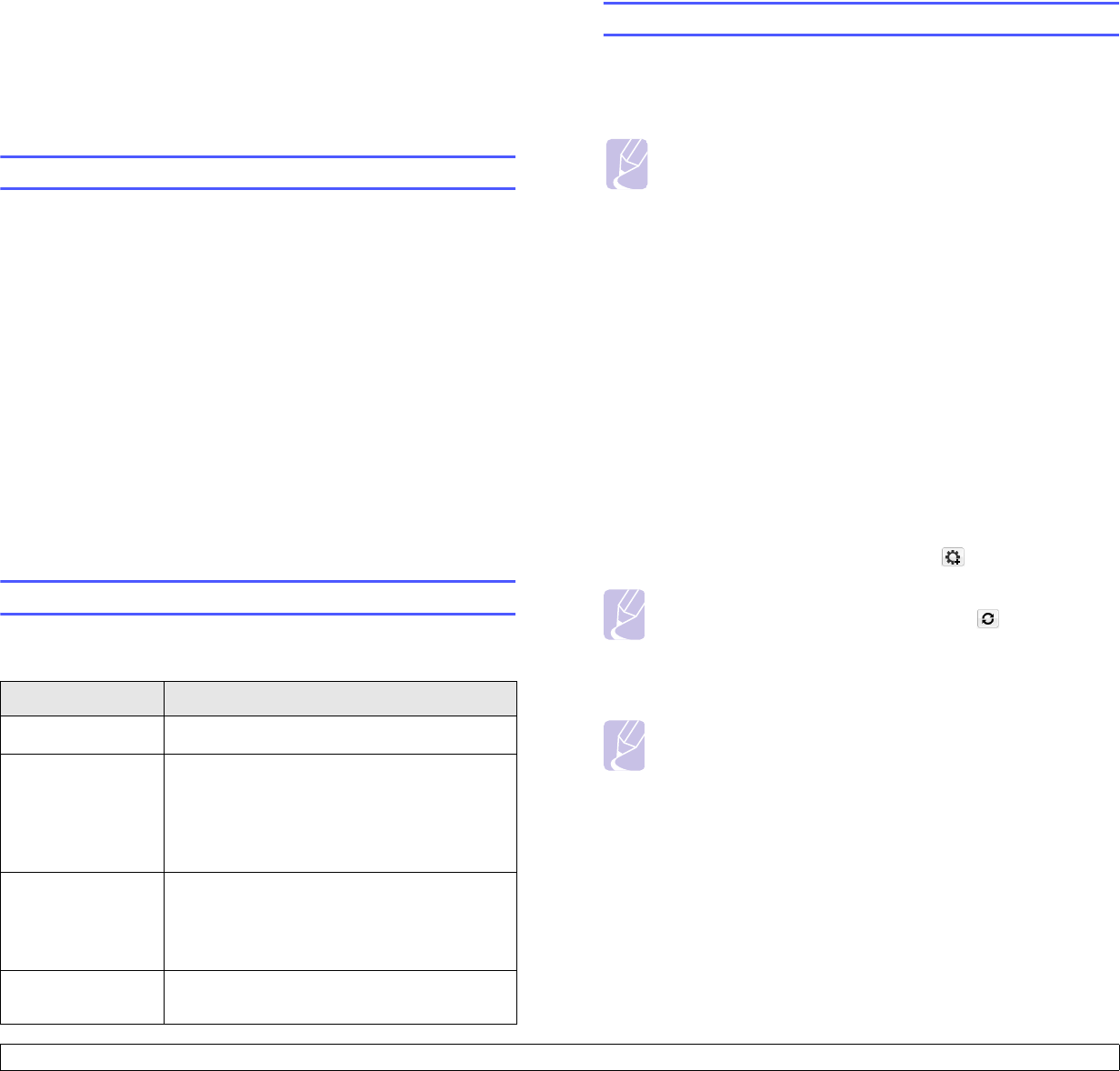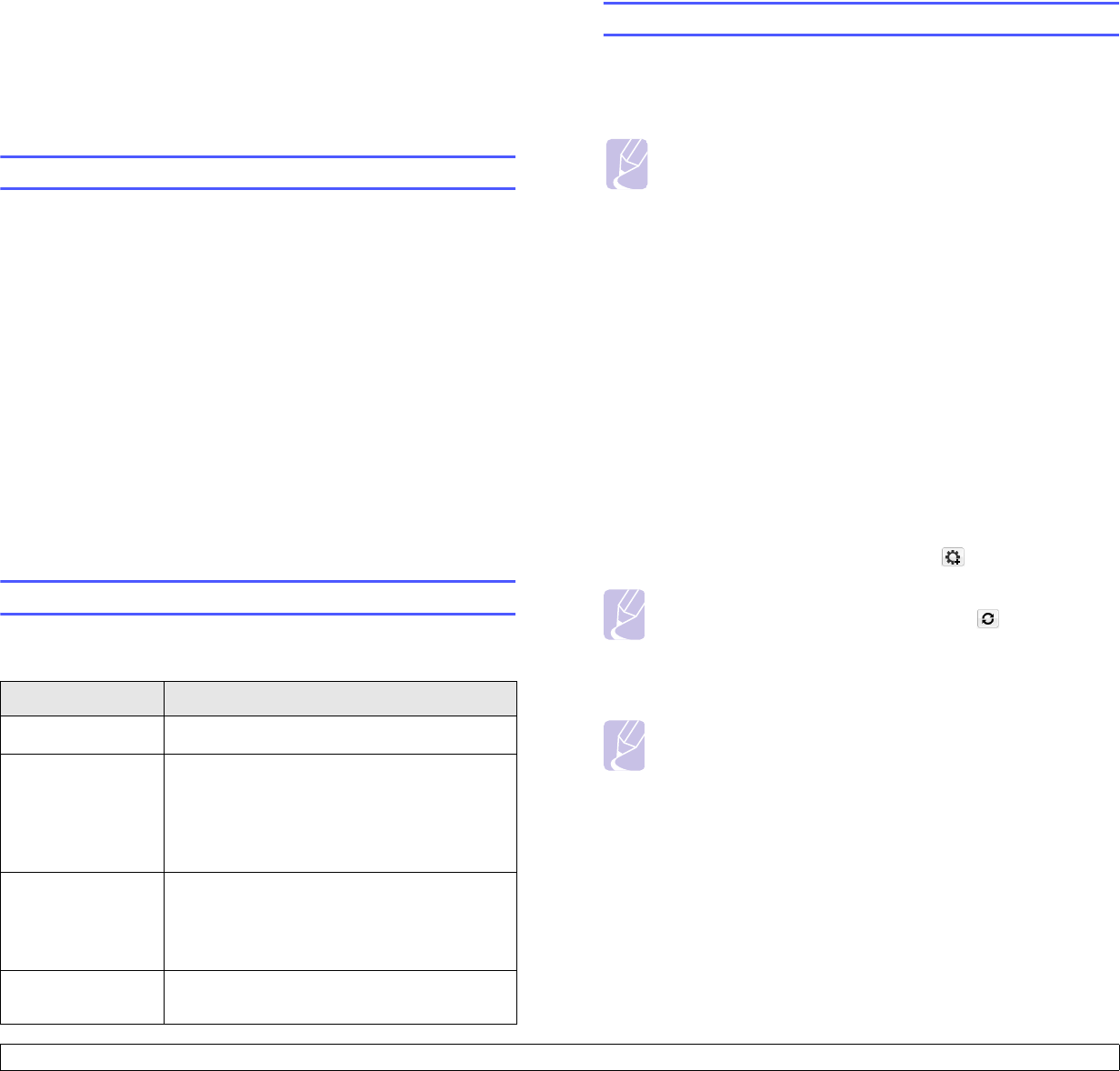
4.1 <
Network setup(ML-2851ND only)>
4 Network setup(ML-2851ND only)
This chapter gives you basic information for setting up your printer for
network connections.
This chapter includes:
• Introduction
• Supported operating systems
• Using SetIP program
Introduction
Once you have connected your printer to a network with an RJ-45
Ethernet cable, you can share the printer with other network users.
You need to set up the network protocols on the printer to use it as your
network printer. Protocols can be set up by the following programs:
• SyncThru™ Web Admin Service: A web-based printer
management solution for network administrators. SyncThru™ Web
Admin Service provides you with an efficient way of managing
network devices and lets you remotely monitor and troubleshoot
network printers from any site with corporate intranet access. You can
download this program from http://solution.samsungprinter.com.
• SyncThru™ Web Service: A web server embedded to your network
print server, which allows you to configure the network parameters
necessary for the printer to connect to various network environments.
• SetIP: A utility program allowing you to select a network interface and
manually configure the addresses for use with the TCP/IP protocol.
This program is on the software CD that comes with your printer.
Supported operating systems
The following table shows the network environments supported by the
printer:
Item Requirements
Network interface • 10/100 Base-TX
Network operating
system
• Windows 2000/XP(32/64 bit)/2003/Vista
• Varios Linux OS including Red Hat 8 ~ 9,
Fedora Core 1 ~ 4, Mandrake 9.2 ~ 10.1,
SuSE 8.2 ~ 9.2
• Mac OS 8.6 ~ 9.2, 10.1 ~ 10.5
Network protocols • TCP/IP
•EtherTalk
•HTTP 1.1
•SNMP
Dynamic
addressing server
• DHCP, BOOTP
• TCP/IP: Transmission Control Protocol/Internet Protocol
• DHCP: Dynamic Host Configuration Protocol
• BOOTP: Bootstrap Protocol
Using SetIP program
This program is for the network IP setting using the MAC address which
is the hardware serial number of the network printer card or interface.
Especially, it is for the network administrator to set several network IPs
at the same time.
1 Insert the driver CD provided along with your machine.
2 Start Windows Explorer and open the X drive. (X represents your
CD-ROM drive.)
3 Double click Application > SetIP
4 Open the language folder you want to use.
5 Double click Setup.exe to install this program.
6 From the Windows Start menu, select Programs > Samsung
Network Printer Utilities > SetIP.
7 Select the name of your printer and click “ ”.
8 Enter the network card’s MAC address, IP address, subnet mask,
default gateway, and then click Apply.
9 Click OK to confirm the settings.
10 Click Exit to close the SetIP program.
Note
If you want to setup DHCP network protocol, go to the http://
developer.apple.com/networking/bonjour/download/, select
the program Bonjour for Windows due to your computer
operating system, and install the program. This program will
allow you to fix the network parameter automatically. Follow
the instruction in the installation window. This program does
not support Linux.
Note
If you cannot find your printer name click “ ” to refresh the
list.
Note
If you do not know the network card’s MAC address, print the
machine’s network information report.