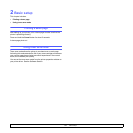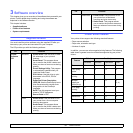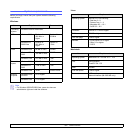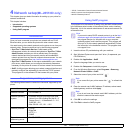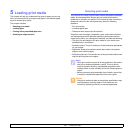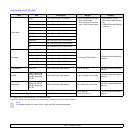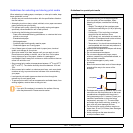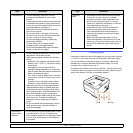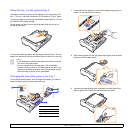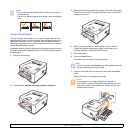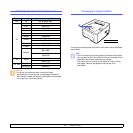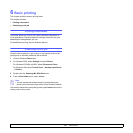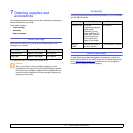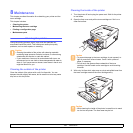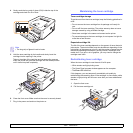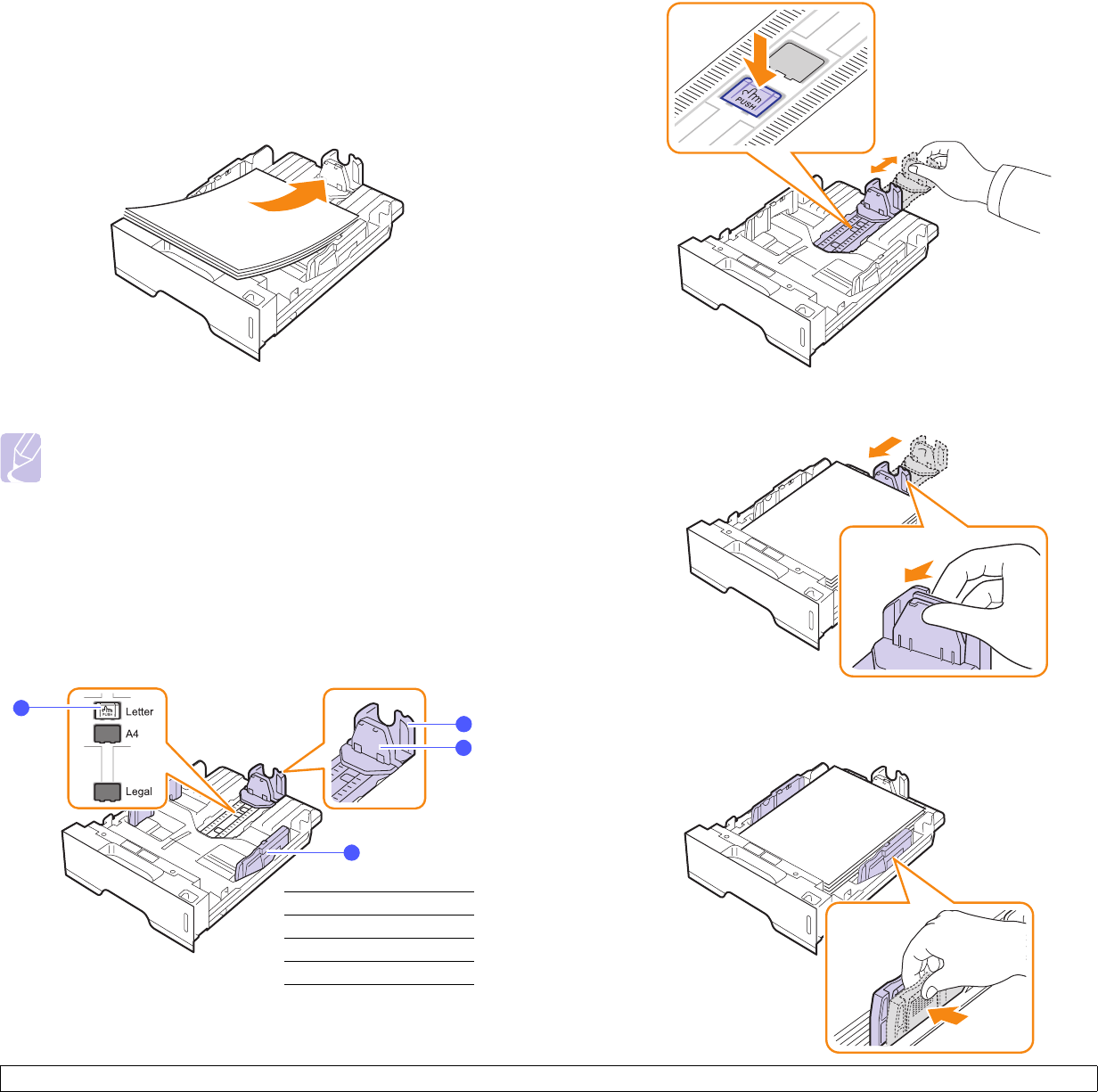
5.5 <
Loading print media>
Using the tray 1 or the optional tray 2
Use the print material you use for the majority of your print jobs in the
tray 1. The tray 1 can hold a maximum of 250 sheets of 75 g/m
2
paper.
You can purchase an optional tray 2 and attach it below the tray 1 to load
an additional 250 sheets of paper.
To load paper, pull open the tray and load paper with the side to be
printed on face down.
You can load letterhead paper with the design side face down. The top
edge of the sheet with the logo should be placed at the front of the tray.
Notes
• If you experience problems with paper feed, place one sheet
at a time in the manual feed.
• You can load previously printed paper. The printed side
should be facing up with an uncurled edge at the front. If you
experience problems with paper feed, turn the paper around.
Note that the print quality is not guaranteed.
Changing the size of the paper in the tray 1
To load longer sizes of paper, such as Legal-sized paper, you need to
adjust the paper guides to extend the paper tray.
1
2
3
4
1
paper length guide
2
support guide
3
guide lock
4
paper width guides
1 Press and hold the guide lock, and slide the paper length guide to
locate it in the correct paper size slot.
2 After inserting paper into the tray, adjust the support guide so that it
lightly touches the paper stack.
3 Squeeze the paper width guides, as shown and slide them to the
stack of paper until it lightly touches the side of the stack.