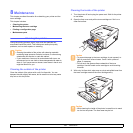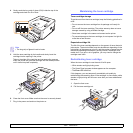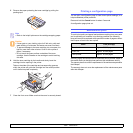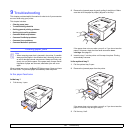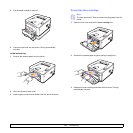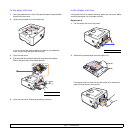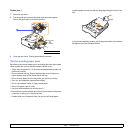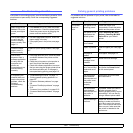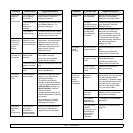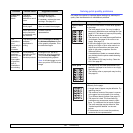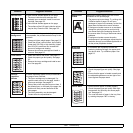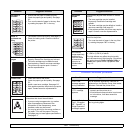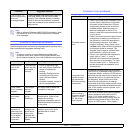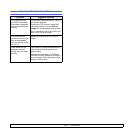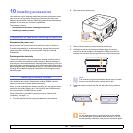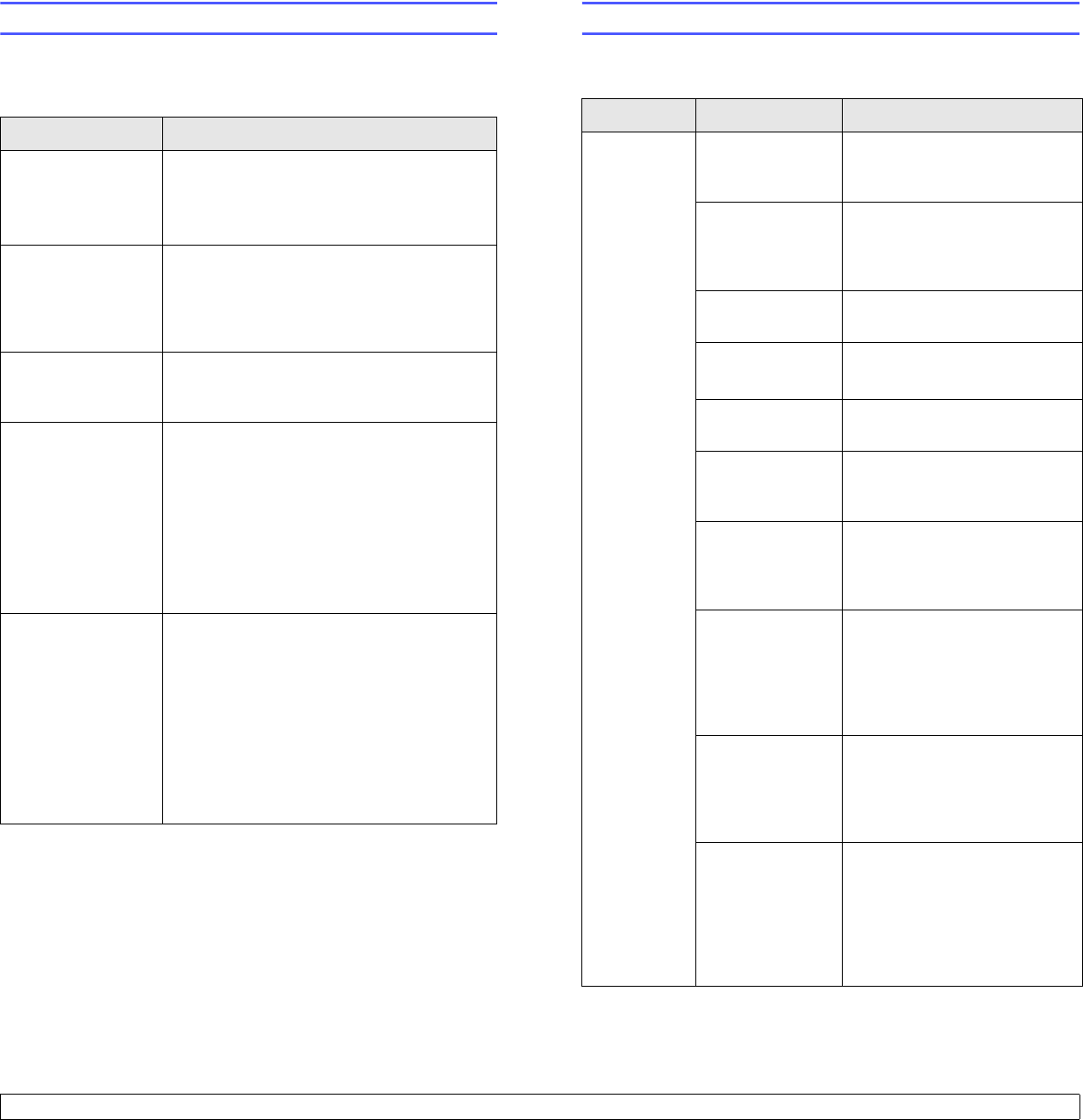
9.5 <
Troubleshooting>
Troubleshooting checklist
If the printer is not working properly, consult the following checklist. If the
printer does not pass a step, follow the corresponding suggested
solutions.
Condition Suggested solutions
Make sure that the
Online LED on the
control panel lights
green.
• If the Online LED is off, check the power
cord connection. Check the power switch.
Check the power source by plugging the
power cord into another outlet.
Print a demo page
to verify that the
printer is feeding
paper correctly. See
page 2.1.
• If a demo page does not print, check the
paper supply in the tray.
• If the paper jams in the printer, see page
9.1.
Check the demo
page to see if it
printed correctly.
If there is a print quality problem, see page
9.7.
Print a short
document from a
software application
to verify that the
computer and
printer are
connected and are
communicating
correctly.
• If the page does not print, check the cable
connection between the printer and the
computer.
• Check the print queue or print spooler to
see if the printer has been paused.
• Check the software application to ensure
that you are using the proper printer driver
and communication port. If the page is
interrupted during printing, see page 9.5.
If completing the
checklist does not
resolve the printer
problem, check the
following
troubleshooting
sections.
• “Understanding the LEDs” on page 1.3.
• “Solving general printing problems” on
page 9.5.
• “Common Windows problems” on page
9.9.
• “Common PostScript problems” on page
9.10.
• “Common Linux problems” on page 9.10.
• “Common Macintosh problems” on page
9.11.
Solving general printing problems
For problems with the operation of your printer, refer to the table for
suggested solutions.
Condition Possible cause Suggested solutions
The printer
does not
print.
The printer is not
receiving power.
Check the power cord
connections. Check the power
switch and the power source.
The printer is not
selected as the
default printer.
Select Samsung ML-2850
Series or
Samsung ML-2850
Series
PS as your default
printer.
The printer cover
is not closed.
Close the printer cover.
Paper is jammed. Clear the paper jam. See page
9.1.
No paper is
loaded.
Load paper. See page 5.4.
The toner
cartridge is not
installed.
Install the toner cartridge.
The printer may
be in manual feed
mode and out of
paper.
Add paper to the manual tray,
and press the Cancel button
on the control panel.
The connection
cable between
the computer and
the printer is not
connected
properly.
Disconnect the printer cable
and reconnect it.
The connection
cable between
the computer and
the printer is
defective.
If possible, attach the cable to
another computer that is
working properly and try to print
a document. You can also try
using a different printer cable.
The port setting is
incorrect.
Check the Windows printer
setting to make sure that the
print job is sent to the correct
port. If the computer has more
than one port, make sure that
the printer is attached to the
correct one.