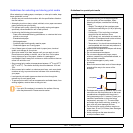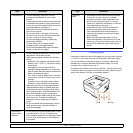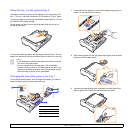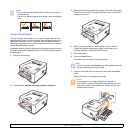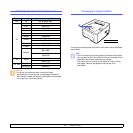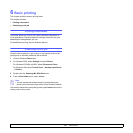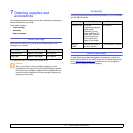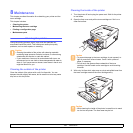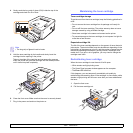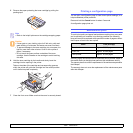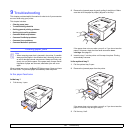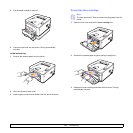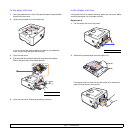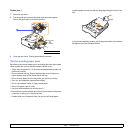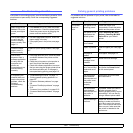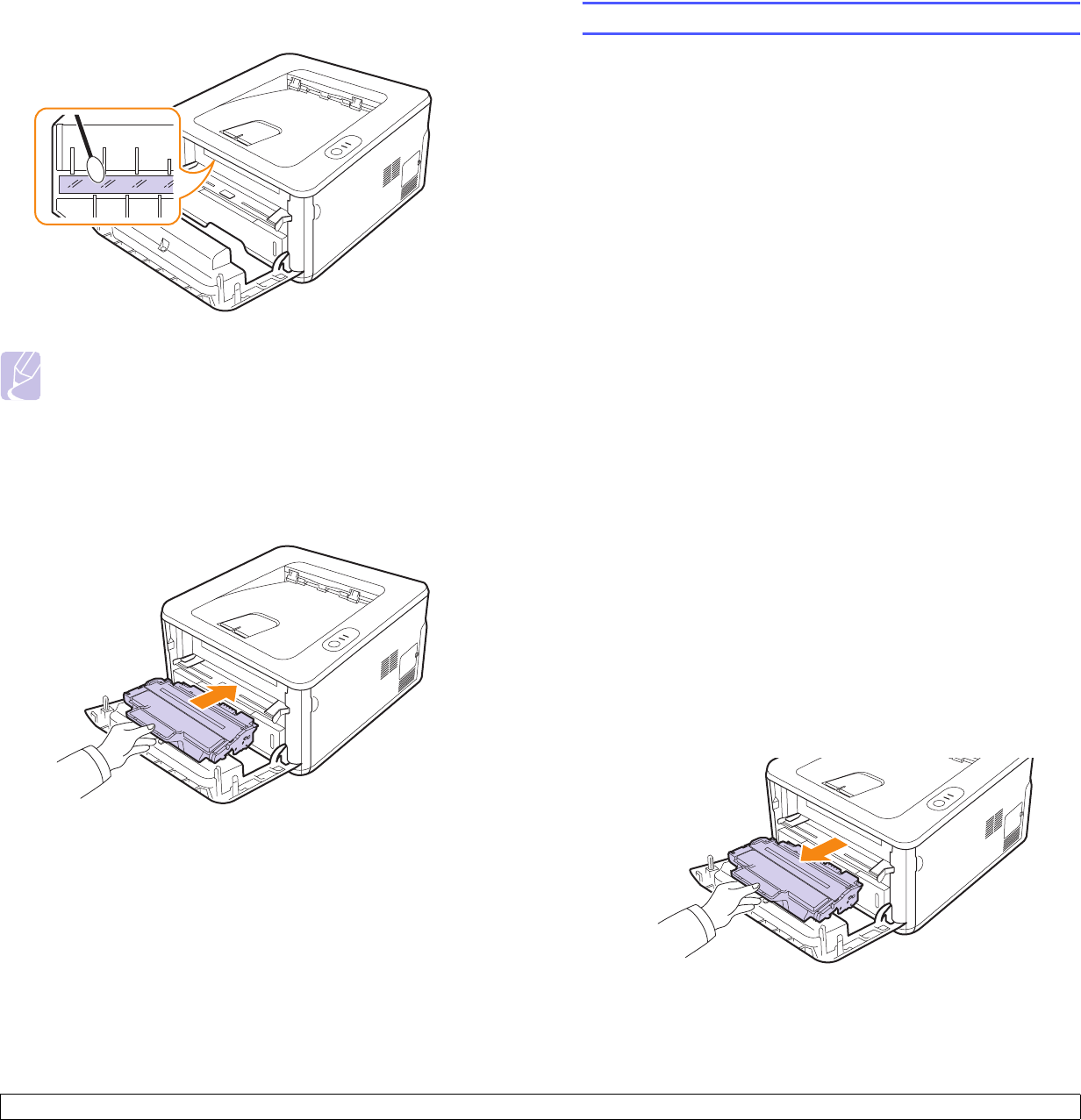
8.2 <
Maintenance>
4 Gently swab the long strip of glass (LSU) inside the top of the
cartridge and check for dirt or dust.
5 Hold the toner cartridge by the handle and slowly insert the
cartridge into the opening in the printer.
Tabs on the sides of the cartridge and corresponding grooves
within the printer will guide the cartridge into the correct position
until it locks into place completely.
6 Close the front cover. Make sure that the cover is securely closed.
7 Plug in the power cord and turn the printer on.
Note
• The long strip of glass is hard to locate.
Maintaining the toner cartridge
Toner cartridge storage
To get the most from the toner cartridge, keep the following guidelines in
mind:
• Do not remove the toner cartridge from its package until ready for
use.
• Do not refill the toner cartridge. The printer warranty does not cover
damage caused by using a refilled cartridge.
• Store toner cartridge in the same environment as the printer.
• To prevent damage to the toner cartridge, do not expose it to light for
more than a few minutes.
Expected cartridge life
The life of the toner cartridge depends on the amount of toner that print
jobs require. The actual number may also be different depending on the
print density of the pages you print on, and the number of pages may be
affected by operating environment, printing interval, media type, and
media size. If you print a lot of graphics, you may need to change the
cartridge more often.
Redistributing toner cartridge
When the toner cartridge is near the end of its life span:
• White streaks and light printing occur.
• The Smart Panel program window appears on the computer.
•The Error LED blinks red.
If this happens, you can temporarily reestablish print quality by
redistributing the remaining toner in the cartridge. In some cases, white
streaks or light printing will still occur even after you have redistributed
the toner.
1 Open the front cover.
2 Pull the toner cartridge out.