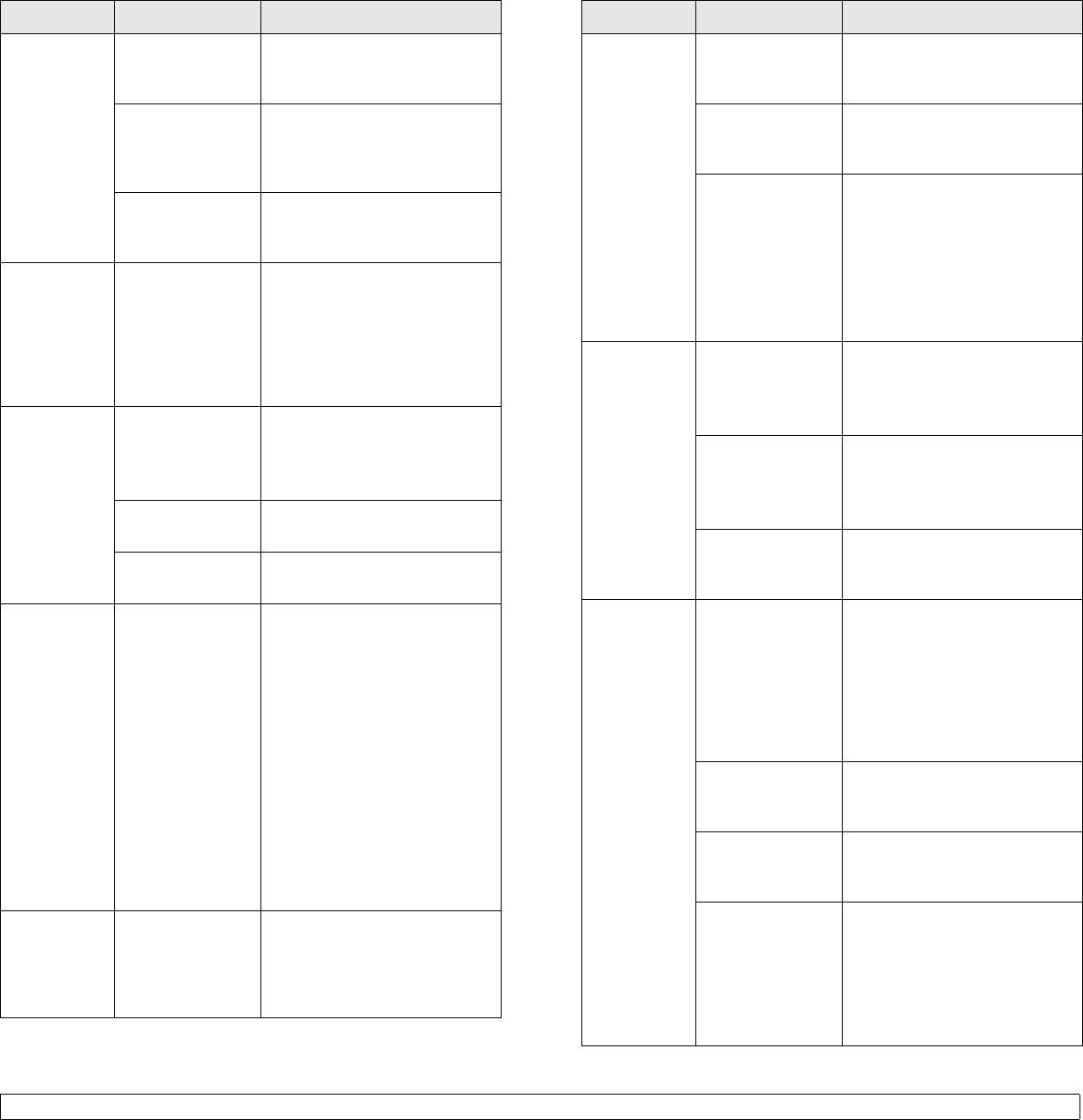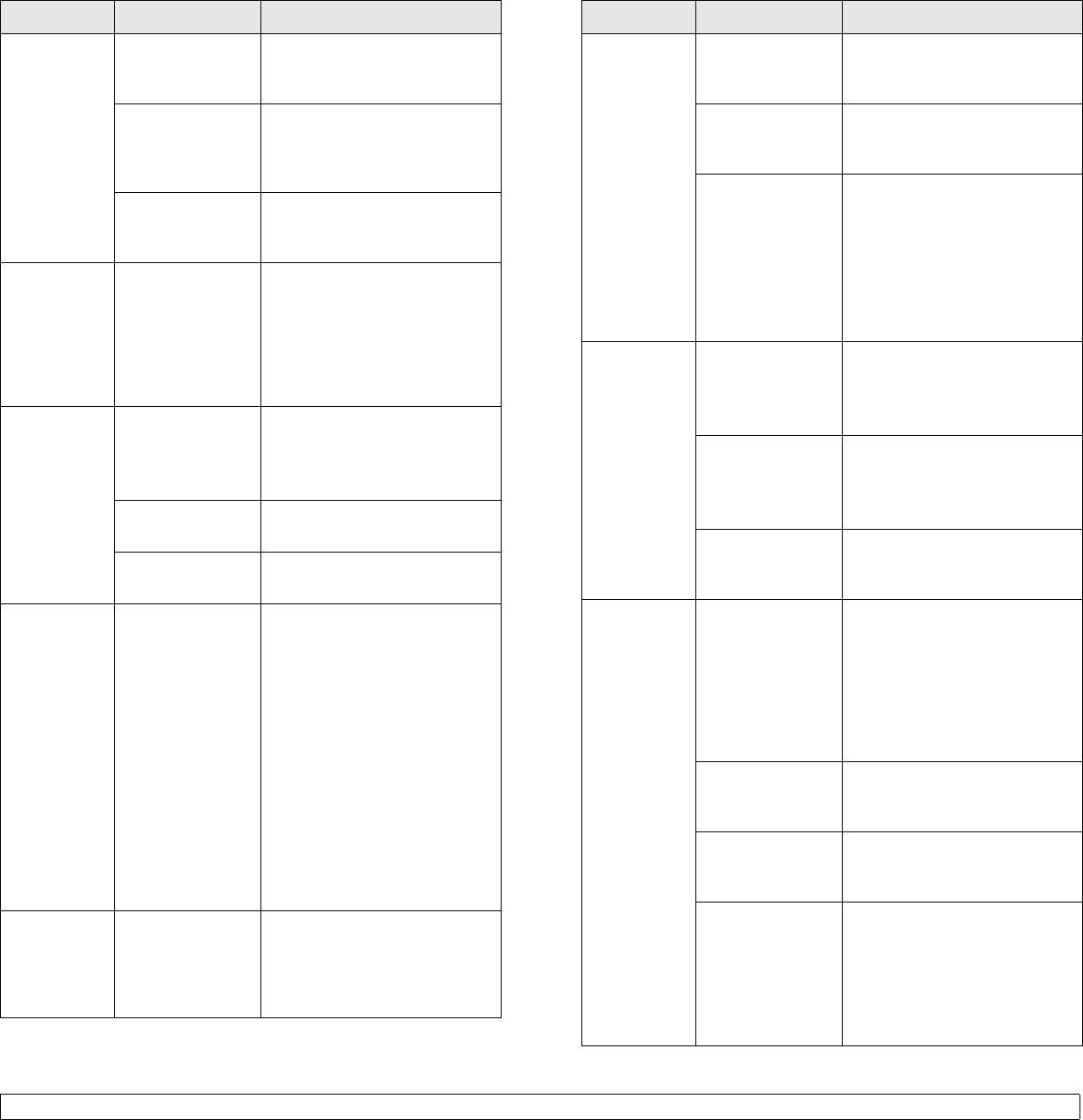
9.6 <
Troubleshooting>
The printer
does not
print.
(Continued)
The printer may
be configured
incorrectly.
Check the printer properties to
ensure that all of the print
settings are correct.
The printer driver
may be
incorrectly
installed.
Reinstall the printer driver; See
the Software Section. Try
printing a test page.
The printer is
malfunctioning.
Check the LEDs on the control
panel to determine if the printer
is indicating a system error.
Printer
selects print
media from
the wrong
paper
source.
The paper source
selection in the
printer properties
may be incorrect.
For many software
applications, the paper source
selection is found under the
Paper tab within the printer
properties. Select the correct
paper source. See the
Software Section.
Paper does
not feed into
the printer.
Paper has not
been loaded
correctly.
Remove paper from the tray
and reload it correctly.
Check that the adjustable
guides are set correctly.
There is too much
paper in the tray.
Remove excess paper from the
tray.
The paper is too
thick.
Use only paper that meets
printer specifications.
Print job is
extremely
slow.
The job may be
very complex.
Reduce the complexity of the
page(s) or try adjusting the
print quality settings.
To adjust the print quality
settings, reduce the resolution.
If you have set the resolution to
1200 dpi (Best), change it to
600 dpi (Normal). See the
Software Section.
Change the port setting to the
USB or network port to improve
print speed.
Your printer prints A4-sized
paper at 28 ppm and letter-
sized paper at 30 ppm.
Print job is
extremely
slow.
(Continued)
The computer
may have
insufficient
random-access
memory (RAM).
Simplify the page layout and
remove any unnecessary
graphics from the document.
Condition Possible cause Suggested solutions
Half the page
is blank.
The page layout
is too complex.
Simplify the page layout and
remove any unnecessary
graphics from the document.
The page
orientation setting
may be incorrect.
Change the page orientation in
your application. See the
Software Section.
The paper size
and the paper
size settings do
not match.
Ensure that the paper size in
the printer driver settings
matches the paper in the tray.
Or, ensure that the paper size
in the printer driver settings
matches the paper selection in
the software application
settings you use.
The paper
keeps
jamming.
There is too much
paper in the tray.
Remove excess paper from the
tray.
If printing on special print
media, use the manual tray.
An incorrect type
of paper is being
used.
Use only paper that meets
printer specifications.
If printing on special print
media, use the manual tray.
There may be
debris inside the
printer.
Open the front cover and
remove the debris.
The printer
prints, but
the text is
wrong,
garbled, or
incomplete.
The printer cable
is loose or
defective.
Disconnect and reconnect the
printer cable. Try a print job that
you have already printed
successfully. If possible, attach
the cable and printer to another
computer and try a print job
that you know works. Finally,
try a new printer cable.
The wrong printer
driver was
selected.
Check the application’s printer
selection menu to ensure that
your printer is selected.
The software
application is
malfunctioning.
Try printing a job from another
application.
If you are under
the DOS
environment, the
font setting for
your machine
may be set
incorrectly.
Change the font setting. See
page 1.6.
Condition Possible cause Suggested solutions