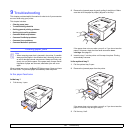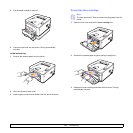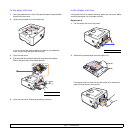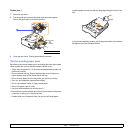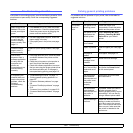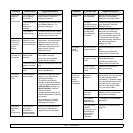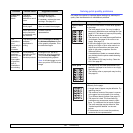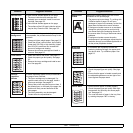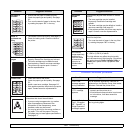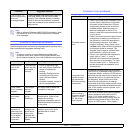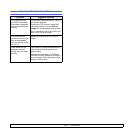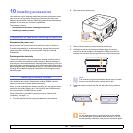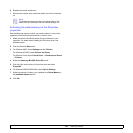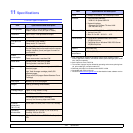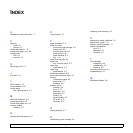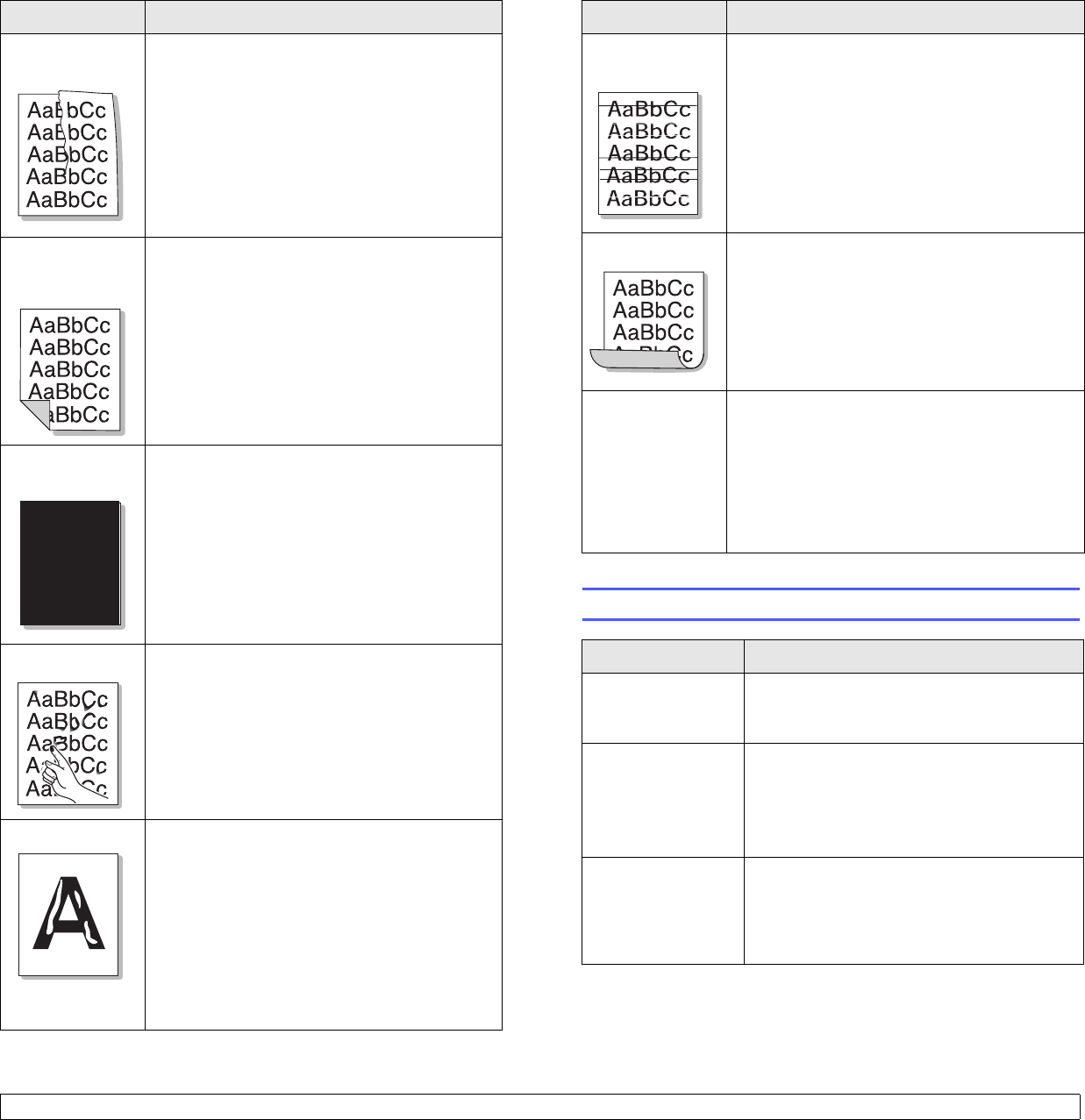
9.9 <
Troubleshooting>
Wrinkles or
creases
• Ensure that the paper is loaded properly.
• Check the paper type and quality. See page
5.2.
• Turn over the stack of paper in the tray. Also
try rotating the paper 180° in the tray.
Back of
printouts are
dirty
• The transfer roller may be dirty. See page 8.1.
• Check for leaking toner. Clean the inside of
the printer.
Solid black
pages
• The toner cartridge may not be installed
properly. Remove the cartridge and reinsert.
• The toner cartridge may be defective and
need replacing. Install a new toner cartridge.
• The printer may require repair. Contact a
service representative.
Loose toner • Clean the inside of the printer.
• Check the paper type and quality. See page
5.2.
• Install a new toner cartridge. See page 8.3.
• If the problem persists, the printer may require
repair. Contact a service representative.
Character voids Character voids are white areas within
characters that should be solid black:
• If you are using transparencies, try another
type of transparency. Because of the
composition of the transparency, some
character voids may be normal.
• You may be printing on the wrong surface on
the paper. Turn over the paper in the tray.
• The paper may not meet paper specifications.
See page 5.3.
Condition Suggested solutions
Common Windows problems
Horizontal
stripes
If horizontally aligned black streaks or smears
appear:
• The toner cartridge may be installed
improperly. Remove the cartridge and
reinsert.
• The toner cartridge may be defective. Install a
new toner cartridge. See page 8.3.
• If the problem persists, the printer may require
repair. Contact a service representative.
Curl If the printed paper is curled or paper does not
feed into the printer:
• Turn over the stack of paper in the tray. Also
try rotating the paper 180° in the tray.
An unknown
image repetitively
appears on a
next few sheets
or loose toner,
light print or
contamination
occurs.
Your printer is probably being used at an altitude
of 1,000 m (3,281 ft) or above.
The high altitude may affect the print quality
such as loose toner or light imaging. You can set
this option through Printer Settings Utility or
Printer tab in printer driver’s properties. See
page 1.5.
Condition Suggested solutions
“File in Use”
message appears
during installation.
Exit all software applications. Remove all
software from the StartUp Group, then restart
Windows. Reinstall the printer driver.
“Error Writing to
LPTx” message
appears.
• Ensure that the cables are connected
correctly and the printer is on.
• If bi-directional communication is not turned
on in the driver, it will also cause this
message.
“General Protection
Fault”, “Exception
OE”, “Spool32”, or
“Illegal Operation”
messages appear.
Close all other applications, reboot Windows,
and try printing again.
Condition Suggested solutions