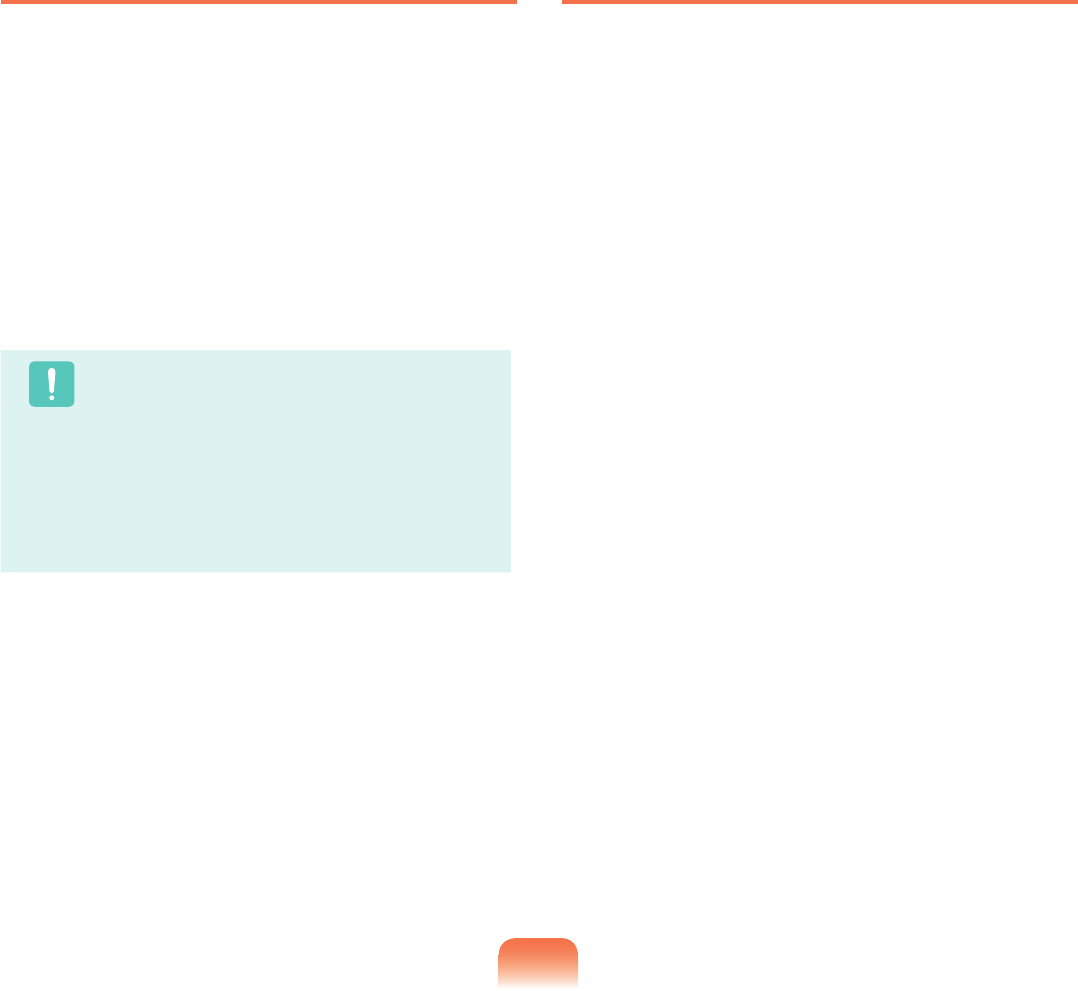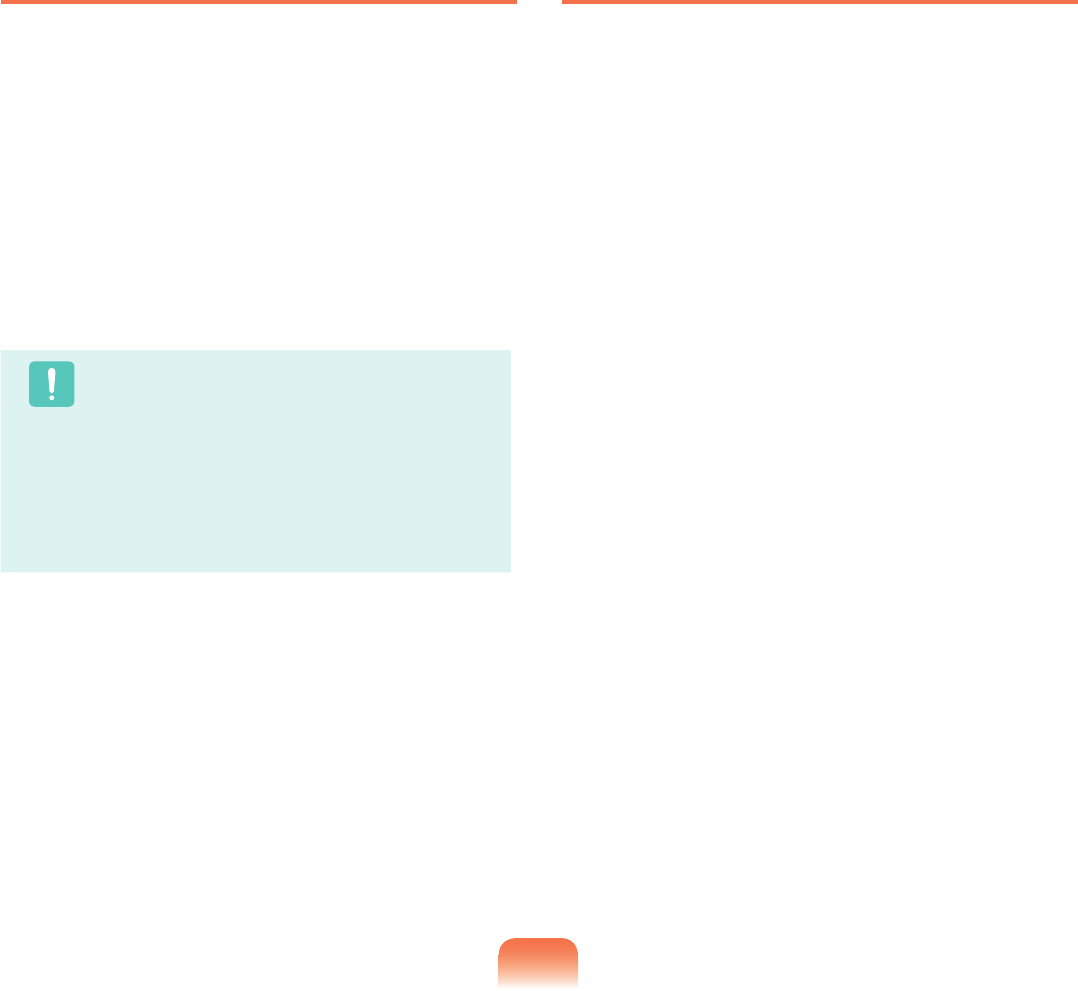
Setting a User Password
Userscanstartthesystemwithauserpassword,but
cannotentertheSystemSetup.Bydoingthis,youcan
preventotherusersfromenteringSetup.
Beforeconguringauserpassword,asupervisor
passwordmusthavebeencongured.Deactivatingthe
supervisorpasswordalsodeactivatestheuserpassword.
In the Set User Passworditem,press<Enter> and
complete the procedures from Step 3 of Setting a
SupervisorPassword.
Caution
Changing the hard disk drive password
Forsecuritypurposes,youcanonlychangeahard
disk drive password after restarting the computer
bypressingthecomputer
Powerbutton.
If you cannot change the hard disk drive password
or the HDD Password Frozen message appears
when entering the BIOS Setup and then selecting
Security > HDD 0 Password,pressthePower
buttontoturnthecomputeronagain.
Deactivating the Password
1
Press <Enter>onthepasswordtobedeactivated.
Forexample,todeactivateasupervisorpasswordin
the Set Supervisor Passworditem,press<Enter>.
2
In the Enter Current Passworditem,enterthe
currentlyconguredpasswordandpress<Enter>.
3
Leave the Enter New Passworditemeldempty,
and press <Enter>.
4
Leave the Conrm New Passwordeldempty,and
press <Enter>.
5
In the [Setup Notice]window,press<Enter>.
Thepasswordisdeactivated.