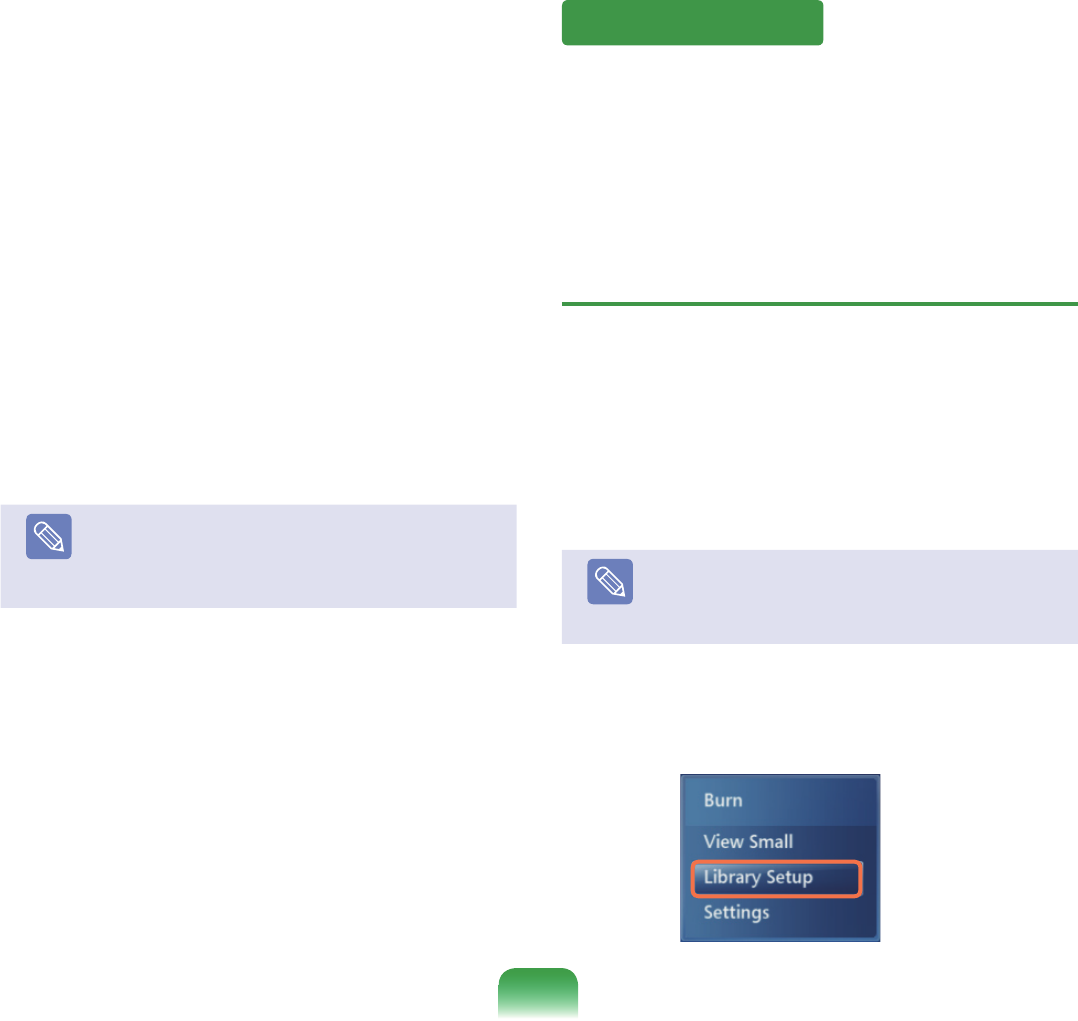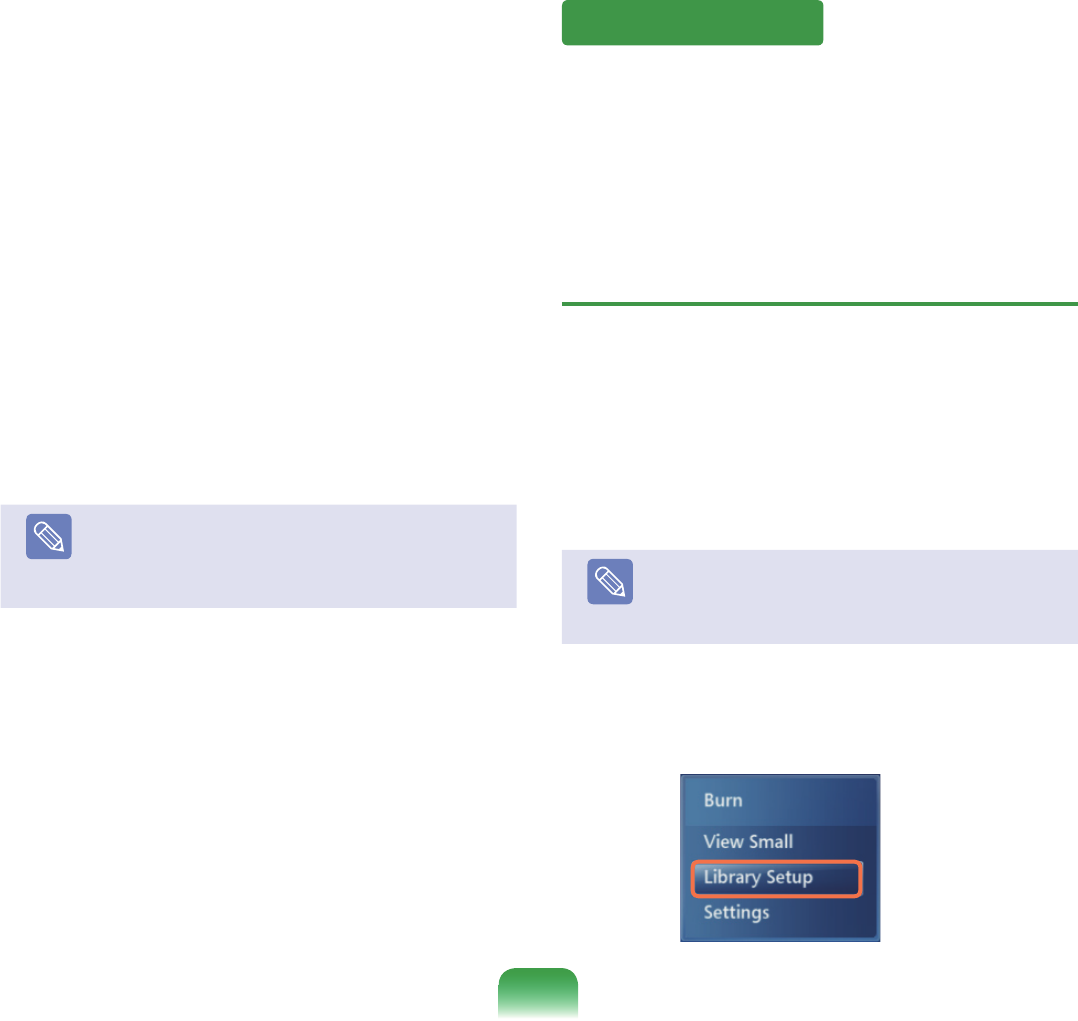
142
Pictures + Videos:Youcanviewpictures,imagesand
videoles.
Music:Youcanlistentomusicles,audioCDsandthe
radio.
TV + Movies : You can watch and record TV programs
andplayDVDtitles.
Online Media: You can access all kinds of multimedia
contentoverthe.
Tasks:YoucanchangetheMediaCentersettings.
Navigation Arrow: If you move the mouse pointer over
thearrow,youcannavigatethroughthemenuintheup,
down,leftandrightdirections.
Note
TheMenuandPlayControlbuttonsappearfora
momentonlywhenmovingthemousepointer.The
MediaPlayerwindowsizedecreasesifyouperform
anothertaskafterplayingamediale.
In Pictures +Videos,youcanviewpicturesandvideos
registeredtotheMediaCenterlibrary.
Inaddition,youcanalsoviewlesnotregisteredtothe
librarybyregisteringthem,aswellasviewinglesona
removabledisk.
Registering to the Library
Theprocedurestoregisterlestothelibraryare
describedbelow.
1
LaunchMediaCenter,andselectPictures + Videos
> Picture Library or Video Library.
Note
Whenyourunitforthersttime,anAddwindow
mayappear.Inthiscase,youcanaddles
accordingtotheinstructionsonthescreen.
2
Inthelibrarymenu,right-clickandselectLibrary
Setup.
Pictures + Videos