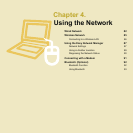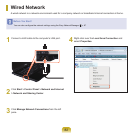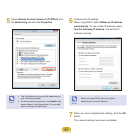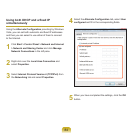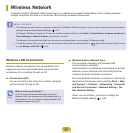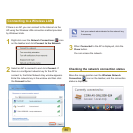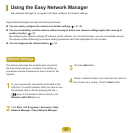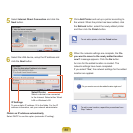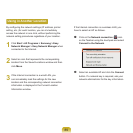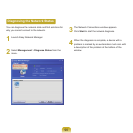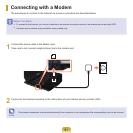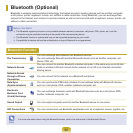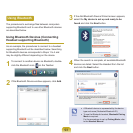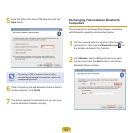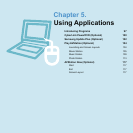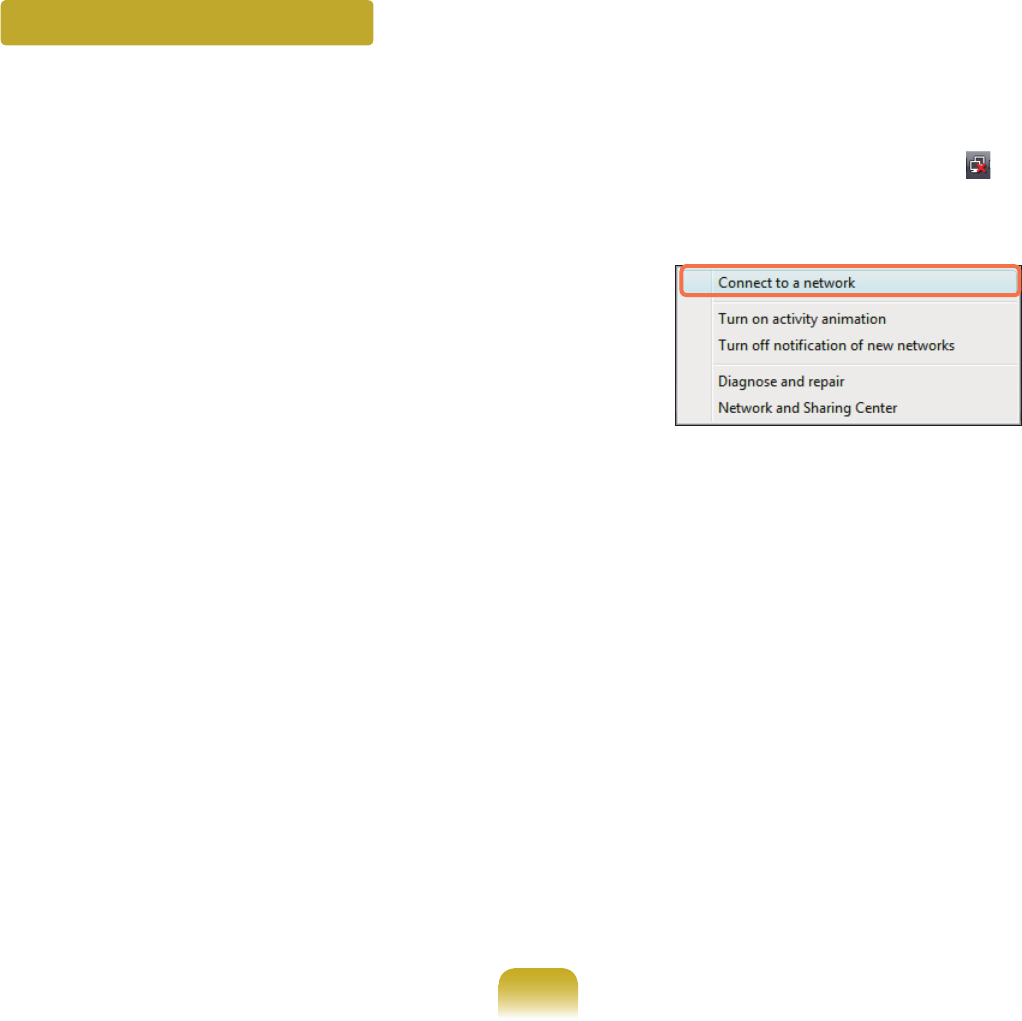
89
Using in Another Location
Byconguringthenetworksettings(IPaddress,printer
setting,etc.)foreachlocation,youcanimmediately
accessthenetworkinoneclick,withoutperformingthe
networksettingproceduresregardlessofyourlocation.
1
Click Start > All Programs > Samsung > Easy
Network Manager > Easy Network Manager when
connectedtotheInternet.
2
Select an icon that represents the corresponding
location from the Saved Locations window and then
click Move.
3
IftheInternetconnectionisawiredLAN,you
can immediately load the settings for the new
location and the corresponding network connection
information is displayed in the Current Location
Informationwindow.
IftheInternetconnectionisawirelessLAN,you
havetoselectanAPasfollows.
Click on the Network connection ( ) icon
ontheTaskbarusingthetouchpadandselect
Connect to the Network.
SelectanavailableAPandclicktheConnect
button.Ifanetworkkeyisrequired,askyour
networkadministratorforthekeyinformation.