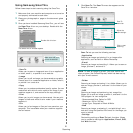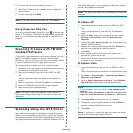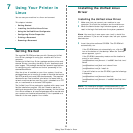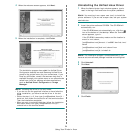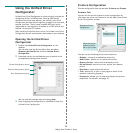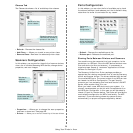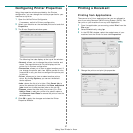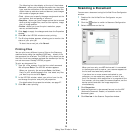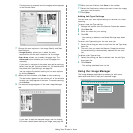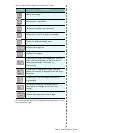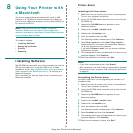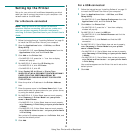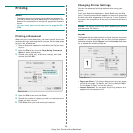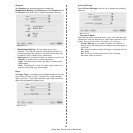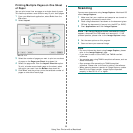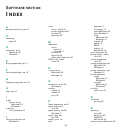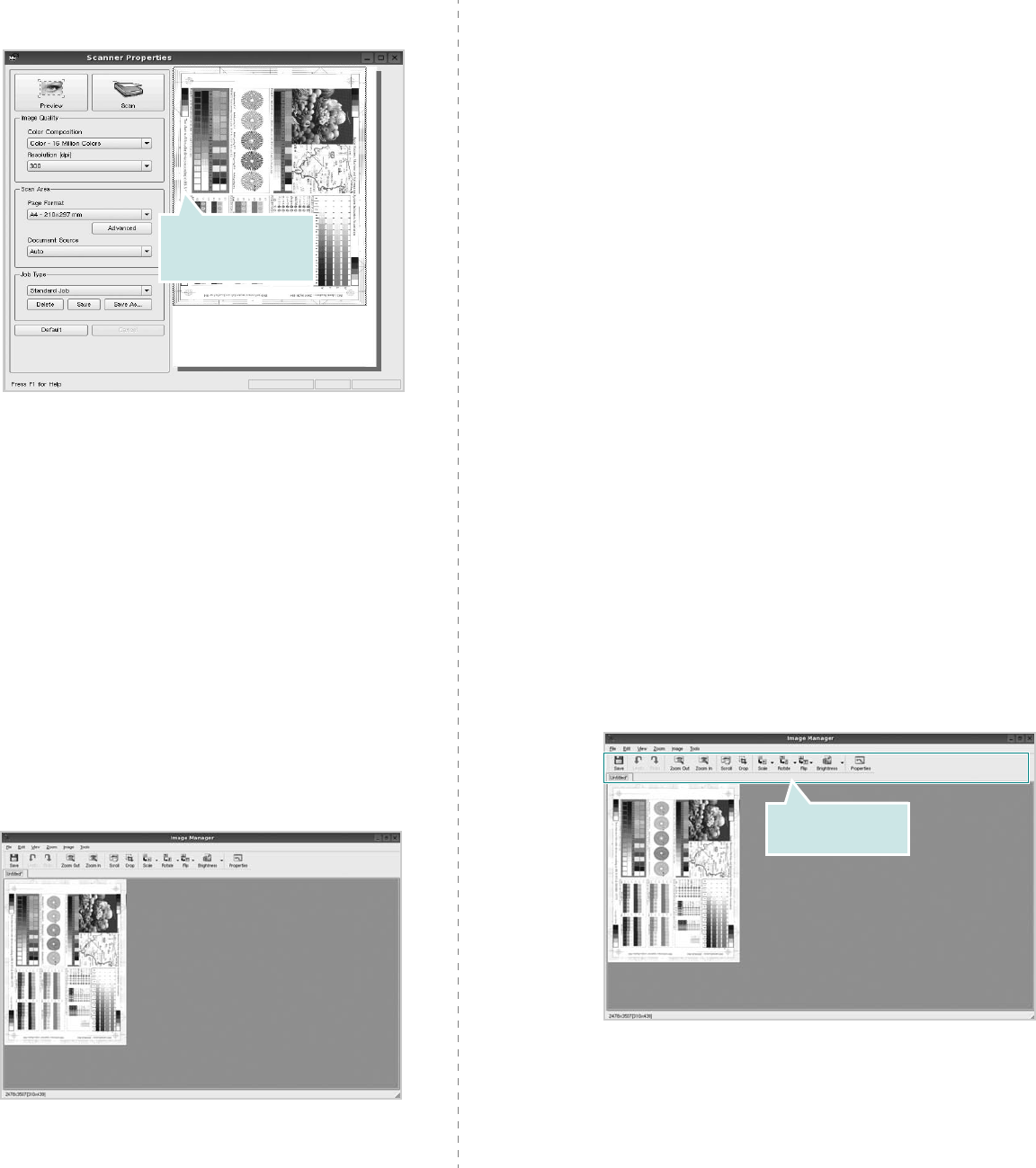
Using Your Printer in Linux
29
The document is scanned and the image preview appears
in the Preview Pane.
7
Change the scan options in the Image Quality and Scan
Area sections.
•
Image Quality
: allows you to select the color
composition and the scan resolution for the image.
•
Scan Area
: allows you to select the page size. The
Advanced
button enables you to set the page size
manually.
If you want to use one of the preset scan option settings,
select from the Job Type drop-down list. For details about
the preset Job Type settings, see page 29.
You can restore the default setting for the scan options
by clicking
Default
.
8
When you have finished, click
Scan
to start scanning.
The status bar appears on the bottom left of the window
to show you the progress of the scan. To cancel scanning,
click
Cancel
.
9
The scanned image appears in the new Image Manager
tab.
If you want to edit the scanned image, use the toolbar.
For further details about editing an image, see page 29.
Drag the pointer to
set the image area
to be scanned.
10
When you are finished, click
Save
on the toolbar.
11
Select the file directory where you want to save the image
and enter the file name.
12
Click
Save
.
Adding Job Type Settings
You can save your scan option settings to retrieve for a later
scanning.
To save a new Job Type setting:
1
Change the options from the Scanner Properties window.
2
Click
Save As
.
3
Enter the name for your setting.
4
Click
OK
.
Your setting is added to the Saved Settings drop-down
list.
To save a Job Type setting for the next scan job:
1
Select the setting you want to use from the Job Type drop-
down list.
2
The next time you open the Scanner Properties window,
the saved setting is automatically selected for the scan
job.
To delete a Job Type setting:
1
Select the setting you want to delete from the Job Type
drop-down list.
2
Click
Delete
.
The setting is deleted from the list
Using the Image Manager
The Image Manager application provides you with menu
commands and tools to edit your scanned image.
Use these tools to
edit the image.