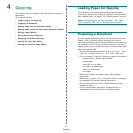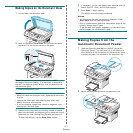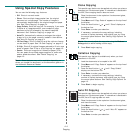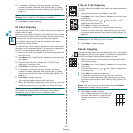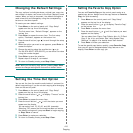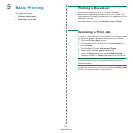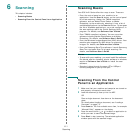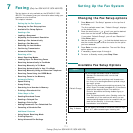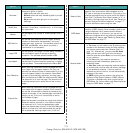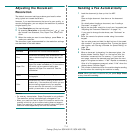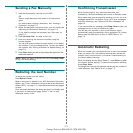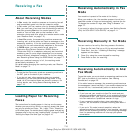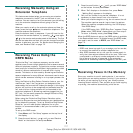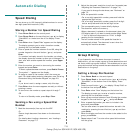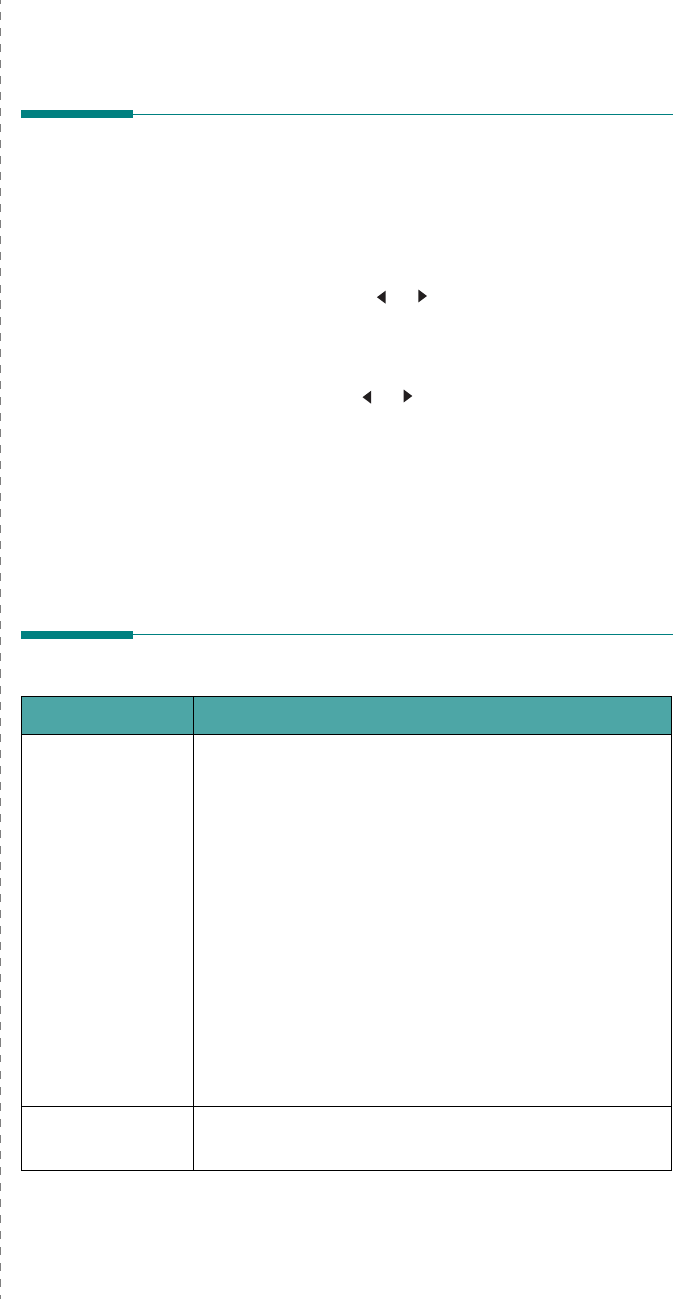
Faxing
(Only for SCX-4521F/ SCX-4521FR)
7.1
7 Faxing (Only for SCX-4521F/ SCX-4521FR)
The fax feature is only available on the SCX-4521F/ SCX-
4521FR. This chapter gives you information about using your
machine as a fax machine.
This chapter includes:
Setting Up the Fax System
• Changing the Fax Setup options
• Available Fax Setup Options
Sending a Fax
• Loading a Document
• Adjusting the Document Resolution
• Sending a Fax Automatically
• Sending a Fax Manually
• Redialing the Last Number
• Confirming Transmission
• Automatic Redialing
Receiving a Fax
• About Receiving Modes
• Loading Paper for Receiving Faxes
• Receiving Automatically in Fax Mode
• Receiving Manually in Tel Mode
• Receiving Automatically in Ans/ Fax Mode
• Receiving Manually Using an Extension Telephone
• Receiving Faxes Using the DRPD Mode
• Receiving Faxes in the Memory
Automatic Dialing
•Speed Dialing
• Group Dialing
• Searching for a Number in Memory
• Printing a Phonebook List
Other Ways to Fax
•Sending Broadcast Faxes
•Sending a Delayed Fax
• Sending a Priority Fax
• Adding Documents To a Scheduled Fax
• Canceling a Scheduled Fax
Additional Features
• Using Secure Receiving Mode
• Printing Reports
• Using Advanced Fax Settings
Setting Up the Fax System
Changing the Fax Setup options
1
Press
Menu
until “Fax Setup” appears on the top line of
the display.
The first available menu item, “Default-Change”, displays
on the bottom line.
2
Press the scroll button ( or ) until you see the desired
menu item on the bottom line and press
Enter
.
If you select “Default-Change”, you will see “Resolution”.
Press
Enter
again.
3
Use the scroll button ( or ) to find the desired status or
use the number keypad to enter the value for the option
you have selected.
4
Press
Enter
to make your selection. The next Fax Setup
option appears.
5
If necessary, repeat steps 2 through 4.
6
To return to Standby mode, press
Stop/Clear
.
Available Fax Setup Options
Option Description
Default-Change
You can change the default value of resolution.
• Standard for documents with normal sized
characters.
• Fine for documents containing small characters or
thin lines, or for sending documents printed using a
dot-matrix printer.
• Super Fine for documents containing extremely fine
detail. Super Fine mode is enabled only if the remote
machine also supports Super Fine resolution.
• Photo for documents containing shades of gray or
photographs.
• Color for documents with colors. Sending a color fax
is enabled only if the machine with which you are
communicating supports color fax reception and you
send the fax manually. In this mode, memory
transmission is not available.
Ring To Answer
You can specify the number of times the machine rings,
from 1 to 7, before answering an incoming call.