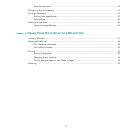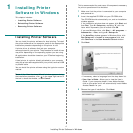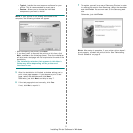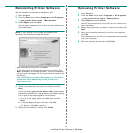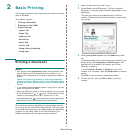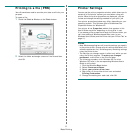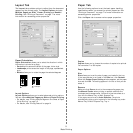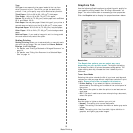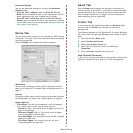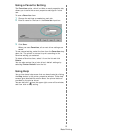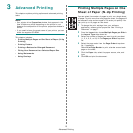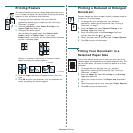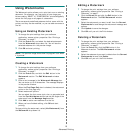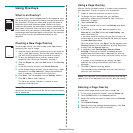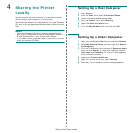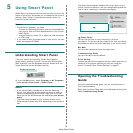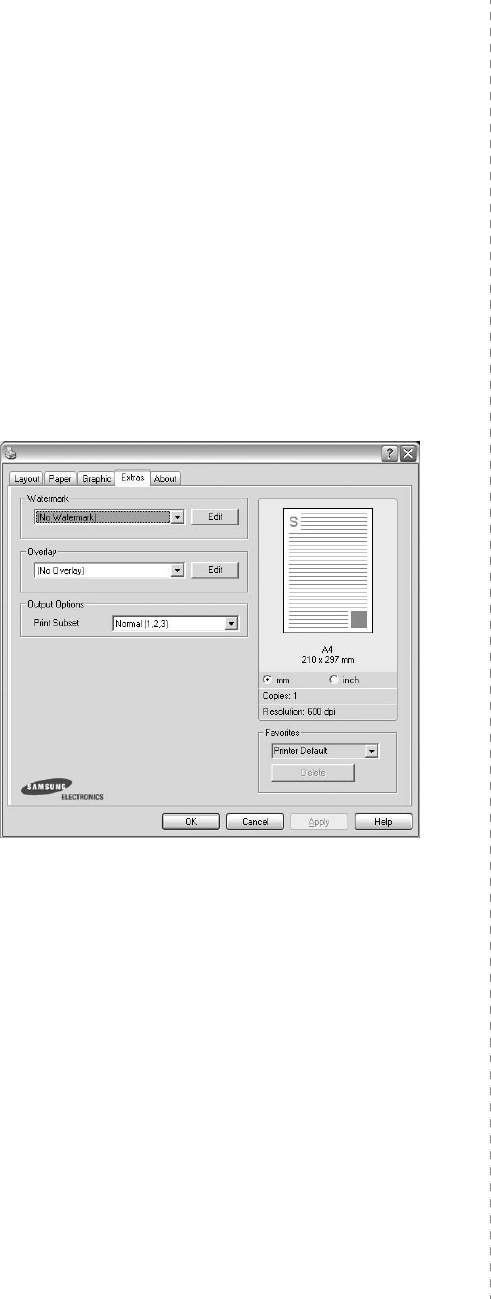
Basic Printing
11
Advanced Options
You can set advanced settings by clicking the
Advanced
Options
button.
•
Print All Text To Black
:
When the
Print All Text To
Black
option
is checked, all text in your document prints solid
black, regardless of the color it appears on the screen.
•
Print All Text To Darken
:
When the
Print All Text To
Darken
option is checked, all text in your document is allowed
to print darker than on a normal document.
Some printers do
not support this feature.
Extras Tab
You can select output options for your document. See “Printing
a Document” on page 7 for more information about accessing
the printer properties.
Click the
Extras
tab to access the following feature:
Watermark
You can create a background text image to be printed on each
page of your document.
For details, see
“Using Watermarks” on
page 15.
Overlay
Overlays are often used to take the place of preprinted forms and
letterhead paper.
For details, see
“Using Overlays” on page 16.
Output Options
•
Print Subset
: You can set the sequence in which the pages
print. Select the print order from the drop-down list.
-
Normal (1,2,3)
: Your printer prints all pages from the first
page to the last page.
-
Reverse All Pages (3,2,1)
: Your printer prints all pages
from the last page to the first page.
-
Print Odd Pages
: Your printer prints only the odd numbered
pages of the document.
-
Print Even Pages
: Your printer prints only the even
numbered pages of the document.
About Tab
Use the
About
tab to display the copyright notice and the
version number of the driver. If you have an Internet browser,
you can connect to the Internet by clicking on the web site icon.
See “Printing a Document” on page 7 for more information
about accessing printer properties.
Printer Tab
If you access printer properties through the
Printers
folder,
you can view the
Printer
tab. You can set the printer
configuration.
The following procedure is for Windows XP. For other Windows
OS, refer to the corresponding Windows User's Guide or online
help.
1
Click the Windows
Start
menu.
2
Select
Printers and Faxes
.
3
Select
your printer driver
icon.
4
Right-click on the printer driver icon and select
Properties
.
5
Click the
Printer
tab and set the options.
High Altitude Correction
If your printer is going to be used at a high altitude, checking this
option will optimize the print quality for those circumstances.