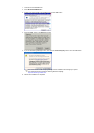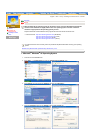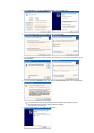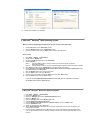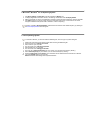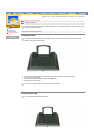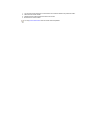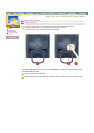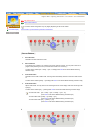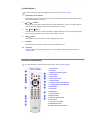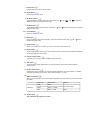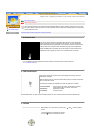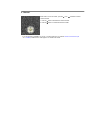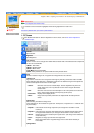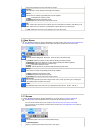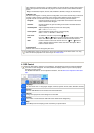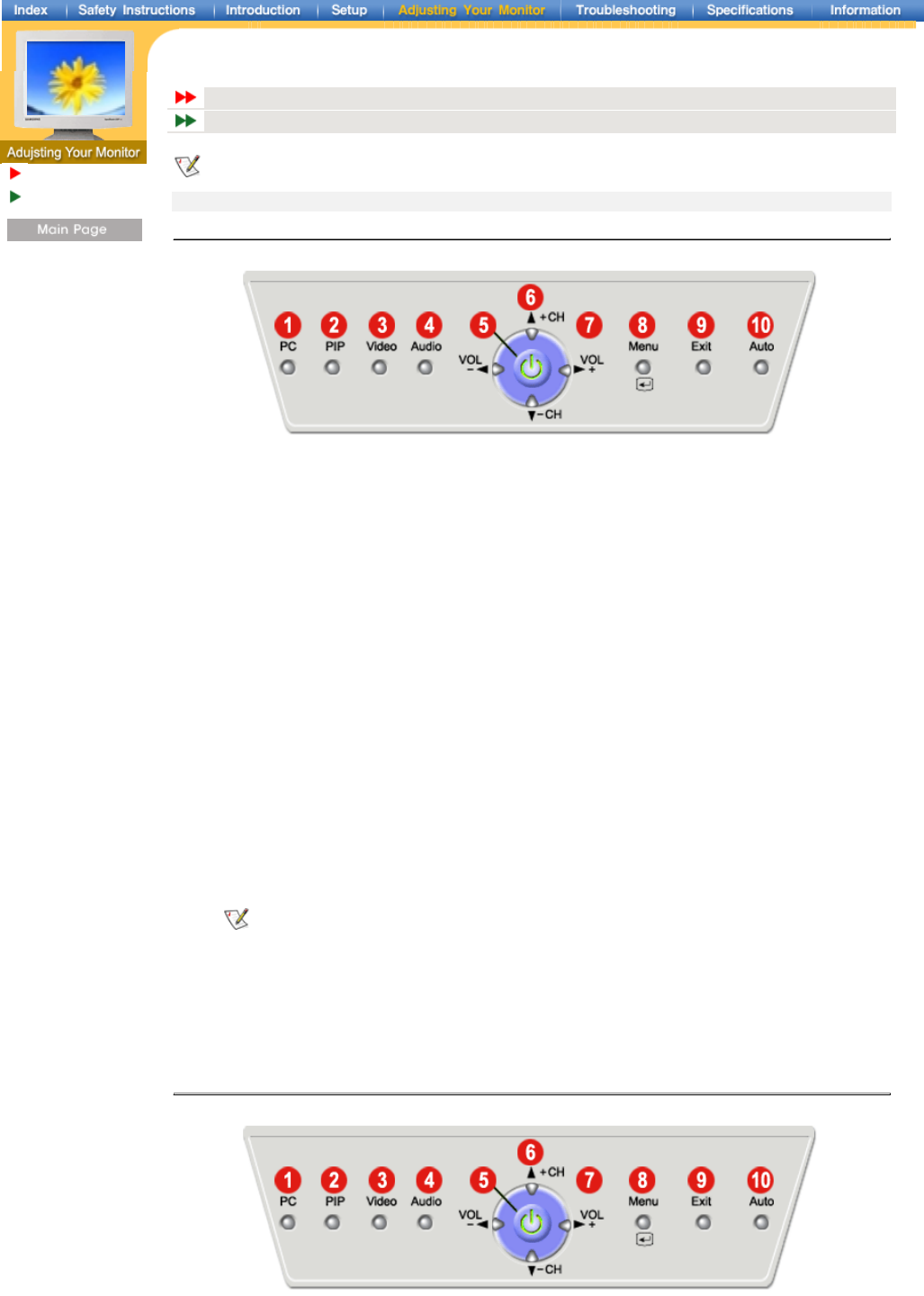
English > Main > Adjusting Your Monitor > User Controls > User control buttons
User Controls
On-Screen Display
User control buttons
Direct-Access Features
The control button configuration may vary slightly depending on the monitor model.
Source Buttons | Control Buttons | Remote Control Buttons
| Source Buttons |
1. PC mode button
Switches from Video mode to PC mode.
2. PIP mode button
In PC Mode, turns on Video or TV screens in PIP mode. Using this function, you may view a Video or TV
program while performing PC work. (PIP mode button works in PC mode only.)
To switch Screen modes: [PC + Video] --> [PC + S-Video] (Press here to view Screen Mode Switching
Animation Clips)
3. Video mode button
Switches from PC mode to Video mode. The image size automatically switches to Full when Video mode is
on.
To switch Screen modes: [Video] --> [S-Video] (Press here to view Screen Mode Switching Animation Clips)
4. Audio mode button
Adjusts Audio mode. You may switch to the Audio signal for the current display mode when the wrong audio
is playing.
To switch Screen modes: [PC] --> [Video] (Press here to view Screen Mode Switching Animation Clips)
To switch PIP mode: [PC + Video] --> [PC + S-Video] --> [PC + TV]
(Press here to view Screen Mode Switching Animation Clips)
To switch Video mode: [Video] --> [S-Video] --> [TV]
(Press here to view Screen Mode Switching Animation Clips)
To switch Audio mode: [PC] --> [Video] --> [TV]
(Press here to view Screen Mode Switching Animation Clips)