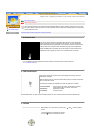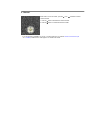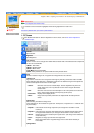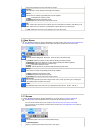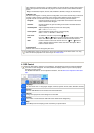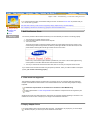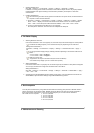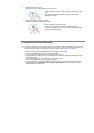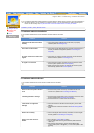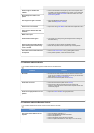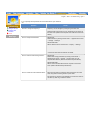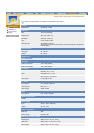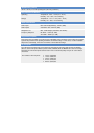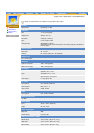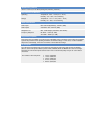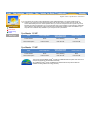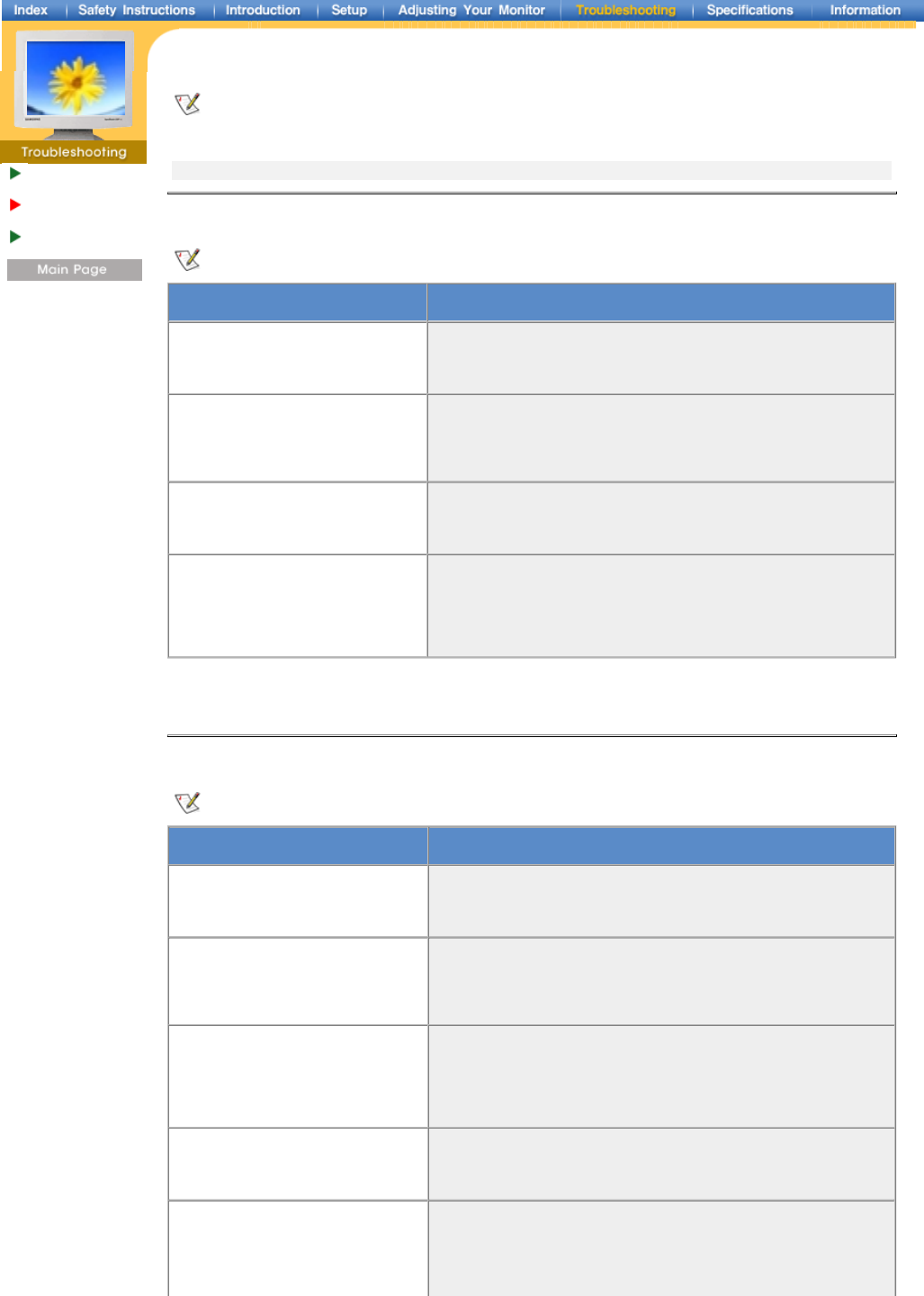
English > Main > Troubleshooting > Problems and Solutions
Check before
calling for service
Problems and
Solutions
Q & A
The following table lists possible problems and their solutions. Before calling for service, check the information in
this section to see if you can remedy any problems yourself. If you do need assistance, please call the phone
number on the warranty card, the phone number on the Information section or contact your dealer.
Installation | Screen | Audio | Remote Control
1. Problems related to Installation
Problems related to the monitor installation and their solutions are listed.
Problems Solutions
It appears the PC does not function
normally.
z Check if the Display Adapter Driver (VGA Driver) is properly
installed. (Refer to Installing Driver)
The monitor screen flickers.
z Check if the signal cable between the computer and the monitor is
securely connected and tightened. (Refer to Connecting to a
Computer)
TV screen is blurred or shows noise
signals.
z
Check if the TV antenna connector is securely connected to the
external antenna. (Refer to Connecting to TV)
TV signal is not received
z
Check "Channel system" and make sure you choose the correct
channel system. (Refer to the Channel System)
z
Select "Channel auto program" to configure the channel system
automatically. (Refer to the Channel System)
2. Problems related to Screen
Problems related to the monitor screen and their solutions are listed.
Problems Solutions
Screen is blank and power indicator
is off
z Ensure that the power cord is firmly connected and the LCD
monitor is on. (Refer to the Connecting Your Monitor)
"Check Signal Cable" message
z
Ensure that the signal cable is firmly connected to the PC or video
sources. (Refer to the Connecting Your Monitor)
z
Ensure that the PC or video sources are turned on.
"Video mode not supported"
message
z
Check the maximum resolution and the frequency of the video
adaptor.
z Compare these values with the data in the Preset Timing Modes
Chart.
Picture rolls vertically.
z
Check if the signal cable is securely connected. Connect it again
securely.(Refer to Connecting to a Computer)
Image is not clear. Picture is
blurred.
z Run Frequency Coarse and Fine tuning.
z
Turn on again after removing all accessories (video extension
cable, etc.)
z
Set resolution and frequency to the recommended ranges.
15 inch model (1024 x 768 @ 60Hz), 17 inch model (1280 x 1024
@ 60Hz)
@
60Hz)