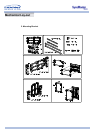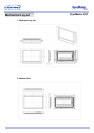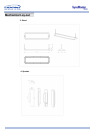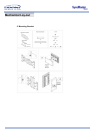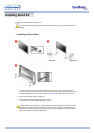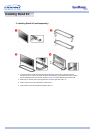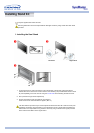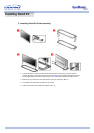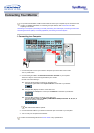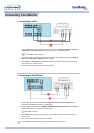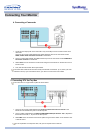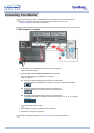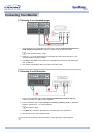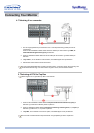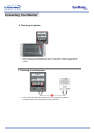Connecting Your Monitor
AV input devices like DVDs, VCRs or Camcorders as well as your computer may be connected to the
monitor. For detailed information on connecting AV input devices, refer to User Controls under
Adjusting Your Monitor.
Connecting to a Computer | Connecting to a VCR | Connecting to a DVD Player | Connecting a Camcorder
Connecting DTV Set Top Box | Connecting Speakers | Connecting to an Audio System
1. Connecting to a Computer
1. Connect the power cord for your monitor to the power port on the back of the monitor.
Trun on power switch.
2. Connect the signal cable to the PC Video Connection Terminal on your computer.
There are 3 ways to connect the signal cable to your monitor.
Choose one of the followings :
DVI cable or BNC cable is optional.
3. Connect the audio cable for your monitor to the audio port on the back of your computer.
4. Turn on both your computer and the monitor.
2-1. Using the D-sub (Analog) connector on the video card.
Connect the signal cable to the 15 pin D-sub Port on the back of your monitor.
2-2. Using the DVI (Digital) connector on the video card.
Connect the DVI Cable(DVI-D + DVI-D) to the DVI Port on the back of your Monitor.
2-3. Using the BNC (Analog) connector on the video card.
Connect the BNC Cable to the RGB 3 (COMPONENT VIDEO) IN terminal - B, G, R, H, V
port on the back of your Monitor.
Contact a local Samsung Electronics service center to buy optional items.