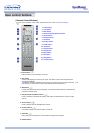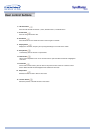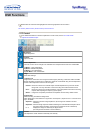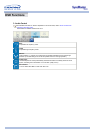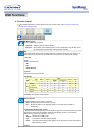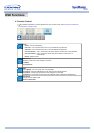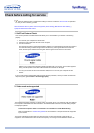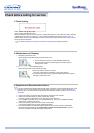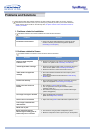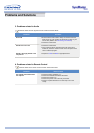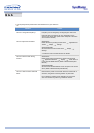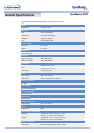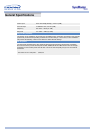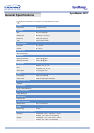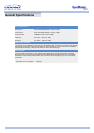Check before calling for service
3. Down Scaling
SXGA, 1280 X 1024 @ 60Hz~75Hz
UXGA, 1600 X 1200 @ 60Hz~75Hz
When the resolution is set to any of the above 2 unsupported modes, the ¡°Not optimum mode¡± message
is displayed on the screen for 3 seconds . If this message is diaplayed, the monitor screen is not in its
optimum status and the Auto Adjustment function may not work as normal. See the Preset Timing mode to
set to the optimum resolution.
The Reduced Blinking Timing Mode of the Preset Timing Mode is properly supported.
4. Maintenance and Cleaning
1. Maintaining the Monitor Case
Clean with a soft cloth after disconnecting the power cord.
2. Maintaining the Flat Panel Display Screen
Clean with a soft cloth (cotton flannel) smoothly.
z
Do not use benzene, thinner or other flammable substances.
z
We recommend a Samsung cleansing agent is used to prevent
damage to the screen.
z
Never use acetone, benzene or thinner.
(They may cause flaws or deformation of the screen surface.)
z
The user will be required to pay costs and related expenses for repair of
damages caused by the user.
5. Symptoms and Recommended Actions
A monitor recreates visual signals received from the PC. Therefore, if there is trouble with the PC or the
video card, this can cause the monitor to become blank, have poor coloring, noise, Video mode not
supported, etc. In this case, first check the source of the problem, and then contact a service center or
your dealer.
1. Check if the power cord and the cable are properly connected to the computer.
2. Check if the computer beeps more than 3 times when booting.
(If it does, request an after-service for the main board of the computer.)
3. If you installed a new video card or if you assembled the PC, check if you installed the adapter
(video) driver and the monitor driver.
4. Check if the scanning ratio of the video screen is set at 75Hz.
(Do not exceed 60Hz when using the maximum resolution.)
5. If you have problems in installing the adapter (video) driver, boot the computer in Safe Mode,
remove the Display Adapter at the "Control Panel, System, Device Administrator" and then
reboot the computer to reinstall the adapter (video) driver.