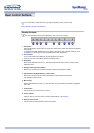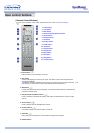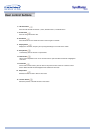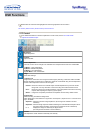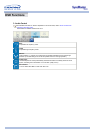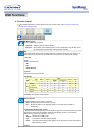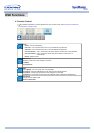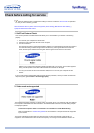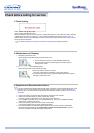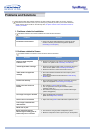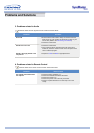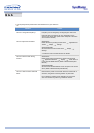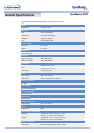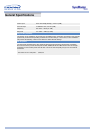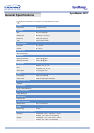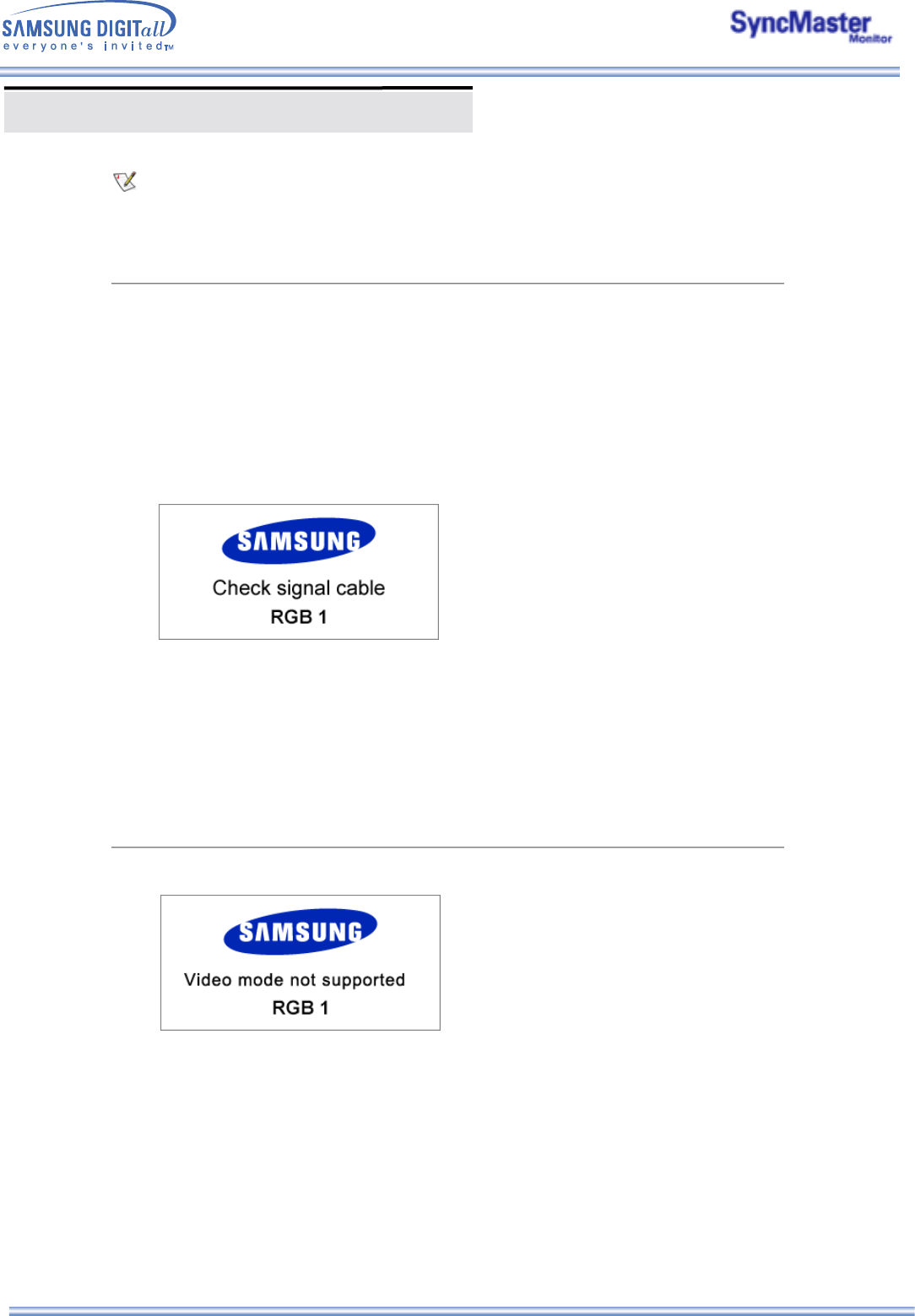
Check before calling for service
Check the following items yourself before calling for service. Contact the service center for problems
that you cannot solve by yourself.
Self-Test Feature Check | Video mode not supported | Down Scaling | Maintenance and Cleaning |
Symptoms & Recommended Actions
1. Self-Test Feature Check
Your monitor provides a self test feature that allows you to check whether your monitor is functioning
properly.
1. Turn off both your computer and the monitor.
2. Unplug the video cable from the back of the computer.
3. Turn on the monitor.
The figure shown below ("Check Signal Cable") appears on a black background when the monitor is
in its normal working condition though it does not sense any video signal: While in the Self-Test
mode, the LED power indicator remains green and the figure moves around on the screen.
Failure of any of the boxes to appear indicates a problem with your monitor. This box also appears
during normal operation if the video cable becomes disconnected or damaged.
4. Turn off your monitor and reconnect the video cable; then turn on both your computer and the
monitor.
If your monitor screen remains blank after using the previous procedure, check your video controller and
computer system; your monitor is functioning properly.
2. Video mode not supported
This indicates the display resolution or refresh rate is not properly set on your computer video card. Reboot
the computer in Safe Mode and select "Default" in the "Refresh Rate Unknown" box while setting Adapter
for Display Properties.
The screen sometimes remains black even though it does not show the message "Video mode not
supported." This indicates the monitor is set for a frequency out of range or the PowerSaver mode is on.
Contact the computer dealer or manufacturer for information on Safe Mode Booting.
Refer to Specifications > Preset Timing Modes for the resolutions or frequencies that are supported
by the monitor.