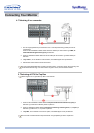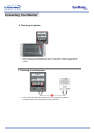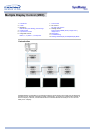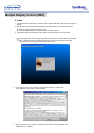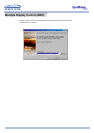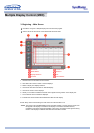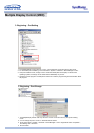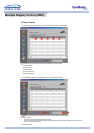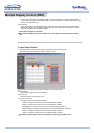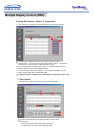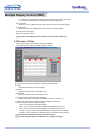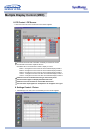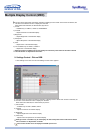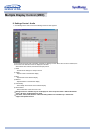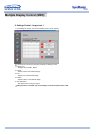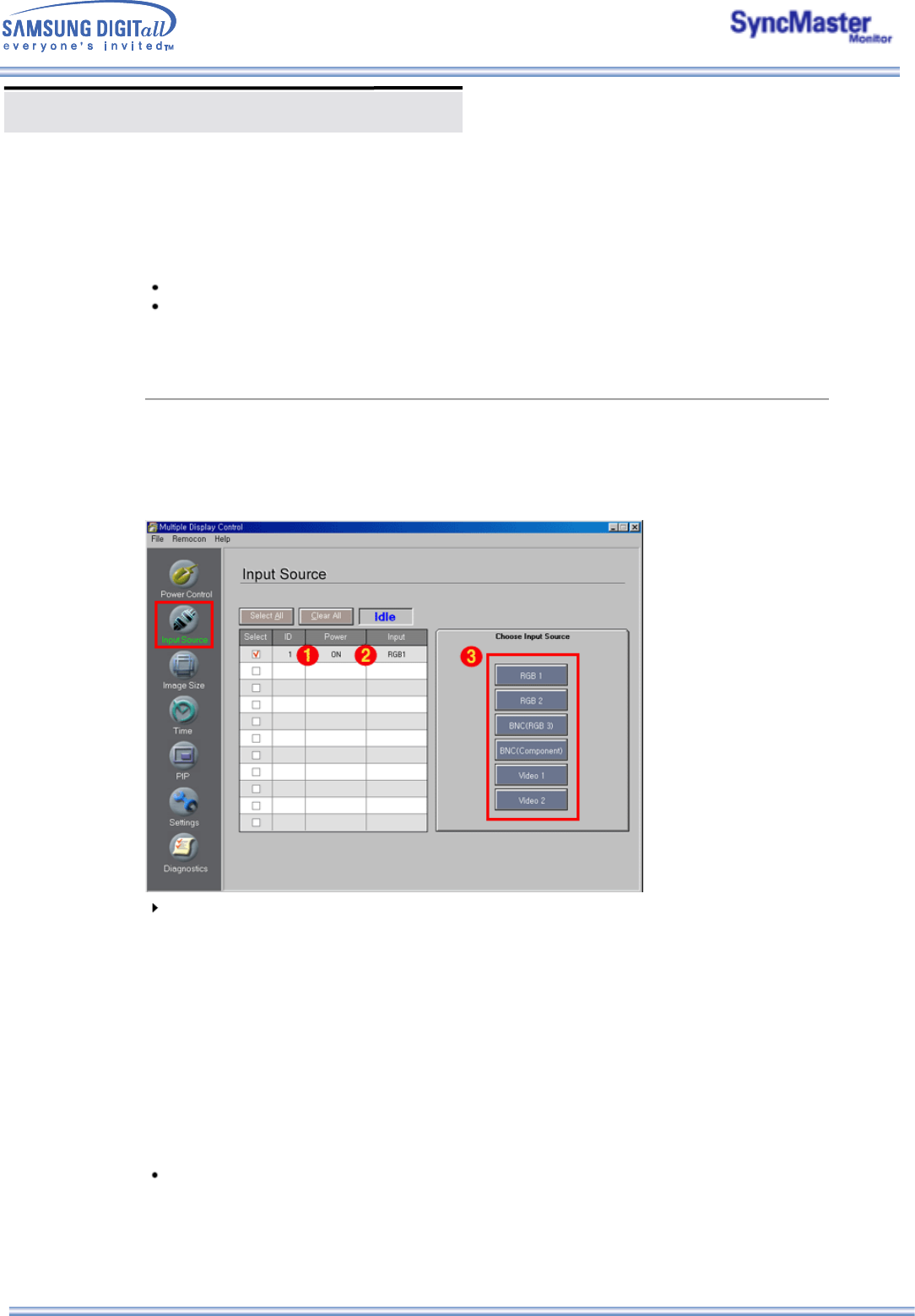
Multiple Display Control (MDC)
- Controls the volume level of the selected display. It receives the volume value of the selected display
from the sets and displays it in the slider. (When you cancel the selection or choose Select All, the value
returns to the default value 10)
3) Mute On/Off
- Turns the mute of the selected display On/Off . When selecting one set at a time, if the selected set is
already set to MUTE, you must mark the MUTE display. (If you choose undo the selections or choose
Select All, the values return to default settings.)
Power Control applies to all displays.
The Volume and Mute functions are available only for the displays for which the power status is
ON.
5. Input Source Control
1. Click Input Source of the main icons and the Input Source control screen appears.
Click Select All or use Check Box to select a display to control.
Info Grid shows some basic information necessary to Input Source Control.
1) Power Status
- Shows the power status of the current display.
2) Input Source
- Shows the Input Source currently in use.
3) Choose Input Source
- Change Input Source of the selected display.
• RGB 1 : Changes the Input Source of the selected display to RGB 1.
• RGB 2 : Changes the Input Source of the selected display to RGB 2.
• BNC(RGB 3) : Changes the Input Source of the selected display to RGB 3.
• BNC(Component) : Changes the Input Source of the selected display to Component.
• Video 1 : Changes the Input Source of the selected display to Video 1.
• Video 2 : Changes the Input Source of the selected display to Video 2.
Input Source Control applies only to the displays for which the power status is ON.