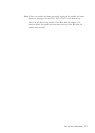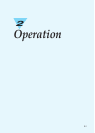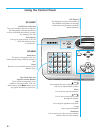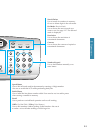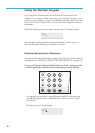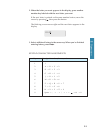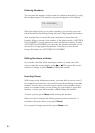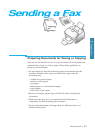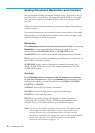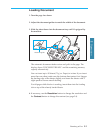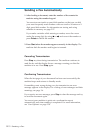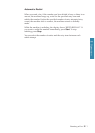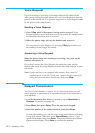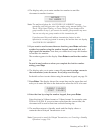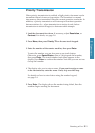2.8
Sending a Fax
Setting Document Resolution and Contrast
We recommend sending documents printed using a typewriter, felt tip
pen, black ink, or laserwriter. The paper should be white or very light,
and of normal weight-not cardboard. Blue lines on a ruled pad donÕt
fax well.
When you send normal documents, you need not adjust the resolution
and the contrast.
If you send documents with unusual contrast characteristics, including
photographs, you can adjust the resolution and contrast to send a high-
quality transmission of the documents.
Resolution
Press Resolution button to increase sharpness and clarity. By pressing
Resolution button repeatedly after loading a document, you can
choose between STANDARD, FINE, or SUPER FINE mode.
STANDARD works well for documents with normal sized characters.
FINE is good for documents containing small characters or thin lines, or
print from a dot-matrix printer.
SUPER FINE works well for documents containing extremely fine
detail. SUPER FINE works only if the remote machine also has the
SUPER FINE feature.
Contrast
Press Contrast button to compensate for the brightness or darkness
of your faxed document. By pressing Contrast button repeatedly after
loading a document, you can choose between NORMAL, DARKEN,
LIGHTEN, or PHOTO.
NORMAL works well for normal documents.
DARKEN works with light print or faint pencil markings.
LIGHTEN works with dark print.
PHOTO is used when faxing photographs or other documents
containing color or shades of gray. Although your machine wonÕt
transmit color, it will print and send up to 64 shades of gray.
Note: You can set the default resolution and contrast. The default mode
will be effective when a document is sent or copied unless you
change the setting for individual operation. Once the current
operation is completed, the setting will revert to their preset defaults
for the next operation. For details on how to set the default
resolution and contrast, see page 1.16.