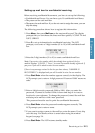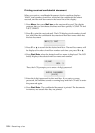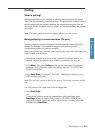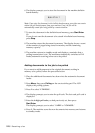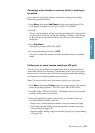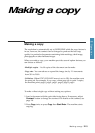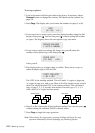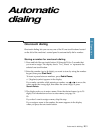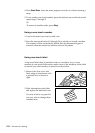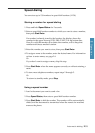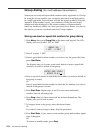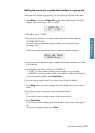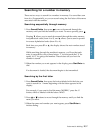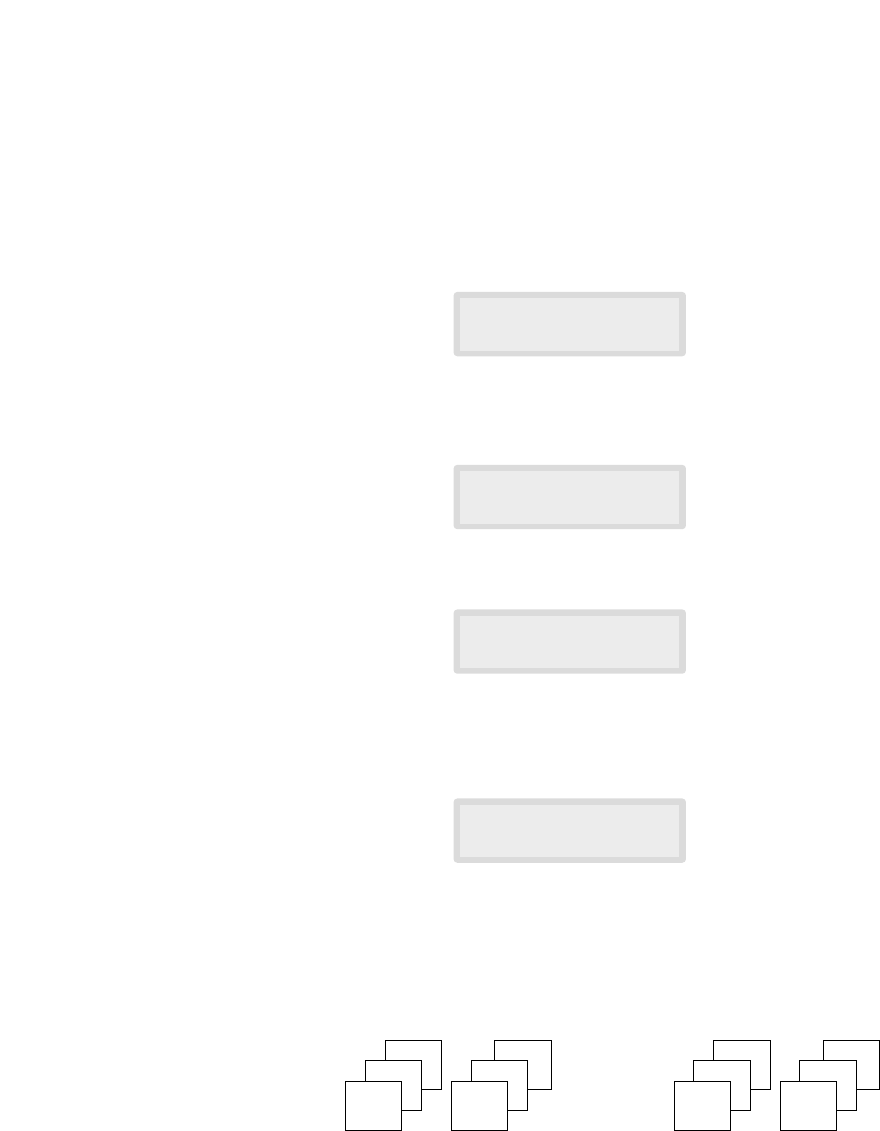
6. Press 1 or 2 to choose the desired collation method. You can also press
❷
without setting the collation (2:OFF is default value).
7. Press Copy to begin the copy operation.
Note: When setting the copy options, pressing the Copy will begin the copy
operation immediately without displaying any remaining options.
To set copy options:
1. Load a document with the print side facing down. If necessary, adjust
Contrast button to change the contrast. For details on the contrast, see
page 2.8.
2. Press Copy. The display asks you to enter the number of copies (1 to 99).
3. If you need two or more copies, enter the desired number using the dial
keypad, then press
❷
. You can also press
❷
without setting the number
of copies. The display shows the next option; copy rate menu.
4. If you want to reduce or enlarge the image size, press 2, enter the
number of the desired copy rate, then press
❷
.
If not, press 1.
5. The display asks you to choose how to collate. There are two ways to
collate multiple copies; OFF and ON.
The ‘OFF’ is the stacking method. This will make ‘n’ copies of page one,
‘n’ copies of page two, and so on. These will all be stacked on top of each
other. The second method ‘ON’ is the sorting method. This will make 1
copy of page 1, 2, 3, 4, in order, then makes a second copy of 1, 2, 3, 4
until a total of ‘n’ copies has been made.
ENTER RATE
[50-200] <100>
[COPY COLLATE]
1:ON 2:OFF
OFF (Group)
COPY
[01-99] <01>
REDUCE/ENLARGE
1:AUTO 2:MANUAL
1
ON (Sort)
1
1
2
2
2
3
2
1
3
2
1
2.30
Making a copy