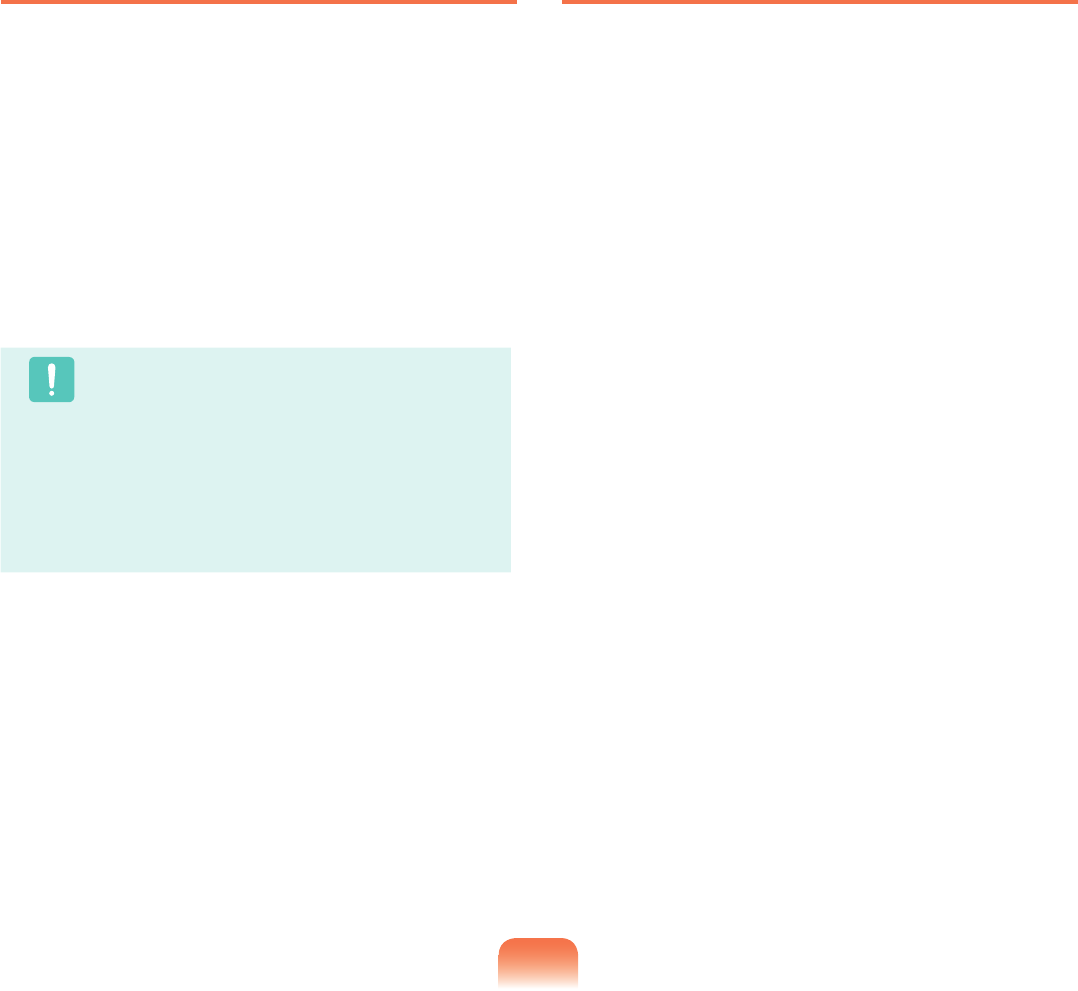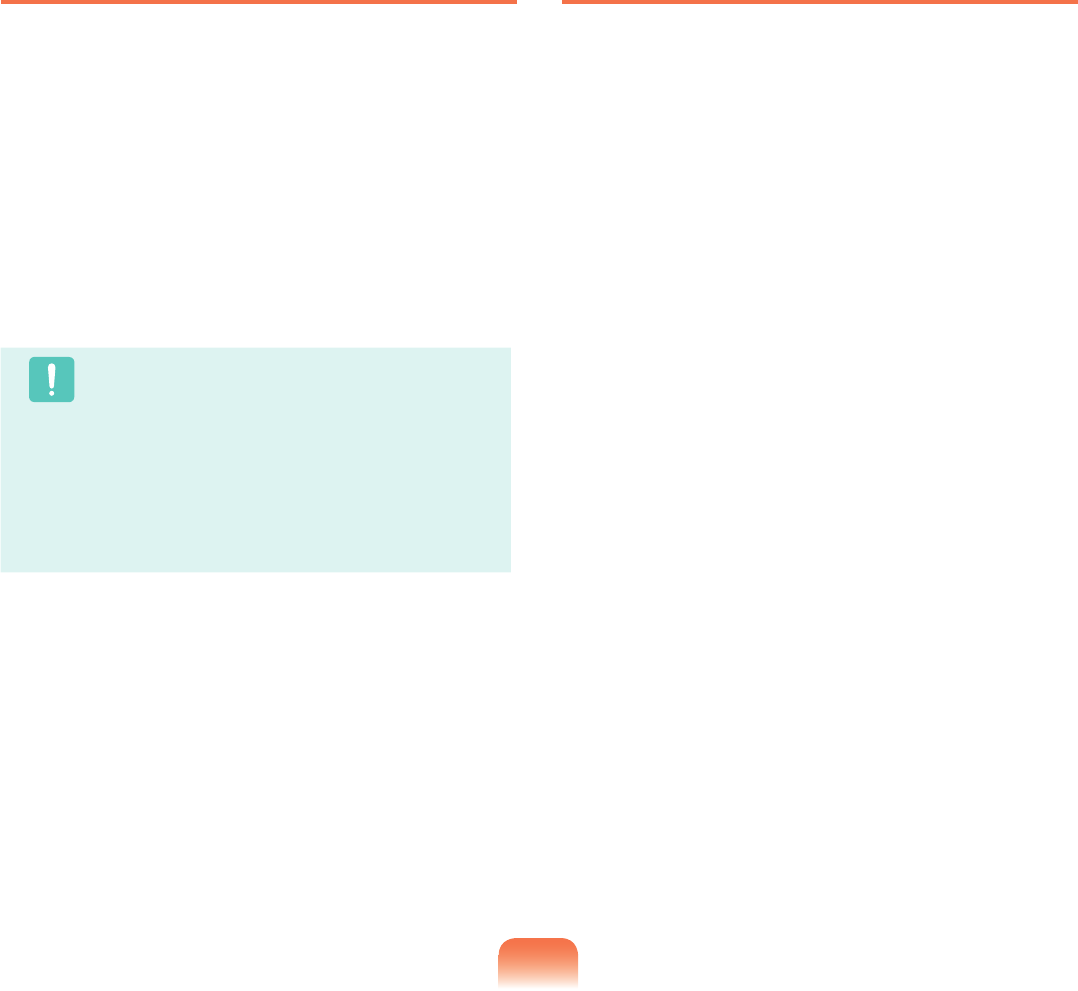
Setting a User Password
Userscanstartthesystemwithauserpassword,but
cannotentertheSystemSetup.Bydoingthis,youcan
preventotherusersfromenteringSetup.
Beforeconguringauserpassword,asupervisor
passwordmusthavebeencongured.Deactivatingthe
supervisorpasswordalsodeactivatestheuserpassword.
In the
Set User Passworditem,press<Enter> and
completetheproceduresfromStep3ofSettinga
SupervisorPassword.
Caution
Changing the hard disk drive password
Forsecuritypurposes,youcanonlychangeahard
diskdrivepasswordafterrestartingthecomputer
bypressingthecomputer
Powerbutton.
Ifyoucannotchangetheharddiskdrivepassword
or the
HDD Password Frozen message appears
whenenteringtheBIOSSetupandthenselecting
Security > HDD 0 Password,pressthePower
buttontoturnthecomputeronagain.
Deactivating the Password
1
Press<Enter>onthepasswordtobedeactivated.
Forexample,todeactivateasupervisorpasswordin
the Set Supervisor Passworditem,press<Enter>.
2
In the Enter Current Passworditem,enterthe
currentlyconguredpasswordandpress<Enter>.
3
LeavetheEnter New Passworditemeldempty,
and press <Enter>.
4
LeavetheConrm New Passwordeldempty,and
press <Enter>.
5
In the [Setup Notice]window,press<Enter>.
Thepasswordisdeactivated.