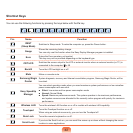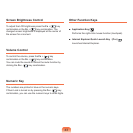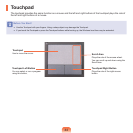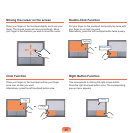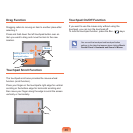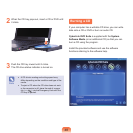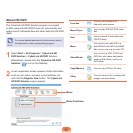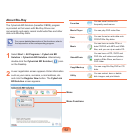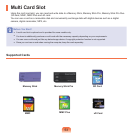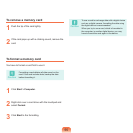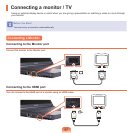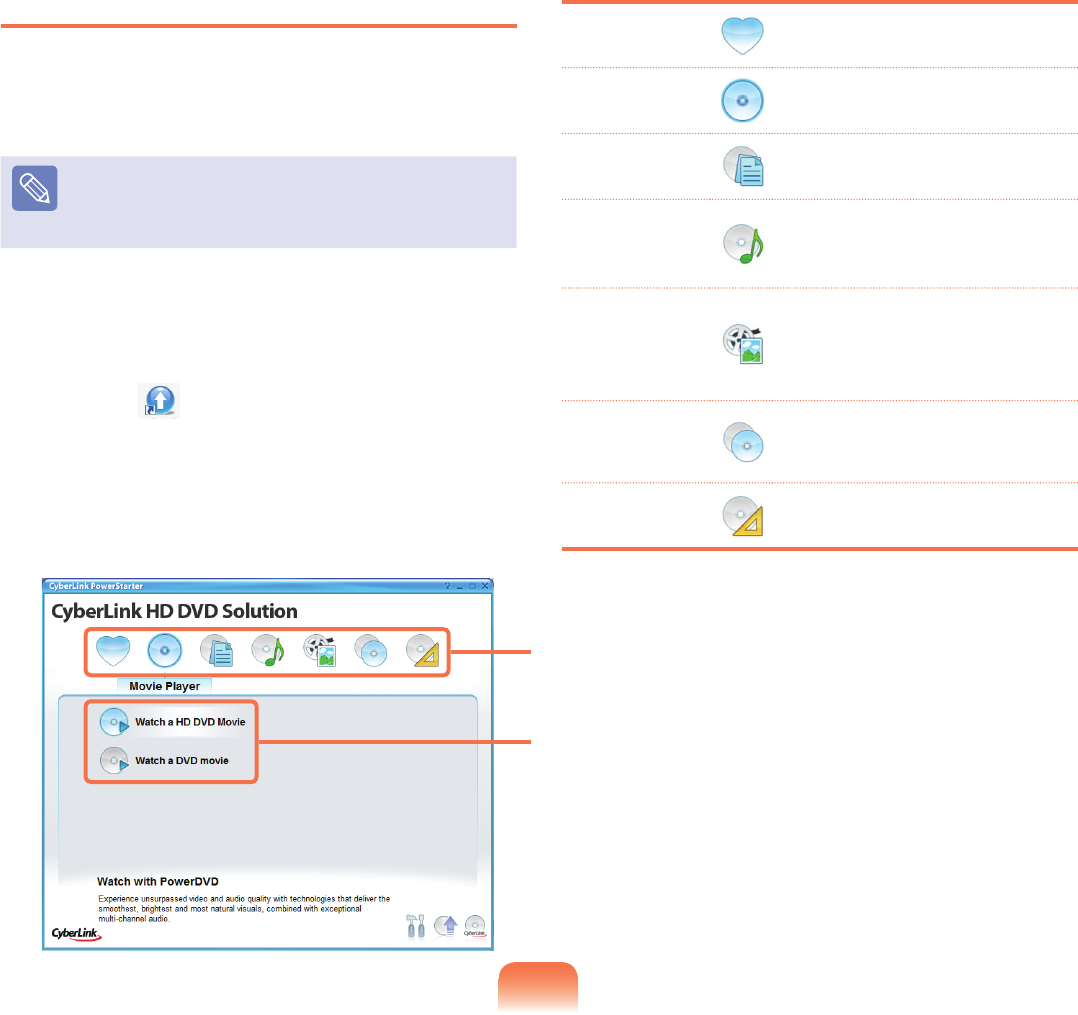
50
About HD DVD
TheCyberLinkHDDVDSolutionprogramisprovided
sothatuserswithHD-DVDDrivescanconvenientlyand
easilyrecordmultimedialesandotherdataontoHDDVD
disks.
Note
Foramoredetaileddescriptionofthefunctions,referto
thehelpsectionofthecorrespondingprogram.
1
SelectStart > All Programs > CyberLink HD
DVD Solution > CyberLink HD DVDSolution.
Alternatively,double-clicktheCyberLink HD DVD
Solution ( ) iconontheDesktop.
2
Auserregistrationscreenappears.Enterinformation
suchasyourname,surname,e-mailaddress,etc.
andclicktheRegister Nowbutton.TheCyberLink
HD DVD Solutionscreenappears.
Favorites
Youcansavefunctionsfor
frequentlyusedmenus.
Movie Player
YoucanplayDVD/HDDVDvideo
les.
Data
You can format or write data onto
CD/DVDdisks.
Music
YoucanburnanaudioCDora
dataCD/DVDwithMP3andWMA
les,andyoucanripanaudioCD.
Video&Photo
YoucanburnaVCD,SVCDand
DVDtitle,editvideosandphotos,
createaSlideShow,andburna
DVDfolder.
Copy&Backup
YoucancopyDVDorCDdata.
Utility
Youcanextract,burnordeletedisk
images,andprintlabels.
Menu
Menu Functions