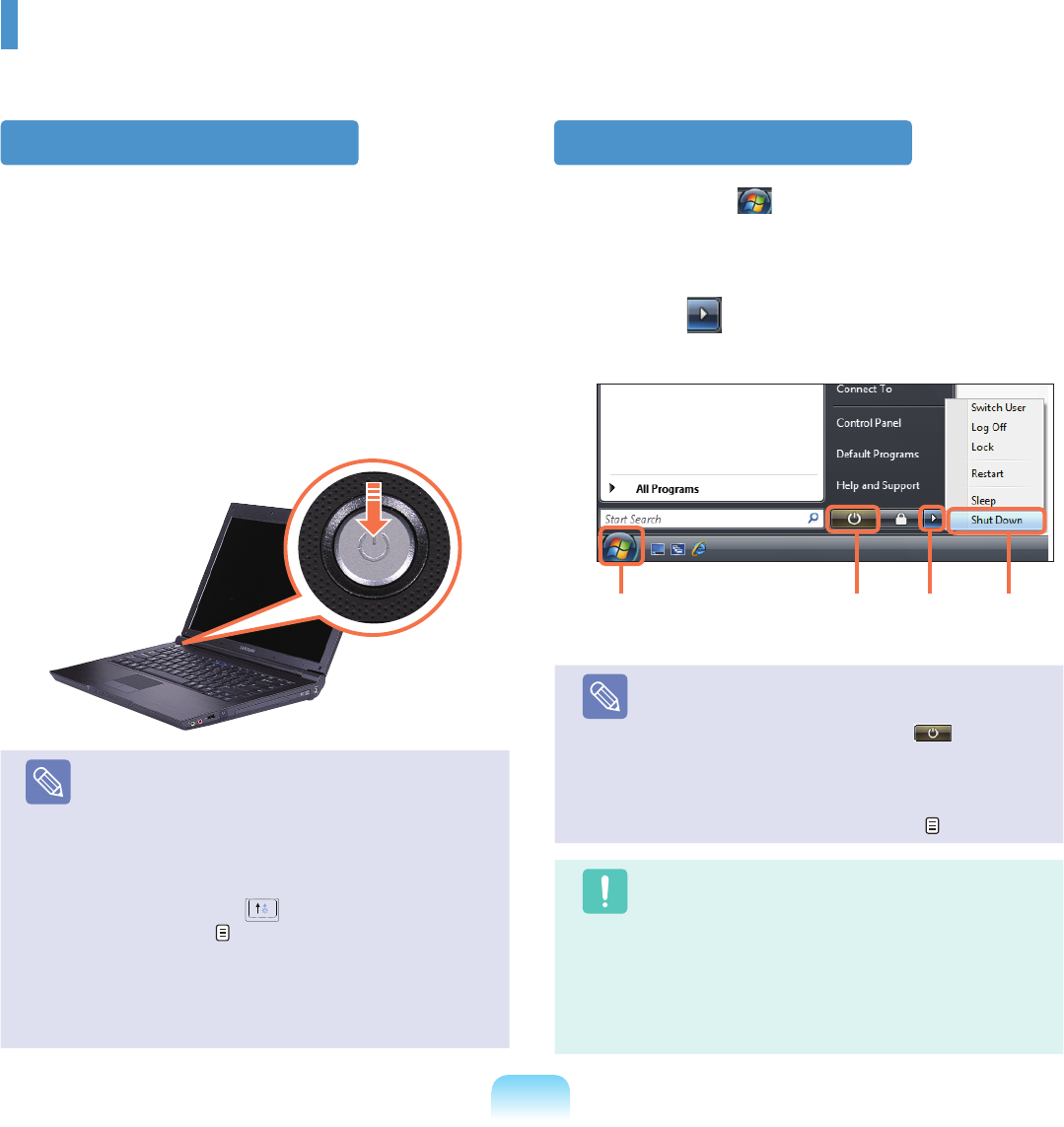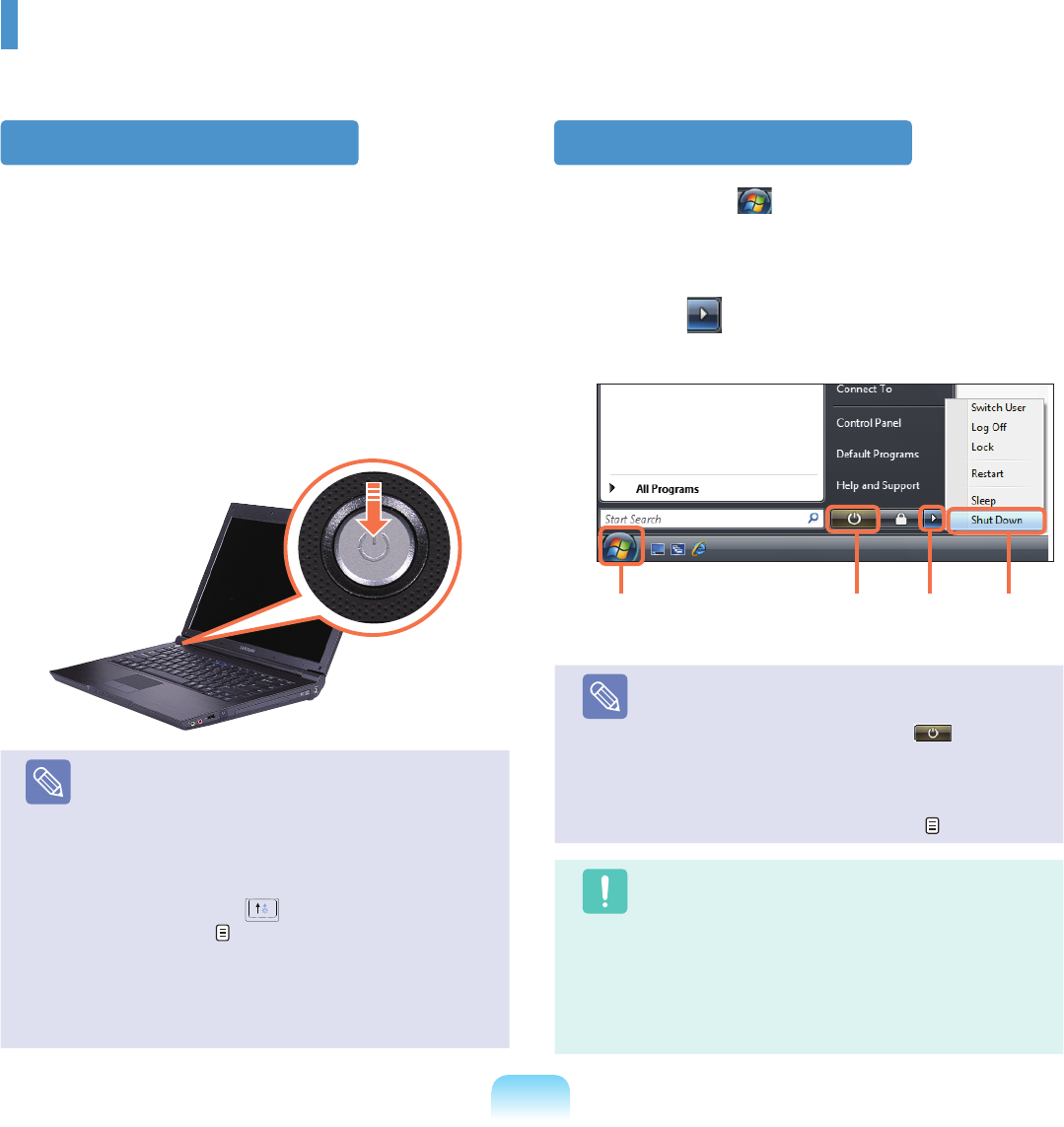
39
Turning the Computer On and Off
Turning the computer on
1
Installthebattery and connect the AC adapter.
(RefertotheInstallation Guide.).
2
LifttheLCDpanelup.
3
PressthePower buttontoturnthecomputeron.
Note
■
IfyoupressandreleasethePowerbuttonon
thecomputerwhenitison,thecomputerenters
Sleepmode.
■
Whenrunningthecomputeronbatterypower,the
LCDbrightnessisdimmedautomaticallytosave
batterypower.
Pressthe
Fn+( )keytoincreasetheLCD
brightness.
p.43
■
Whenturningthecomputeronforthersttime,
theRegisterWindowsscreenappears.Youcan
usethecomputerafterregisteringyouruser
information.
Turning the computer off
1
ClicktheStart ( )buttononthetaskbar.
2
Clickthe( )andclickonShut down.
Thecomputerwillshutdown.
Note
Before Using the Power Button
SincethePowerIconissettopowersavingmode,
selecting
Start > Power Button ( ),willcause
the computer to enter
Sleep mode.
Toshutdownthecomputerbyclickingthisicon,
refer to the descriptions for Setting up Start menu
powerbuttonoftheControlPanel.
p.81
Caution
Whenthesystemcannotbeshutdownduetoa
systemerror,turnitoffbypressingandholdingthe
PowerButtonforlongerthan4seconds.
However,turningthecomputeroffbythismethod
maycauseasystemproblem.Thereafter,when
turningthecomputerbackon,thediskchecking
programmaylaunchtocheckforandcorrectany
diskerrors.
Power
Button
1 2 3
2 X-Dock III Connector
*
You can connect the
X-DockIIIusingthis
connector.
Somemodelsdonot
supportthisconnector.