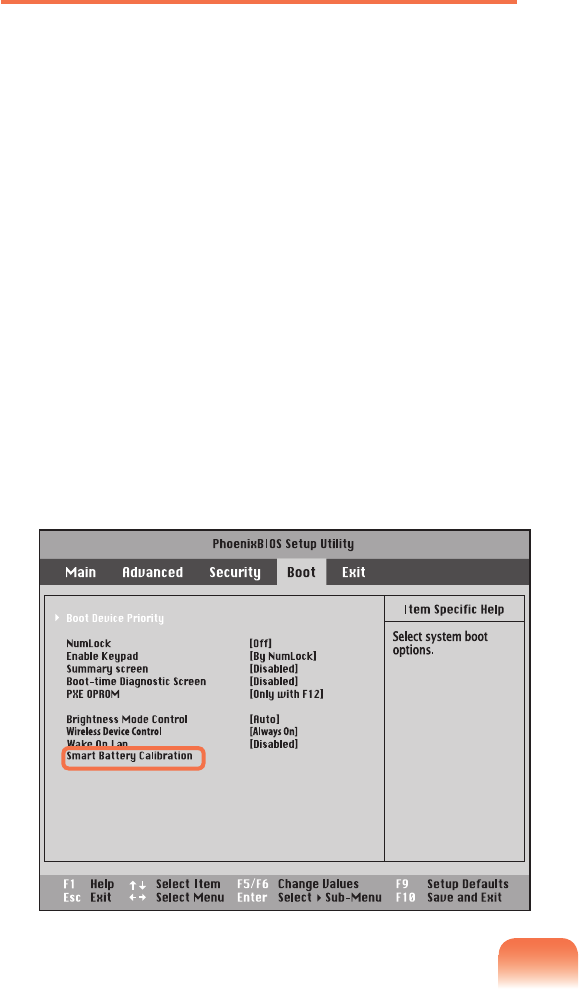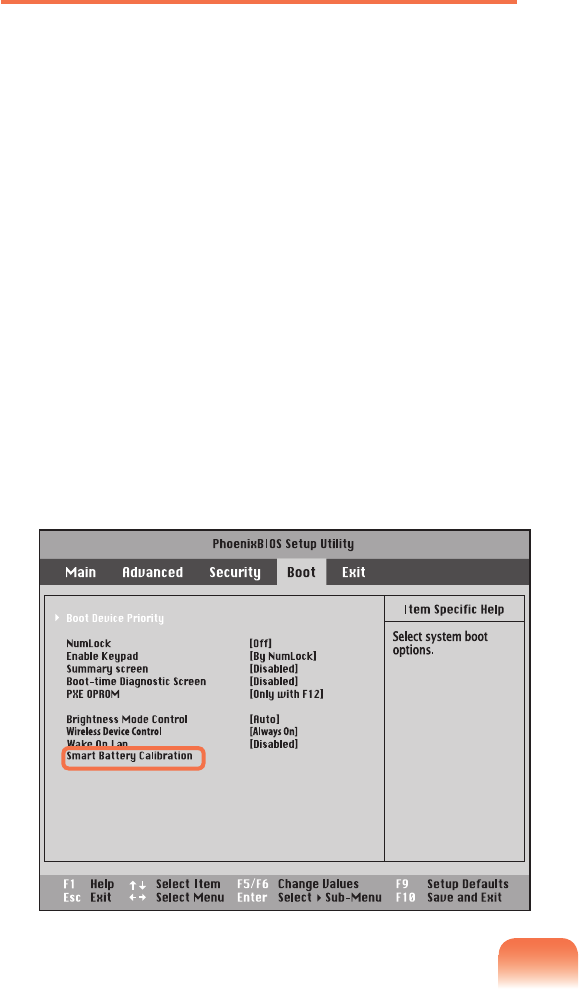
Using the Battery Calibration Function
Whencharging/dischargingthebatteryrepeatedlyfora
shorttimeonly,thebatteryusagetimemaybereducedby
thedifferencebetweentheactualbatterychargeandthe
remainingchargedisplay.
Inthiscase,theactualbatterychargeandtheremaining
chargedisplaywillbethesamebydischargingthebattery
completelyusingtheBatteryCalibrationfunction,and
thenrechargingitagain.
1
DisconnecttheACpoweradapterafterturningoff
thecomputer.
2
RestartyourcomputerandpresstheF2buttonwhen
theSamsunglogoappears,tostarttheBIOSSetup.
3
MovetotheBoot > Smart Battery Calibration item
usingthedirectionkeysandpress<Enter>.
4
HighlightYes in the Battery Calibration
Conrmation window and press <Enter>.
TheBatteryCalibrationfunctionisactivatedand
thebatteryisforcefullydischarged.Tostopthe
operation,pressthe(Esc)button.
Thisoperationrequires3~5hoursdependingonthe
batterycapacityandtheremainingbatterycharge.