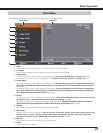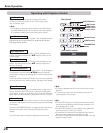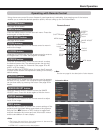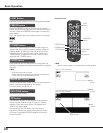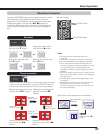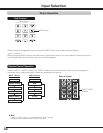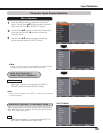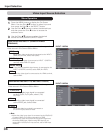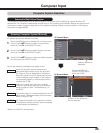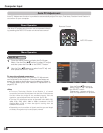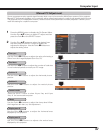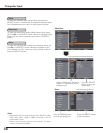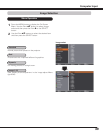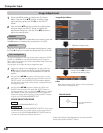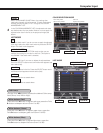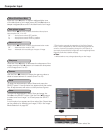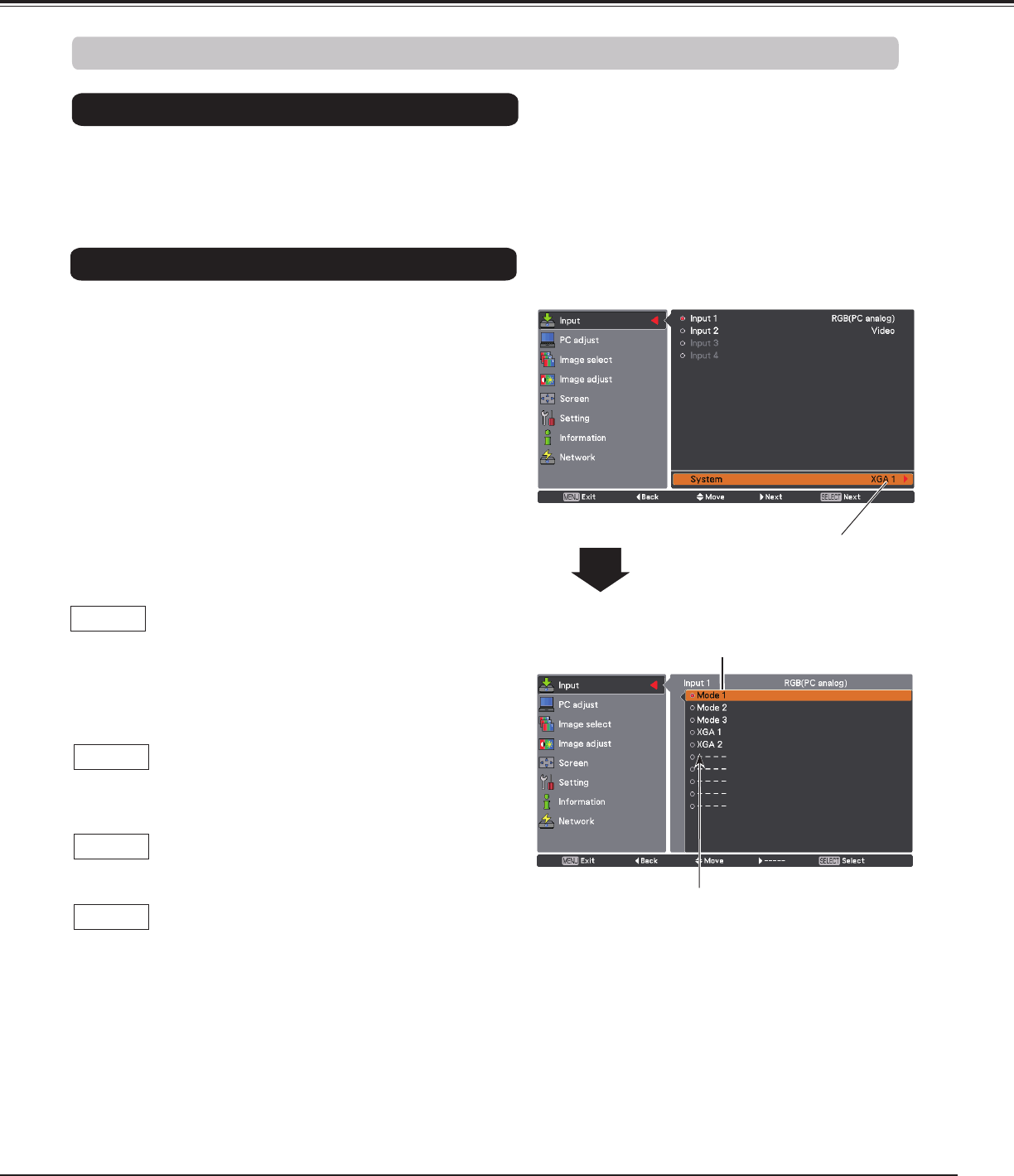
35
Computer Input
PC System Menu
PC System Menu
1
2
PC system can also be selected manually.
Selected system is
displayed.
Press the MENU button to display the on-screen menu.
Use the Point ed buttons to select Input and then
press the Point 8 or the SELECT button.
Use the Point ed buttons to select System and then
press the Point 8 or the SELECT button.
Use the Point ed buttons to select the desired system
and then press the SELECT button.
3
Systems in this dialog box
can be selected.
Customized Mode (1-
10) set in the PC adjust
menu (pp.37, 38).
This projector automatically tunes to various types of computers with its Multi-scan system and Auto PC
adjustment. If a computer is selected as a signal source, this projector automatically detects the signal format
and tunes to project a proper image without any additional settings. (Signal formats provided in this projector
are shown on pages 88-90)
When the projector cannot recognize the
connected signal conforming to the provided
PC Systems, Auto is displayed on the System
Menu box and the Auto PC adjustment function
works to display proper images. If the image is
not projected properly, a manual adjustment is
required (pp.37, 38).
There is no signal input from the computer.
Check the connection between your computer
and the projector. (See “Troubleshooting” on
pp.79-81.)
Auto
-----
The preset system is manually adjusted in the PC
adjust menu. The adjusted data can be stored in
Mode 1-10 (pp.37, 38).
Mode 1
PC Systems provided in this projector is chosen.
The projector chooses a proper system provided
in the projector and displays it.
SVGA 1
*Mode 1 and SVGA 1 are examples.
Computer System Selection
Automatic Multi-Scan System
Selecting Computer System Manually
One of the following messages may appear when: