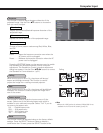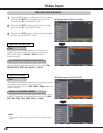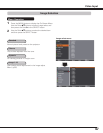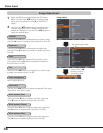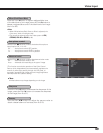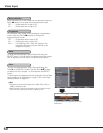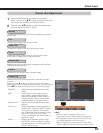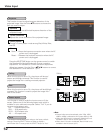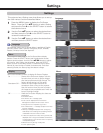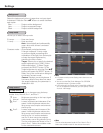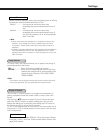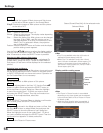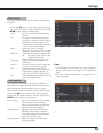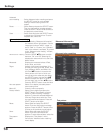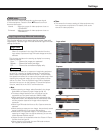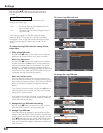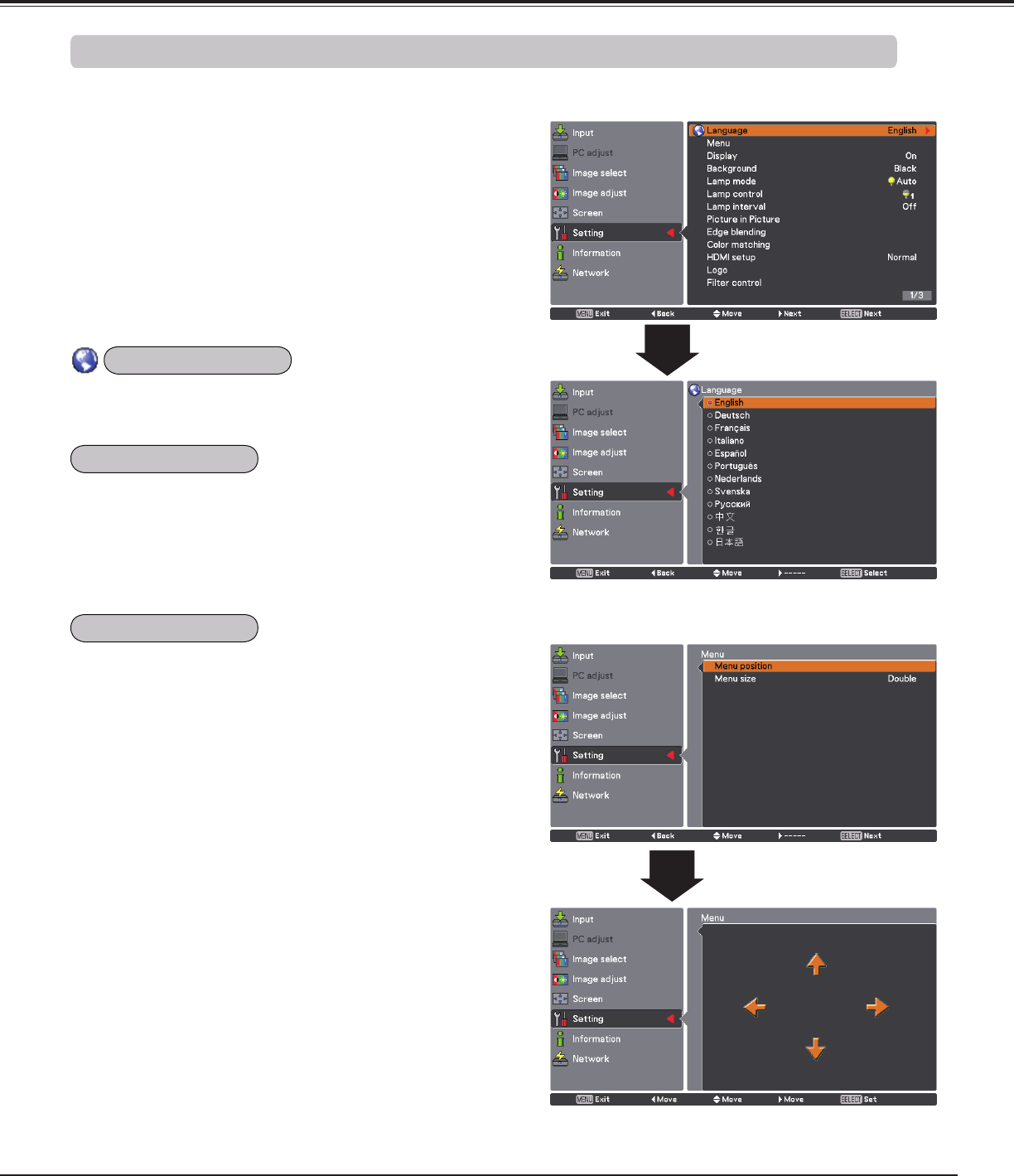
53
Settings
Press the MENU button to display the On-Screen
Menu. Press the Point ed buttons to select Setting
and press the Point 8 or the SELECT button to access
the submenu items.
1
2
Use the Point ed buttons to select the desired item
and then press the Point 8 or the SELECT button to
access the selected item.
This projector has a Setting menu that allows you to set up
the other various functions described below.
3
Use the Point ed buttons to select the desired item
and then press the SELECT button.
The language used in the On-Screen Menu is available in English,
German, French, Italian, Spanish, Portuguese, Dutch, Swedish,
Russian, Chinese, Korean and Japanese.
Language
Settings
This function decides whether to display On-Screen Displays.
On ........................ Shows all the On-Screen displays. Use this
function when you want to project images
after the lamp becomes bright enough. The
factory default setting is in this option.
Countdown Off ..... Shows the input image instead of the
countdown when turning on the projector.
Use this function when you want to project
the image as early as possible even when the
lamp is not bright enough.
Off ........................ Hides the On-Screen Displays, but there are
exceptions:
• On-Screen Menu
• The "Power off?” message (p.25)
• Time counter displayed when the Power
Management and/or P-Timer function works
• Orange arrows for repositioning a menu .
• The ”Please wait ...” message (except for the filter
warning message)
• Warning messages displayed when configuring
Video delay control settings and pressing a button
unavailable in Picture in Picture mode.
• In Picture in/by Picture mode, warning frame (red)
displayed when using the unavailable combination
of Input buttons on the remote control or inputting
unacceptable signals.
• White Arrows in panning mode (p.43)
• Corner patterns (p31)
This function is used to adjust the On-Screen Menu display
position. Press the SELECT button and the adjustment screen
appears (arrows appear). Use the Point ed7 8 buttons to adjust
the position. After making the adjustment, press the SELECT
button to return to the Menu screen. To resize the menu, select
Normal (for normal size) or Double (for double size). Even after
selecting Double, the Startup Logo size doesn’t change.
Menu
Language
Menu
Display