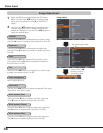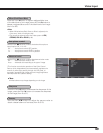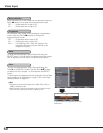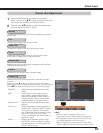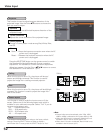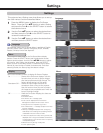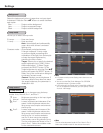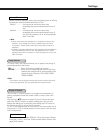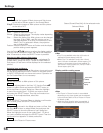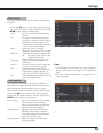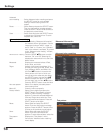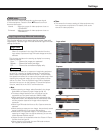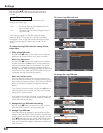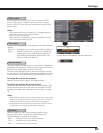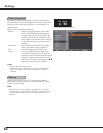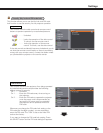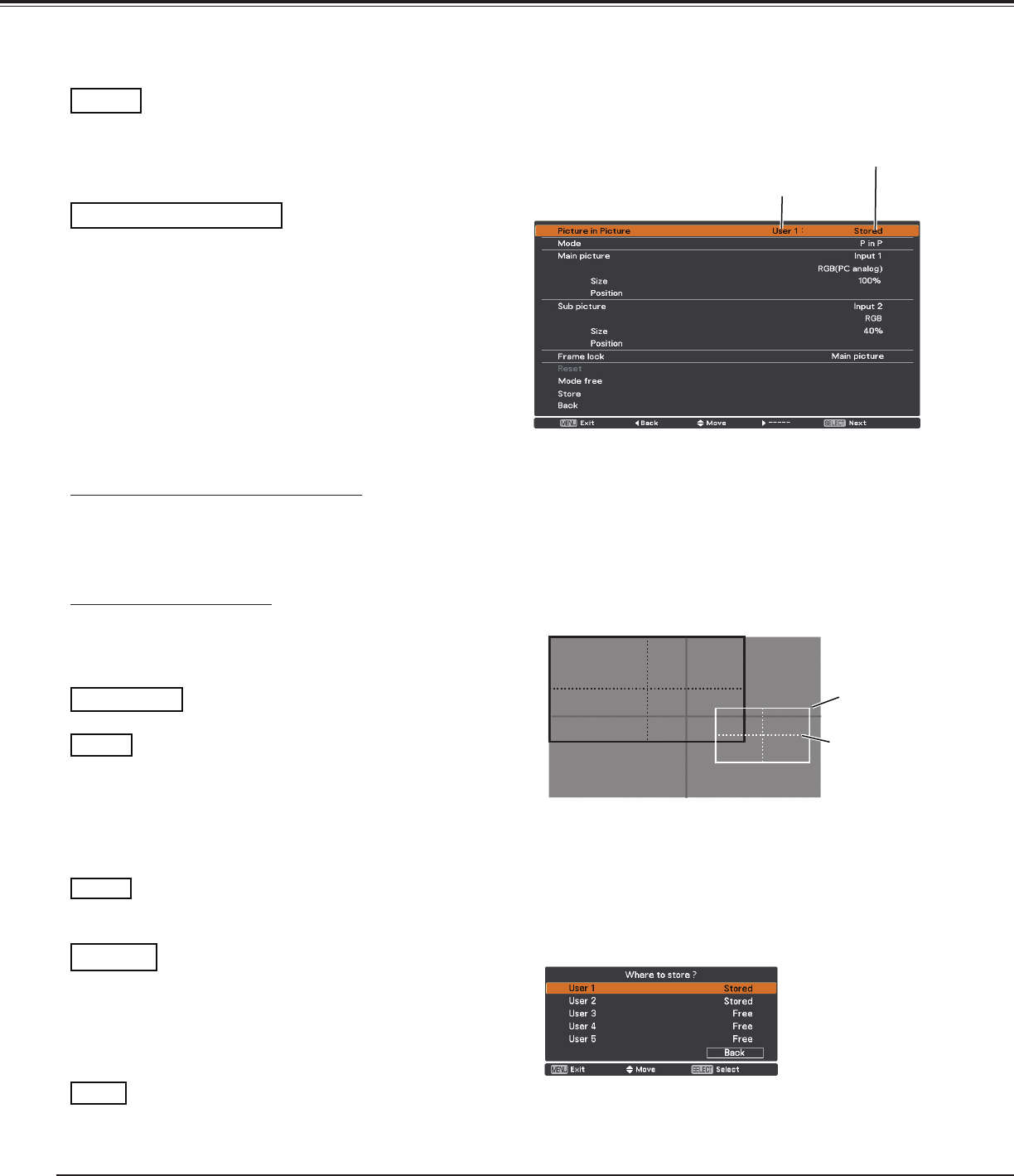
56
Settings
P in P: Provide the images of Main picture and Sub picture
at the ratio of Screen aspect in the Screen Menu.
P by P: Provide the images of Main picture and Sub picture
at the ratio of 4:3.
Mode
Main picture / Sub picture
Input .....Select an input from Input 1-4.
Source .. Select an input source. The display varies depending
on the selected input.
Size ....... Select the display size. Main picture can be changed
between 10 and 100%, and Sub picture can be
changed between 10 to 50% in increments of 10%.
When P by P is selected in Mode, the projection
size is fixed to 50%.
Position . Press the SELECT button at Position and the display
position setting screen appears.
Use the Point ed 7 8 buttons to adjust the display position
of active frame indicated in white. The frame will disappear
after 10 seconds or when the SELECT button is pressed.
Selecting the Main picture or Sub picture
During Picture in Picture mode, and being undisplayed On
Screen Menu, press the SELECT button to select Main or
Sub picture. (A red frame will be displayed on the selected
picture.)
Switching Input and Source
When selecting Main picture or Sub picture, input and source
can be set by pressing the INPUT button on the side control
or INPUT 1/2/3/4 button on the remote control. Operation on
the On Screen Menu is not necessary.
Selected Mode
Status (Stored /Free/ Adj.) of the selected mode
Display position setting screen
Active frame
(White)
Center line
display
✔Note
• The Picture in Picture function is not available
depending on the input signals and the selected
input terminals. Refer to List of Picture in Picture
for details. (p.96)
• When the input signal(s) is/are incompatible, X
mark will be displayed on the Main/Sub picture.
✔Note
• P by P is not available when the 4:3 function is
selected in Screen aspect (p.45, 52).
• When P by P is selected in every User 1-5 and
the 4:3 function is selected in Screen aspect, PIP
button on the remote control is not available. To
set Picture in Picture, select Full, 16:10, or 16:9 in
Screen aspect (p.45, 52).
Set the Frame Lock to Main picture or Sub picture.
Frame lock
Press the SELECT button at Reset to display a confirmation
box. To reset, press the SELECT button at Yes.
Reset
Mode free
Store
Delete the data stored in the Mode and return to Free. Use
the Point ed buttons to select Mode free and press the
SELECT button to show the Where to free? dialog box.
Move the highlight to one of the mode (User1 - 5) which
you want to delete and press the SELECT button. Then the
confirmation box appears. To delete, select Yes.
Store the adjusted data in the User 1-5. Use the Point ed
buttons to select Store and press the SELECT button to
show the Where to store? dialog box. Move the highlight
to one of the mode (User1 - 5) which you want to store
and press the SELECT button. Then the confirmation box
appears. To store adjusted data, select Yes.
Returns to the Picture in Picture menu.
Back