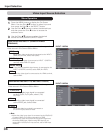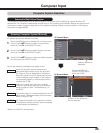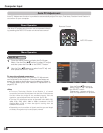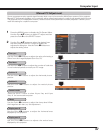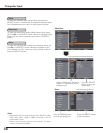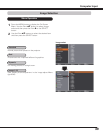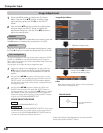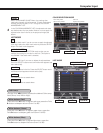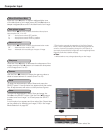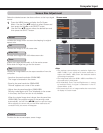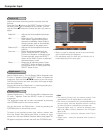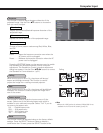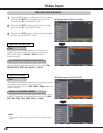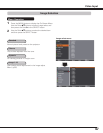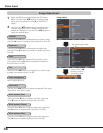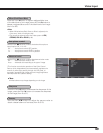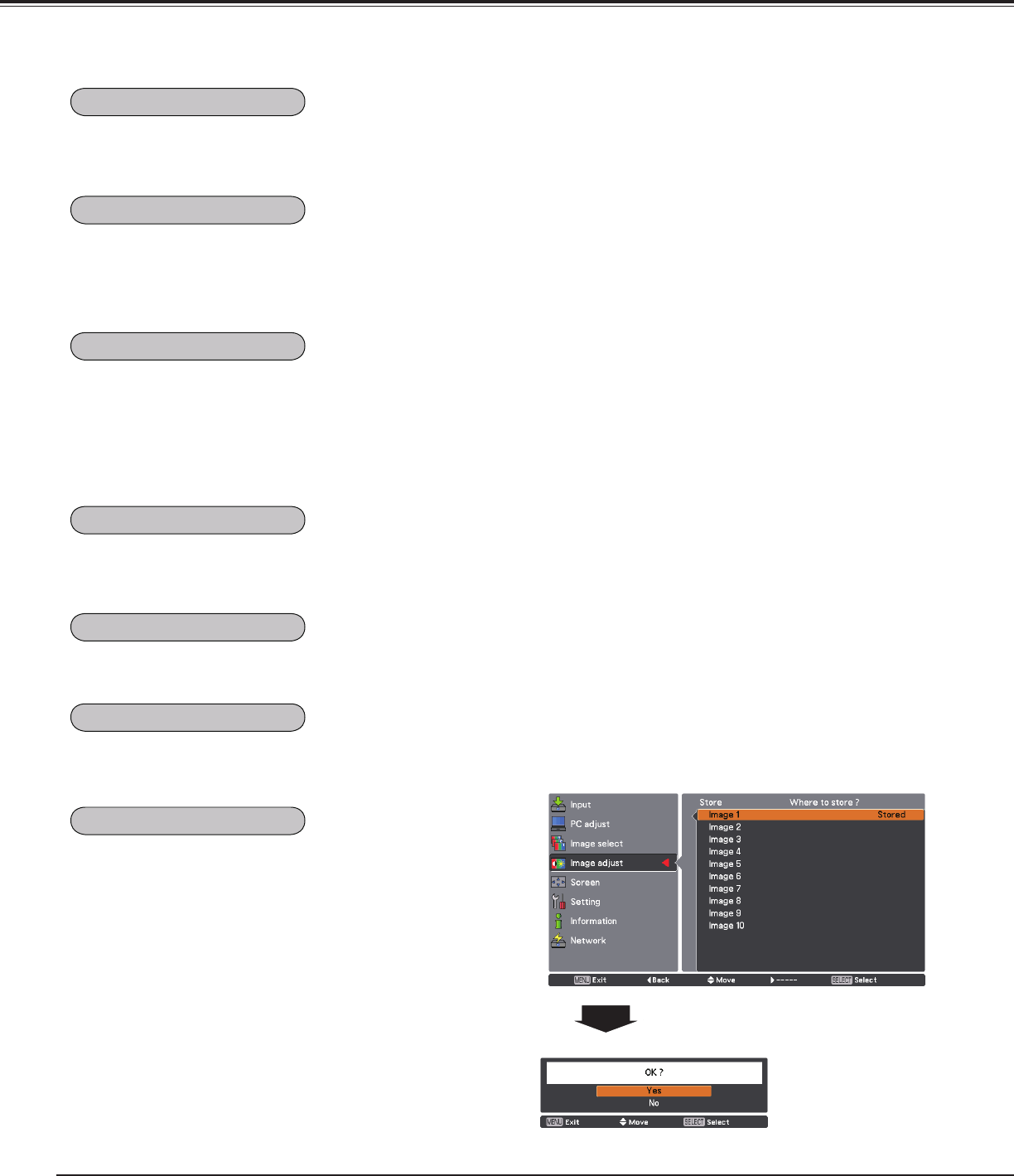
42
To reset the adjusted data, select Reset and press the
SELECT button. A confirmation box appears and then select
Yes. All adjustments will return to their previous figures.
To store the adjusted data, select Store and press the
Point 8 or the SELECT button. Use the Point ed buttons
to select one from Image 1 to 10 and press the SELECT
button.
A confirmation box appears and then select Yes. Stored data
can be called up by selecting an Image (1-10) in the Image
Mode Selection on page 39.
Use the Point 7 8 buttons to adjust the gamma value to
obtain a better balance of contrast (from 0 to 15).
Press the Point 7 button to decrease the sharpness of the
image; press the Point 8 button to increase the sharpness
of the image (from 0 to 31).
A confirmation box appears and then select Yes.
Computer Input
Use the Point 7 8 buttons to select the desired Auto picture
control option (Off, L1 or L2).
Off
. . . . Auto picture control OFF position.
L1
. . . . . Auto picture control LEVEL 1 position.
L2
. . . . . Auto picture control LEVEL 2 position.
Use the Point 7 8 buttons to select the advanced color mode.
Off
. . . . Advanced color mode is “Off”.
Auto
. . .
Advanced color according to the type of image
.
*This function controls the operation of the Color Control
Devic, which independently and automatically regulates the
amount of yellow light passing through the LCD panel, to
accurately reproduce both image color and image brightness.
Normally leave Auto (default setting).
✔Note:
• White balance may change depending on the image.
Auto picture control
Advanced color*
Sharpness
Gamma
Reset
Store
Press the Point 7 button to lighten red/green/blue tone
of the black level of an image; press the Point 8 button to
deepen red/green/blue tone of the black level of an image.
Offset (Red/Green/Blue)