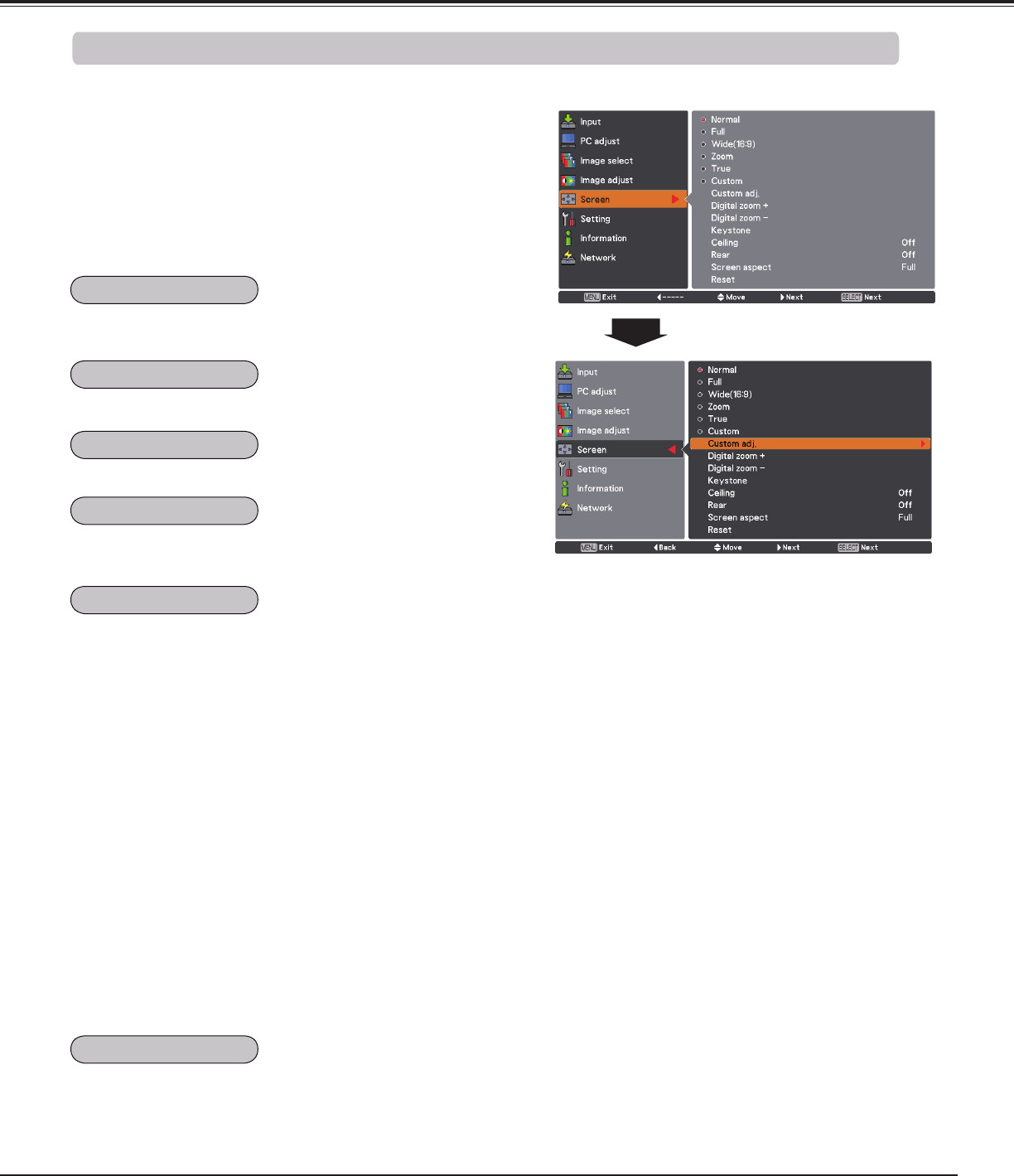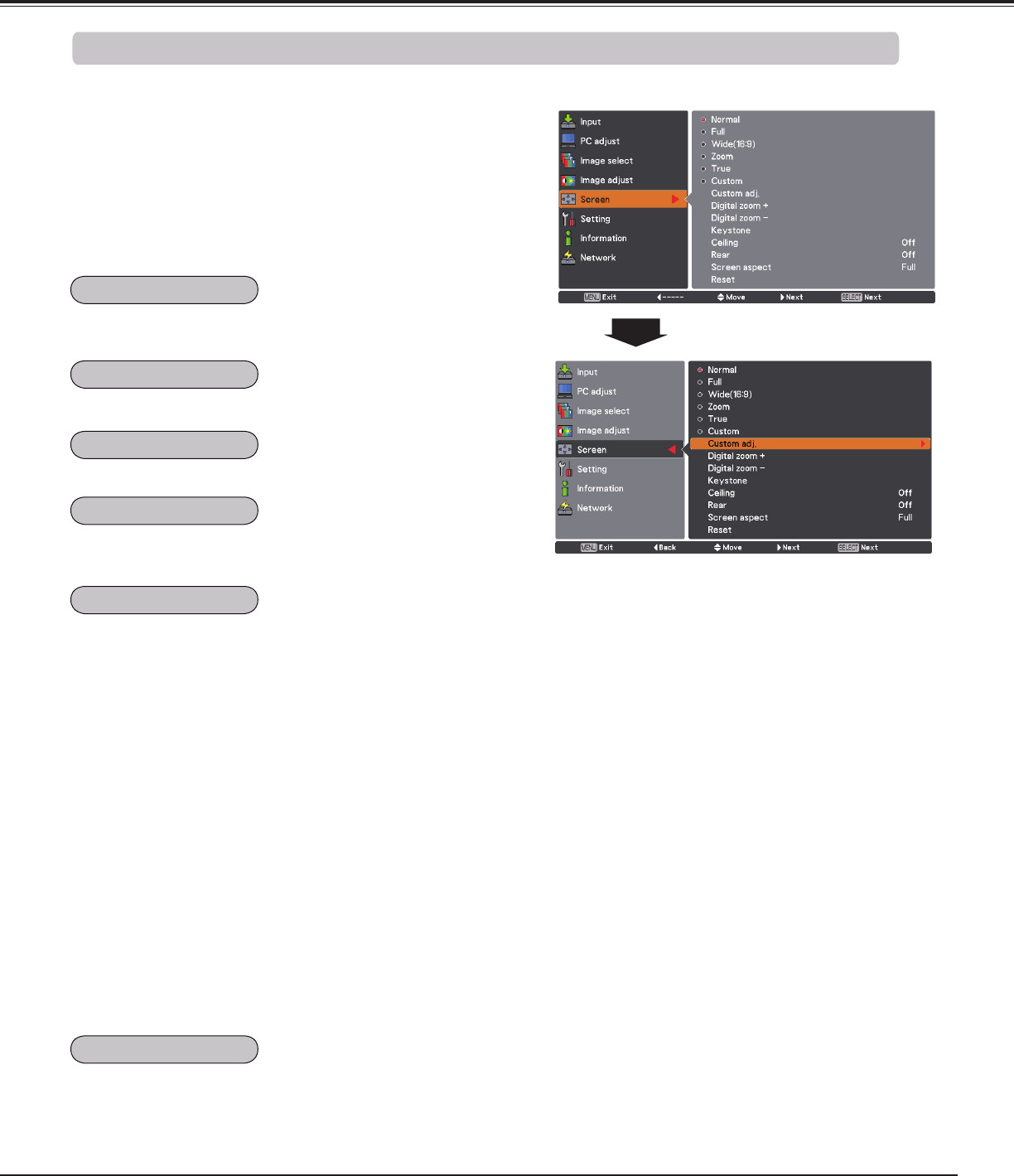
43
Select the desired screen size that conforms to the input signal
source.
Screen menu
Provides the image within a screen size keeping its original
aspect ratio.
✔Note
• The projector cannot display any resolution higher than
2048 x 1080. If your computer’s screen resolution is
higher than 2048 x 1080, lower the resolution before
connecting the projector.
• The image data other than 2048 x 1080 is modified to fit
the screen size in initial mode.
• Full, Wide(16:9), Zoom, True and Digital zoom +/– cannot
be selected when no signal is detected in the PC
System Menu. (p.35)
• You cannot zoom out an image smaller than normal size
for display in Custom mode.
1
2
Press the MENU button to display the On-Screen
Menu. Use the Point ed buttons to select Screen and
then press the Point 8 or the SELECT button.
Use the Point ed buttons select the desired item and
then press the SELECT button.
Screen Size Adjustment
Displays an image based on the output resolution from the
computer
- Less than the panel resolution (2048x1080)
The image is centered on the screen.
- Equal to the panel resolution (2048x1080)
"Normal" appears at a corner of the screen.
- Higher than the panel resolution (2048x1080)
Panning mode begins with "True" displayed on the screen.
In this case, the Zoom function is not available.
When the original image size is larger than the panel size
(2048x1080), the projector enters to the panning mode
automatically. Use the Point ed7 8 buttons to pan the image.
When adjusted, the arrows will turn red. When reached to the
correction limits, the arrows will disappear.
Scales the image proportionally to fit the entire screen.
Either side of image may go over the screen.
Provides the image to fit full screen size.
Provides the last stored aspect screen image.
Provides the image at the 16:9 wide screen ratio.
Computer Input
Normal
Full
Wide (16:9)
Zoom
True
Custom