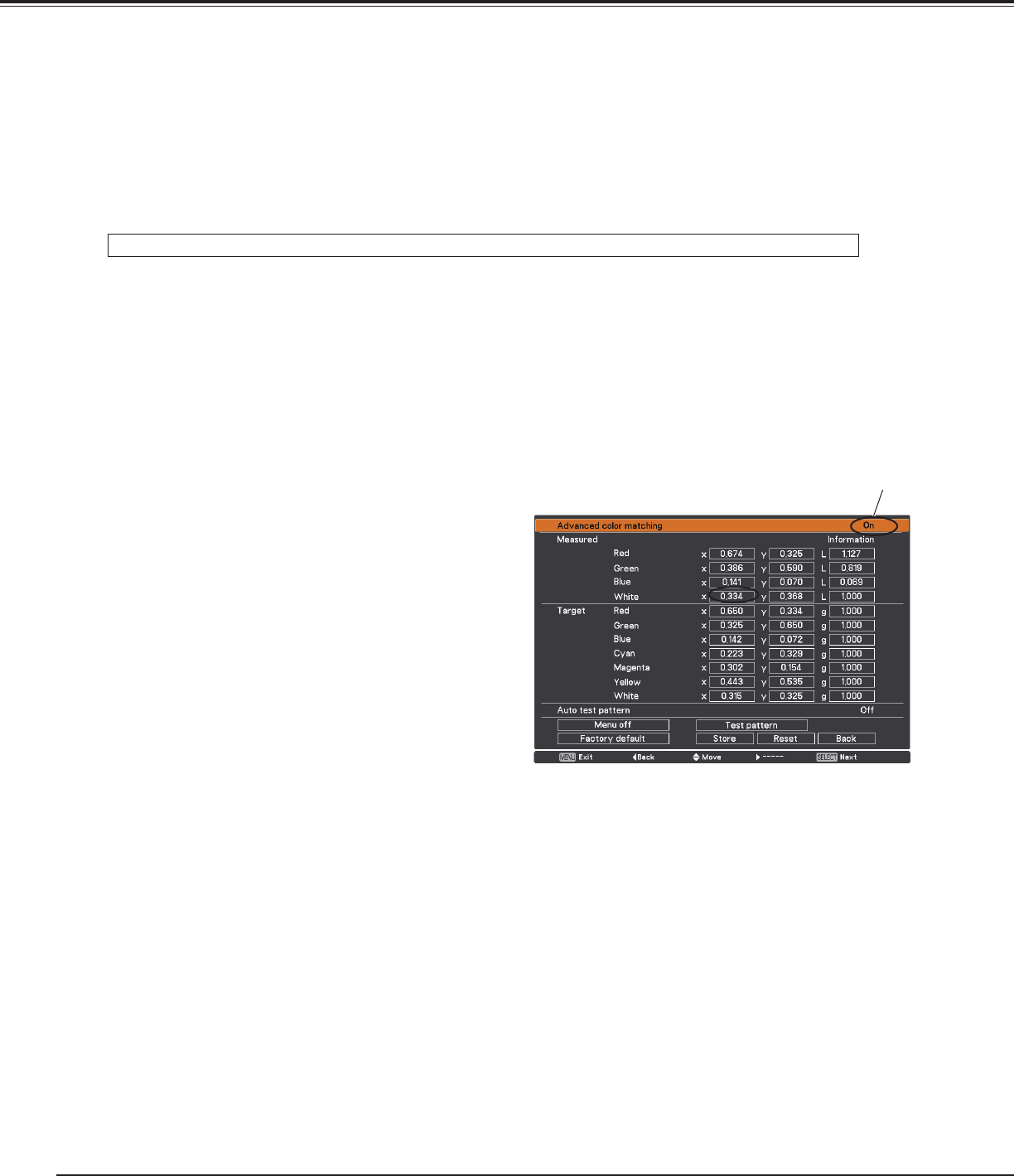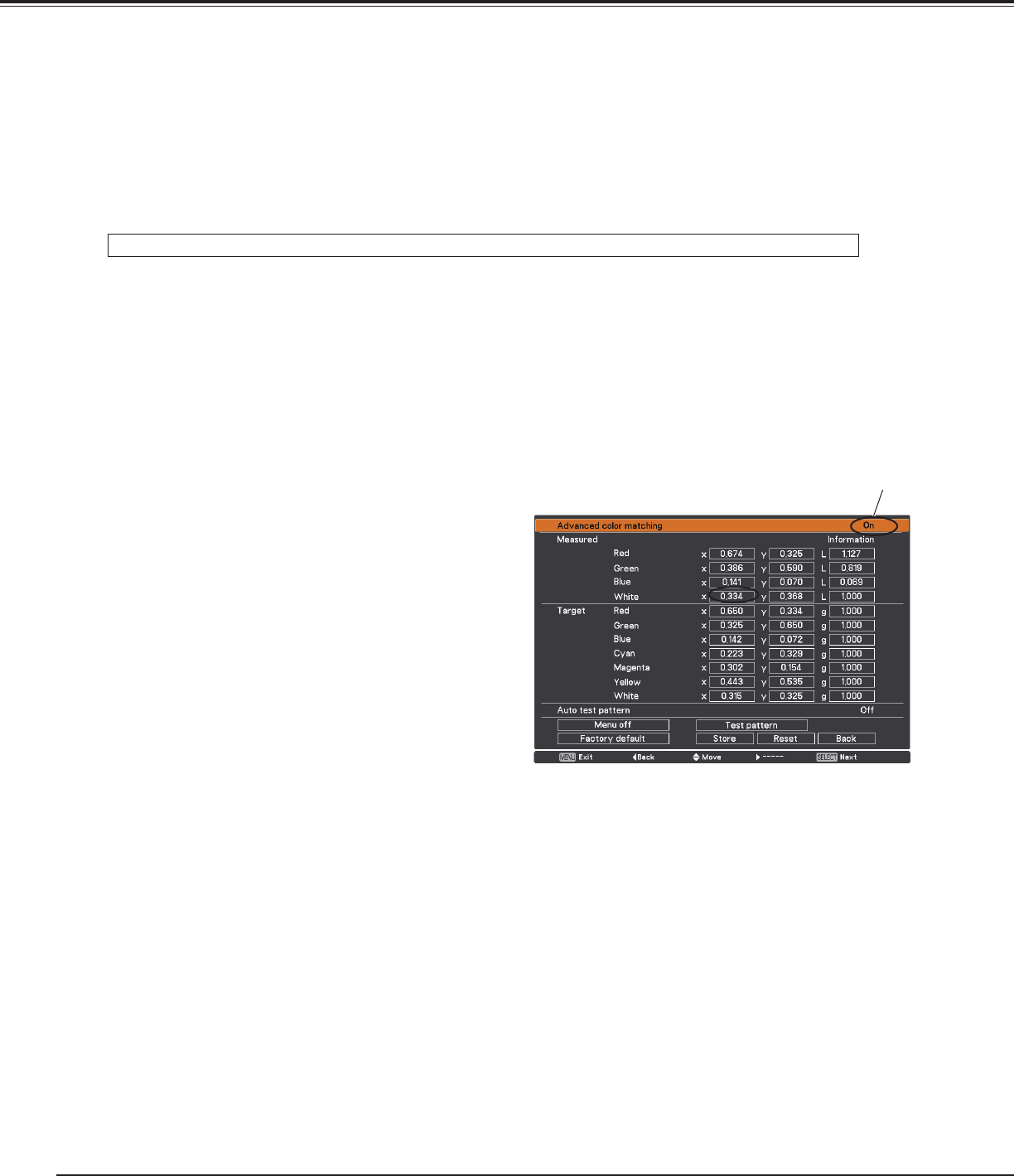
70
✔Note:
• The overlapping area might become uneven depending on the images. In such a case, it is recommended to
decrease the contrast of the images in the Image Adjust Menu.
If the colors of the left and right images do not match, then follow the next step.
Select Color matching in the setting menu and display the Color matching dialog box.
Then, set Color matching to On and adjust the color settings (Red/Green/Blue/White).
(Refer to pages 57, 58 for operation procedure.)
6
Color matching
✔Note:
• When you change the values of Target, make sure that each
Target value should be within the range of Measured value.
(e.g., In the case of the Fig.1, the X value of Target-Red
should be within 0.674 which is the X value of Measured-
Red.)
Fig.1
5
Set Test pattern to On to display a 50 % white image. The overlap area will be brighter than the non-overlapping area.
Adjust the Black level in the Edge blending dialog box to increase the brightness of the non-overlapping area so that
the unevenness is reduced.
Select Advanced color matching if you need further adjustment.
In the Advanced color matching dialog box, set Advanced color matching to On and adjust the values of Target (Red/Green/
Blue/ Cyan/ Magenta/ Yellow/ White).
7
If the colors of the left and right images do not match, even
if the Target values are adjusted, use a colorimeter which
is capable of measuring the chromaticity coordinates and
luminance. Follow the steps below.
1. Set Auto test pattern to On in the Advanced color
matching dialog box.
2. Put the cursor in the Mesured-White and press the
SELECT button to display a white pattern.
3.
Measure the chromaticity coordinates (x,y) and
luminance (lx) by using the colorimeter.
4. Enter the obtained (x,y) values in the Mesured-White.
(The (L) value of Mesured-White should be left at 1.000.)
5. Put the cursor in the Mesured-Red and press the SELECT
button to display a red pattern.
6. Measure the chromaticity coordinates (x,y) and
luminance (Lx) by using the colorimeter.
7. Enter the obtained (x,y) values in the Mesured-Red. Then,
calculate the (L) value of Mesured-Red by applying the
following formula and enter the value.
(L) value of Mesured-Red = [Lx of Red] ÷ [Lx of White]
8. Enter the values of Mesured-Green, Mesured-Blue, and
Mesured-Half white in the same way as Mesured-Red.
9. Adjust the values of Target again.
10. Select Store to complete. (Apply the same adjustment to
the other projector if necessary.)
8
How to Overlap the Projection Images
Set to On.