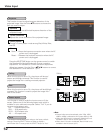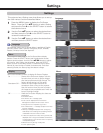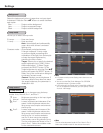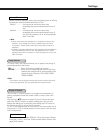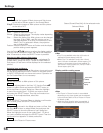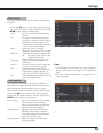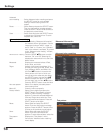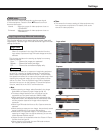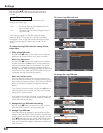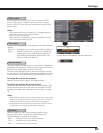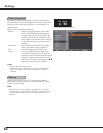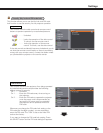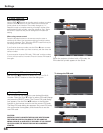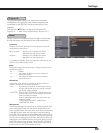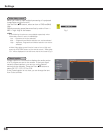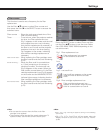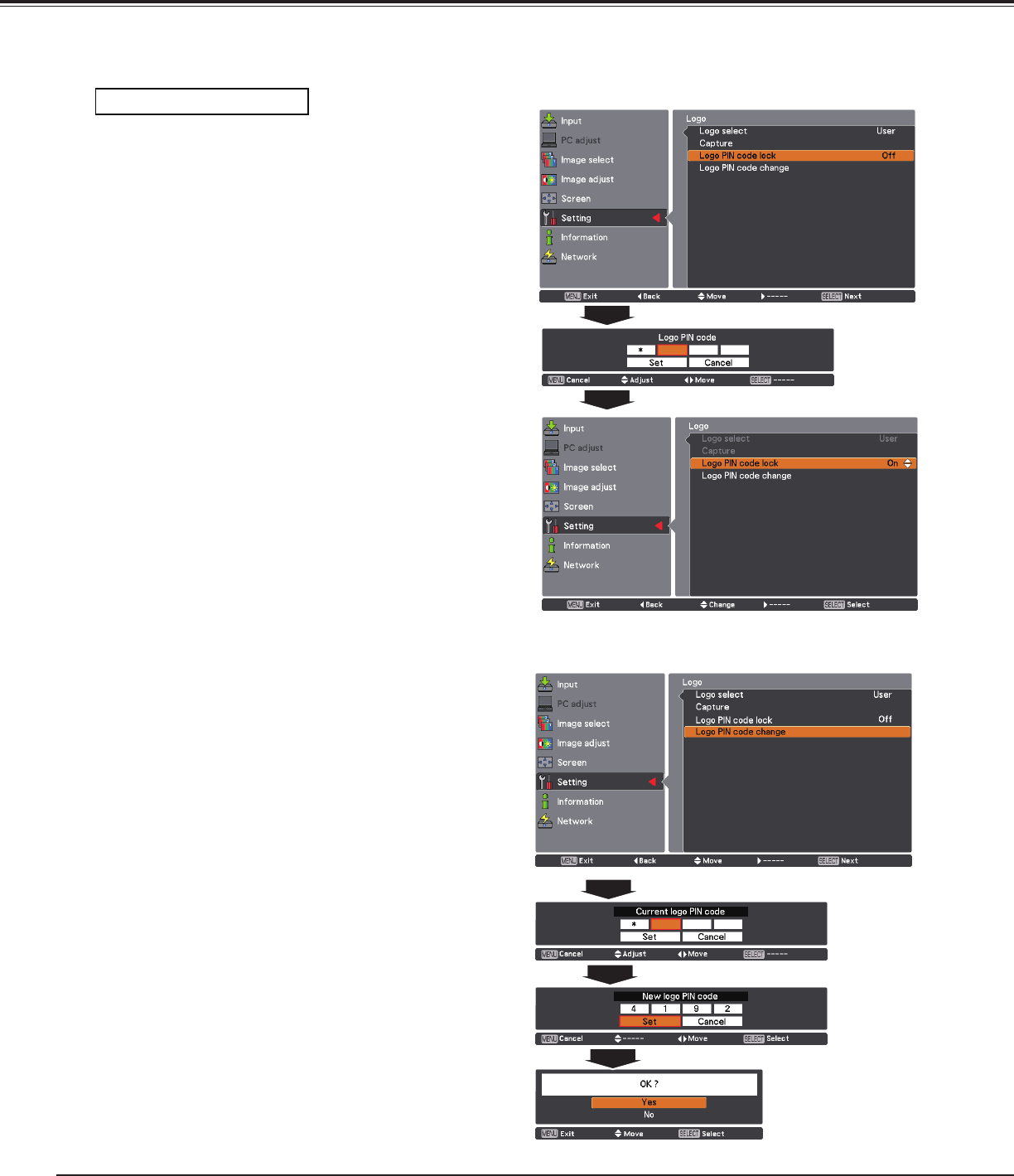
60
This function prevents an unauthorized person from
changing the screen logo.
Off ............. The screen logo can be changed freely from
the Logo Menu (p.59).
On ............. The screen logo cannot be changed without a
Logo PIN code.
If you want to change the Logo PIN code lock setting,
press the SELECT button and the Logo PIN code dialog
box appears. Enter a Logo PIN code by following the steps
below. The initial Logo PIN code is set to "4321" at the
factory.
Logo PIN code lock
3. Change Logo PIN code
Logo PIN code can be changed to your desired four-digit
number. Press the SELECT button to select Logo PIN code
change. Current logo PIN code dialog box appears, use the
Point edbuttons to enter the correct code. The New Logo
PIN code input dialog box appears. Set a new Logo PIN
code, confirmation box appears, choose Yes to set the new
Logo PIN code.
1. Enter a Logo PIN code
Use the Point ed buttons on the side control or Number
buttons on the remote control unit to enter a number.
When using side control
Use the Point ed buttons on the side control to select a
number. Press the Point 8 button to fix the number and
move the red frame pointer to the next box. The number
changes to “✳.” Repeat this step to complete entering a
four-digit number. After entering the four-digit number, move
the pointer to “Set.” Press the SELECT button so that you
can change the Logo PIN code lock setting.
When using remote control
Press the Number buttons on the remote control unit to
enter a number (p.16). When you complete entering a four-
digit number, the pointer moves to “Set.” Press the SELECT
button so that you can change the Logo PIN code lock
setting.
If you fixed an incorrect number, use the Point 7 button to
move the pointer to the number you want to correct, and
then enter the correct number.
If you entered an incorrect PIN code, “Logo PIN code” and
the number (✳✳✳✳) will turn red for a moment. Enter the
correct PIN code all over again.
Use the Point ed buttons to switch On or Off, and then
press the SELECT button to close the dialog box.
2. Change the Logo PIN code lock setting
Settings
Use the Point ed buttons on the side control or
Number buttons on the remote control to enter a
number.
To enter a Logo PIN code lock
To change the Logo PIN code lock setting, follow
these steps:
To change the Logo PIN code