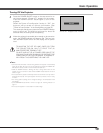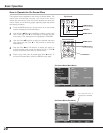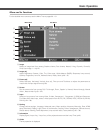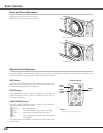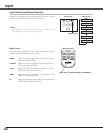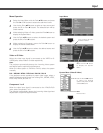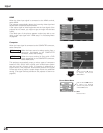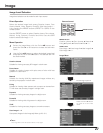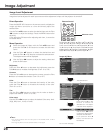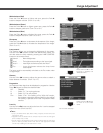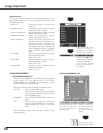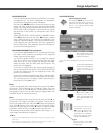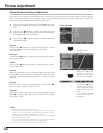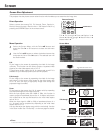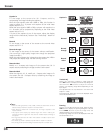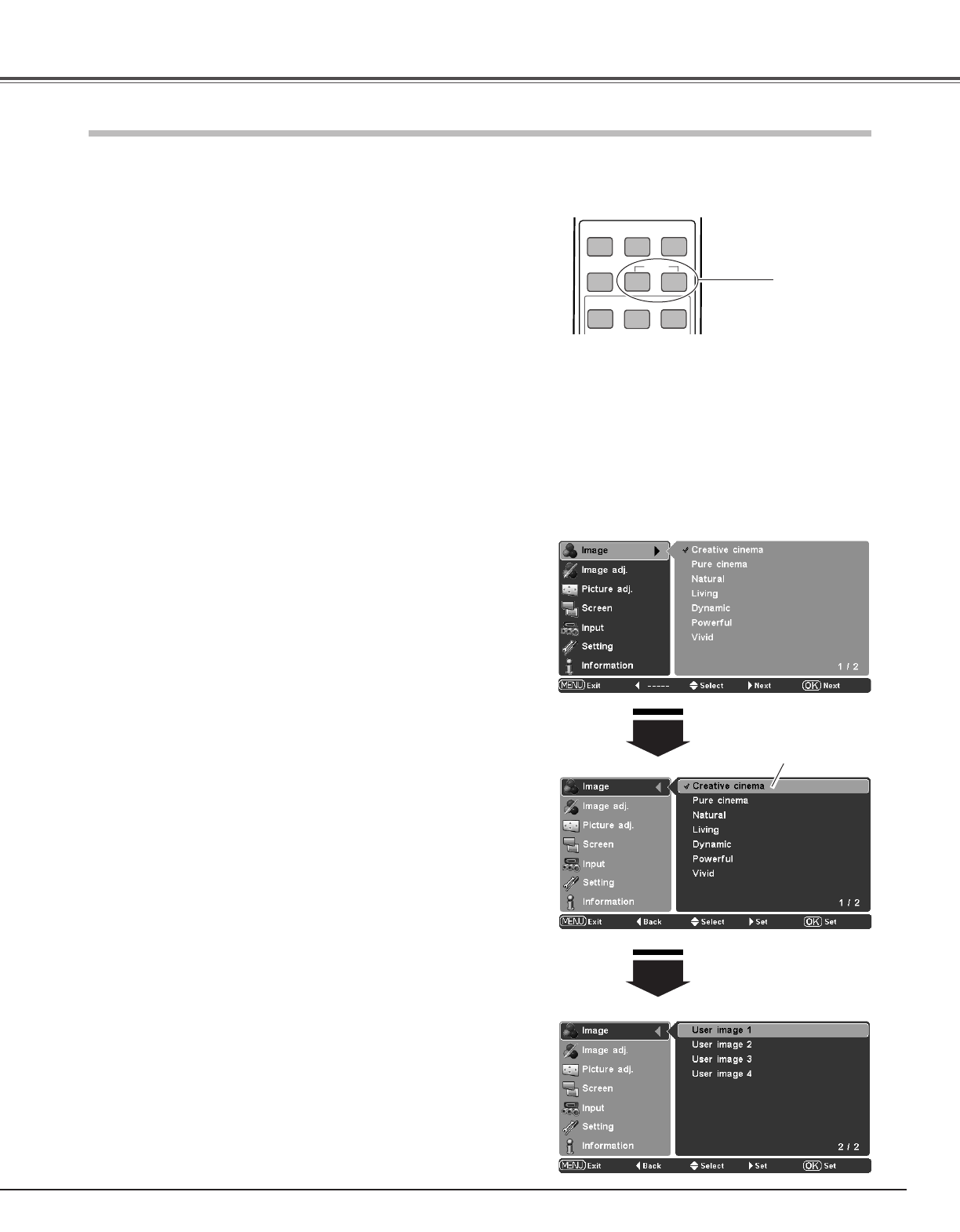
27
Image
Select the Image Menu with the Point ed buttons and
press the Point
8 or OK buttons to access the sub-menu
items.
1
2
Use the Point ed buttons to select the desired image level
and press the OK or Point
8 buttons. The selected item will
be check marked.
Image Menu
Select the desired image level among Creative cinema, Pure
cinema, Natural, Living, Dynamic, Powerful, Vivid, User Image 1 ~
4 by pressing the IMAGE buttons (PRESET or USER) on the
remote control.
Use the PRESET button to select Creative cinema, Pure cinema,
Natural, Living, Dynamic, Powerful and Vivid. Use the USER
button to select User image 1 ~ 4
.
Image Level Selection
Direct Operation
Menu Operation
IMAGE
ADJ.
BRIGHT
BRIGHTNESS
CONTRAST
COLOR
CONT.
LENS IRIS
IRIS
PRESET
USER
IMAGE
COMPONENT 1
VIDEO
C1
HDMI
Remote Control
IMAGE buttons
Suitable for viewing contrasty 3D images in a dark room.
Creative cinema
Suitable for viewing images with quiet tones of color with less
gradation in a dark room.
Pure cinema
User preset images in the Image adj. Menu (p.28 ~ 31).
User image 1 ~ 4
Suitable for viewing faithfully reproduced images without any
control by the projector in a dark room.
Natural
Suitable for viewing video sources such as sports or dramas from
TV with clear and contrasty images in a bright room.
Living
Suitable for viewing contrasty images in a bright room.
Dynamic
Suitable for viewing with a big screen in a bright room.
Powerful
Suitable for viewing contrasty images to a maximum extent.
Vivid
Press the Point d button
to move on to the next
items.
The selected image level.
✔Note:
• The Image Menu cannot be operated without an input signal.
Creative cinema ➜ Pure cinema ➜ Natural ➜
Living ➜ Dynamic ➜ Powerful ➜ Vivid ➜
• • • • •
PRESET button
USER button
User image 1 ➜ User image 2 ➜ User image 3 ➜
User image 4 ➜
• • • • •
Image level selection can be made for each input source.