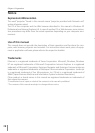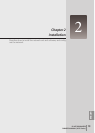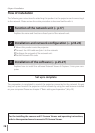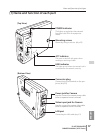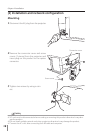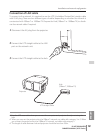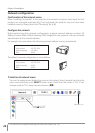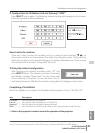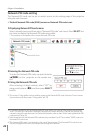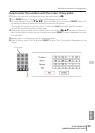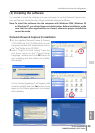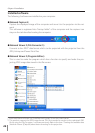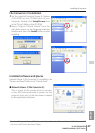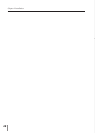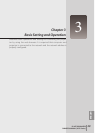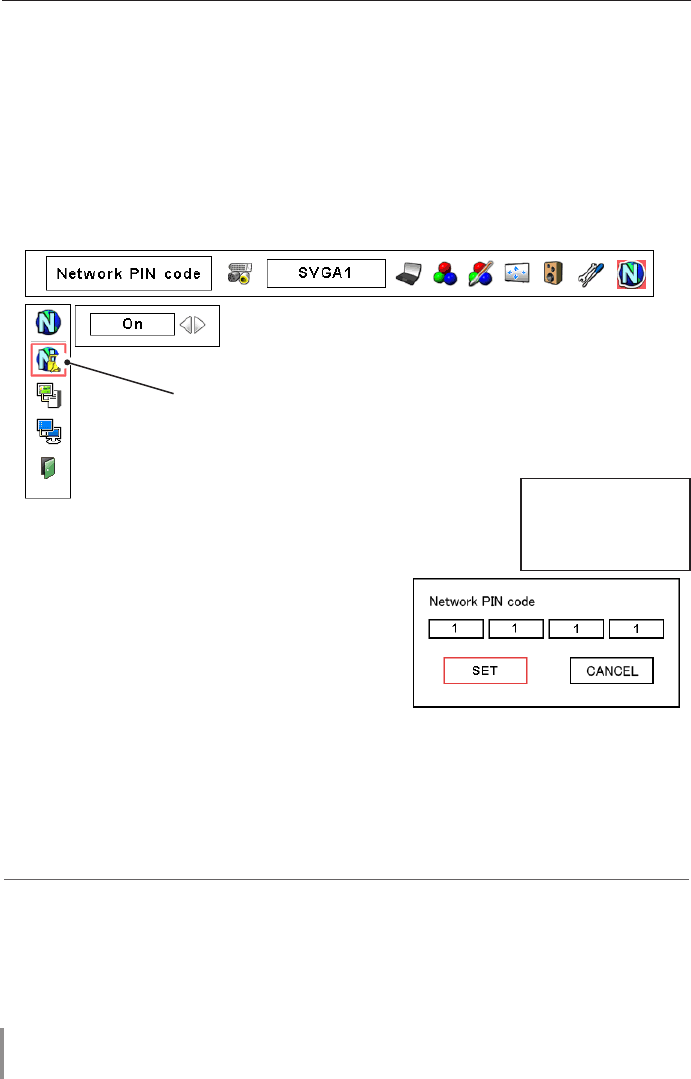
22
Chapter 2 Installation
Network PIN code setting
The Network PIN code can be set to restrict access to the setting page of the projector
using the web browser.
✐ Default Network PIN code [0000] means no Network PIN code is set.
1 Displaying Network PIN code menu
Select network menu and then select "Network PIN code" sub menu. Press SELECT but-
ton twice to display the Network PIN code entry pallet.
* The number on the pallet is the current Network PIN code.
2 Entering the Network PIN code
To enter the Network PIN code, use point buttons
(▲,▼,7,8) on the projector or the remote con-
trol.
3 Fixing the Network PIN code
After entering a 4-digit number, select "SET" by
using point buttons (7,8) and then press SELECT
button.
✐ The screen 10-key pallet can be used for entering the Network PIN code. See item "How to enter
the numbers with the screen 10-key pallet" (+. 23)
✐ It is recommended to set up the Network PIN code when you connect the projector to the net-
work. This setting is carried out through the projector’s menu and also it can be set through the
network using the web browser. For further information, refer to item "Initial setting/Network PIN
code setting" (+ p.35).
✐ Valid characters for the Network PIN code are only numbers 0 to 9. The number "0000" means no
Network PIN code is set.
✐ This Network PIN code is not to restrict the use of the projector. This Network PIN code is to set
the security against the use of the projector through the network.
Network PIN Code
The red frame moves
sequentially left or right
with 7 8 button.
The number up or down
with d e button.