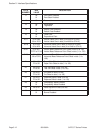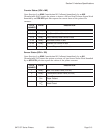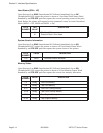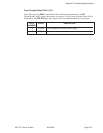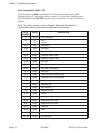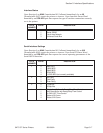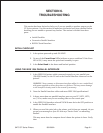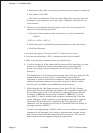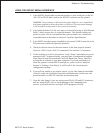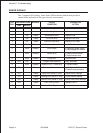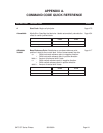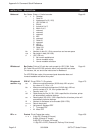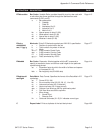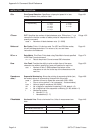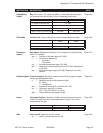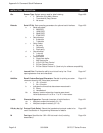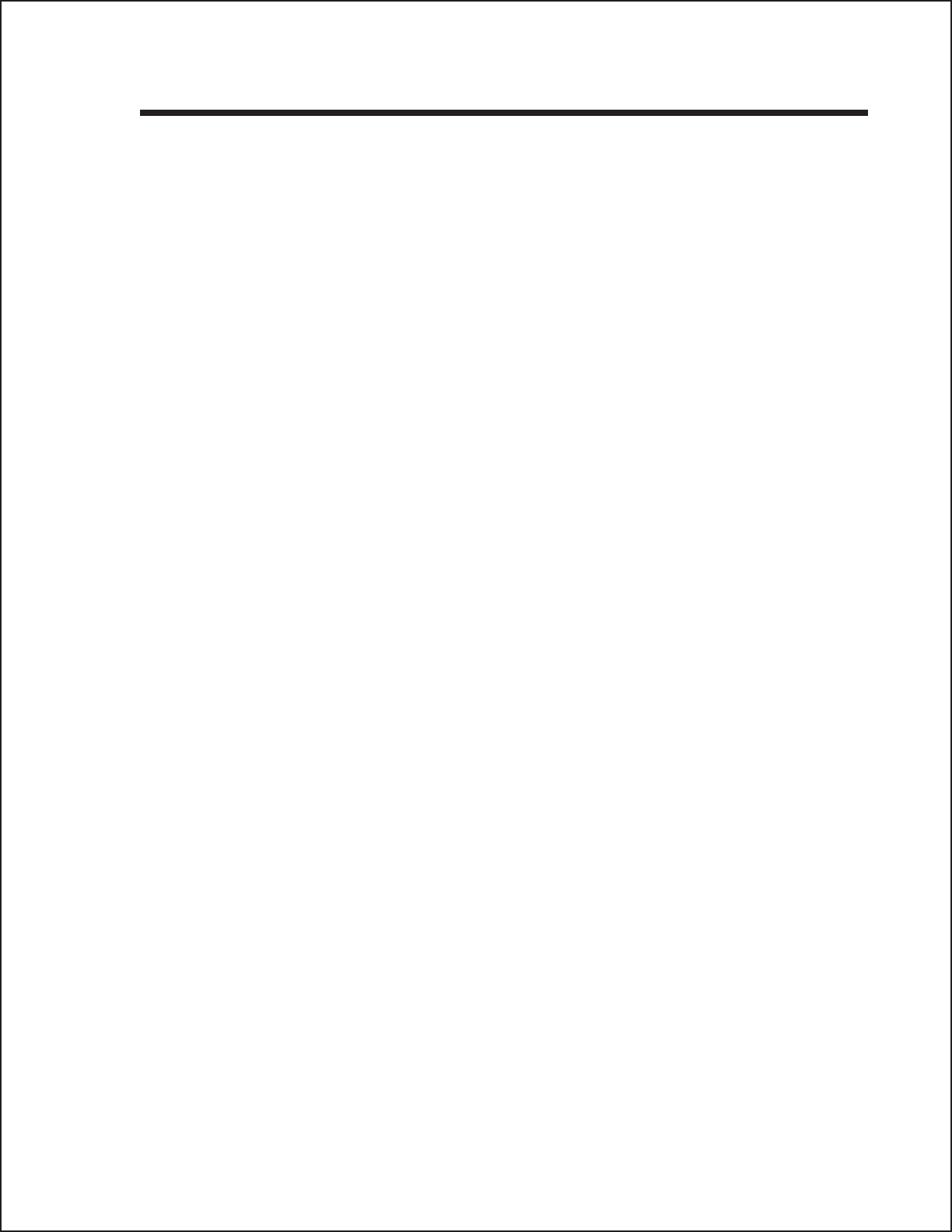
USING THE RS232C SERIAL INTERFACE
1. Is the RS232C Serial cable connected securely to your serial port on the PC
(DB- 25S or DB-9S Male) and to the RS232C connector on the printer?
WARNING: Never connect or disconnect interface cables (or use a switch box)
with power applied to either the printer or the host. This may cause damage
to the interface circuitry and is not covered by warranty.
2. Is the cable defective? At the very least, you should be using a “Null Modem
Cable,” which crosses pins in a specific manner. This should enable your
printer to print. But we recommend that you eventually use a cable built
to specifications as described in Section 5: Interface Specifications.
3. Is the RS232 Interface option installed in the printer? DSW-8 must be in the
ON position to enable the Optional Interface.
4. Check for obvious errors in the data stream. Is the data properly framed
with the <ESC>A and <ESC>Z commands? See Section 5 if necessary.
5. If after sending your job to the printer, it only “beeps” and displays an error
message of the 7-segment display, you may have a configuration problem.
There may be some inconsistencies with the Baud Rate, Parity, Data Bits,
or Stop Bits in relation to your host computer. If you are confused as to
what the printer’s current RS232 settings are, print a self test label(see
Section 2: Printing a Test Label). It will list all of the current printer
configuration settings.
6. If you still are unable to get printer output, try the Hex Dump as described
in Step 5 under the Centronics Interface troubleshooting. In this case, the
printer monitors its RS232C interface for incoming data.
7. From the Hex Dump, if you are seeing extra 0D 0A (CR and LF) characters,
and are using BASIC, refer to the beginning of the Command Code
section. It provides hints for writing a SATO program in BASIC.
Section 6. Troubleshooting
SATOCTSeriesPrinters9001069A Page6-3