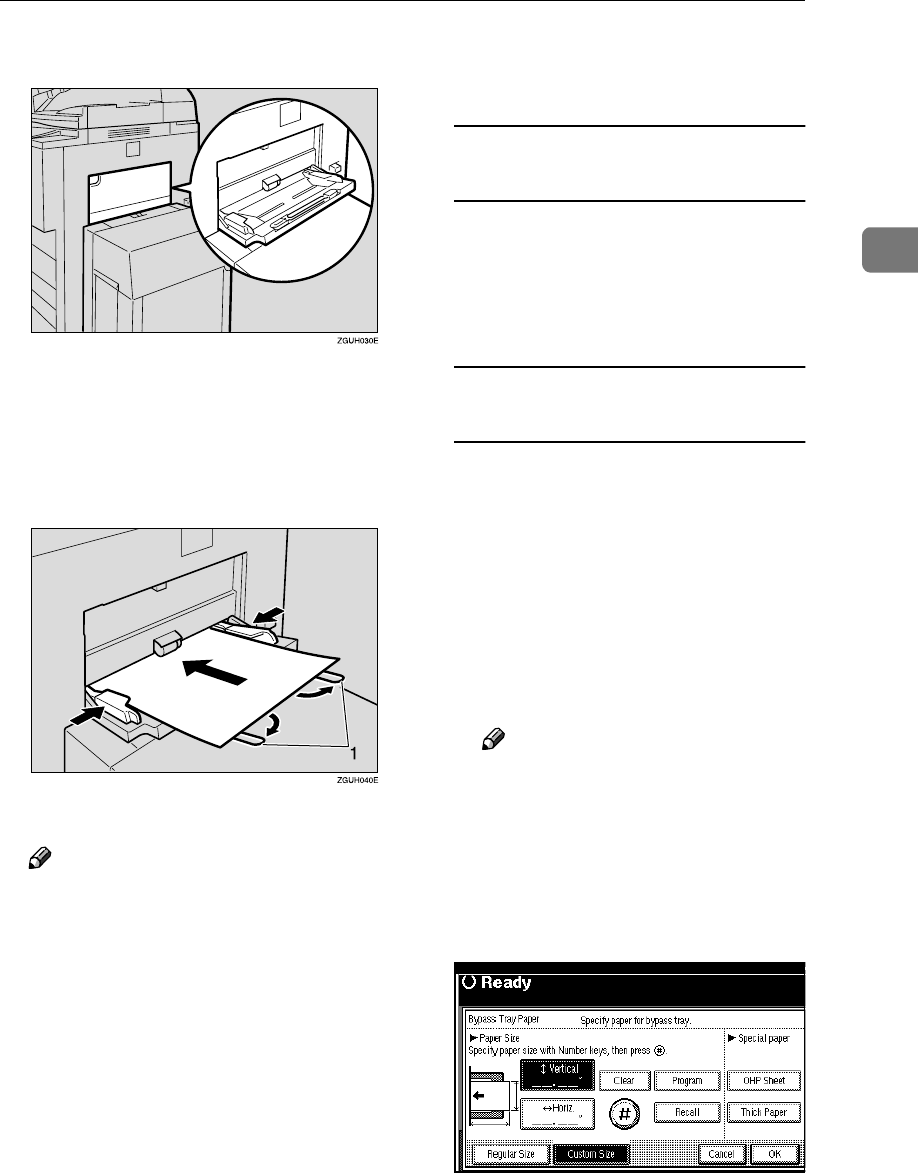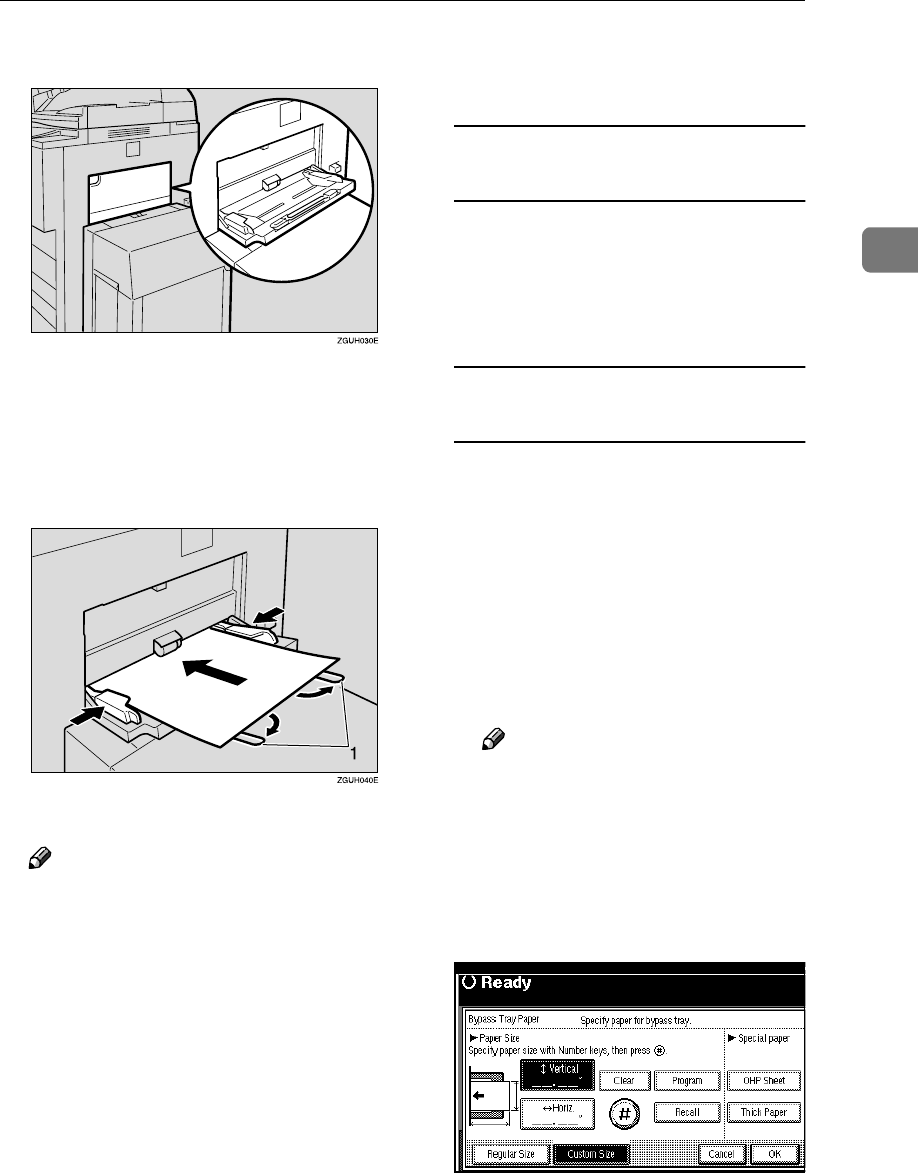
Copying from the Bypass Tray
23
2
A
AA
A
Open the bypass tray.
B
BB
B
Insert copy paper with the side
you want to copy facing up, pus-
ing until you hear the beep, and
then align the paper guide to the
paper size.
1. Extender
Note
❒ If the guides are not flush
against the paper, images might
be skewed or misfeeds might
occur.
❒ Do not stack paper over the lim-
it mark, otherwise images
might be skewed or paper mis-
feeds might occur.
❒ Swing out the extender to sup-
port paper sizes larger than
A4L, 8
1
/
2
" × 11"L.
❒ Fan paper to get air between the
sheets and avoid multi-sheet
feed.
C
CC
C
Select the type and size of the pa-
per.
When copying onto standard size
paper
A Press the {
{{
{#}
}}
} key.
B Press the [Select Size] key.
C Select the paper size.
D Press the [OK] key.
When copying onto custom size
paper
A Press the {
{{
{#}
}}
} key.
B Press the [Custom Size] key.
C Press the [Vertical mm] key, en-
ter the vertical size of the paper
with the number keys, and
then press the [#] key.
D Enter the horizontal size of the
paper with the number keys,
and then press the [#] key.
Note
❒ If the [Horiz mm] key is not
highlighted, press the [Horiz
mm] key.
❒ To register the custom size
entered, press the [Program]
key and then press the [Exit]
key.
E Press the [OK] key.