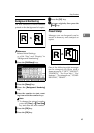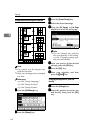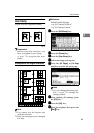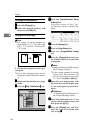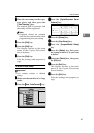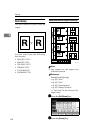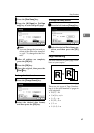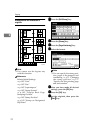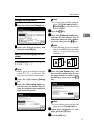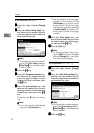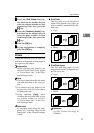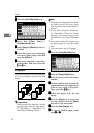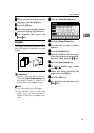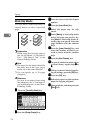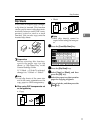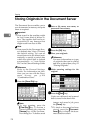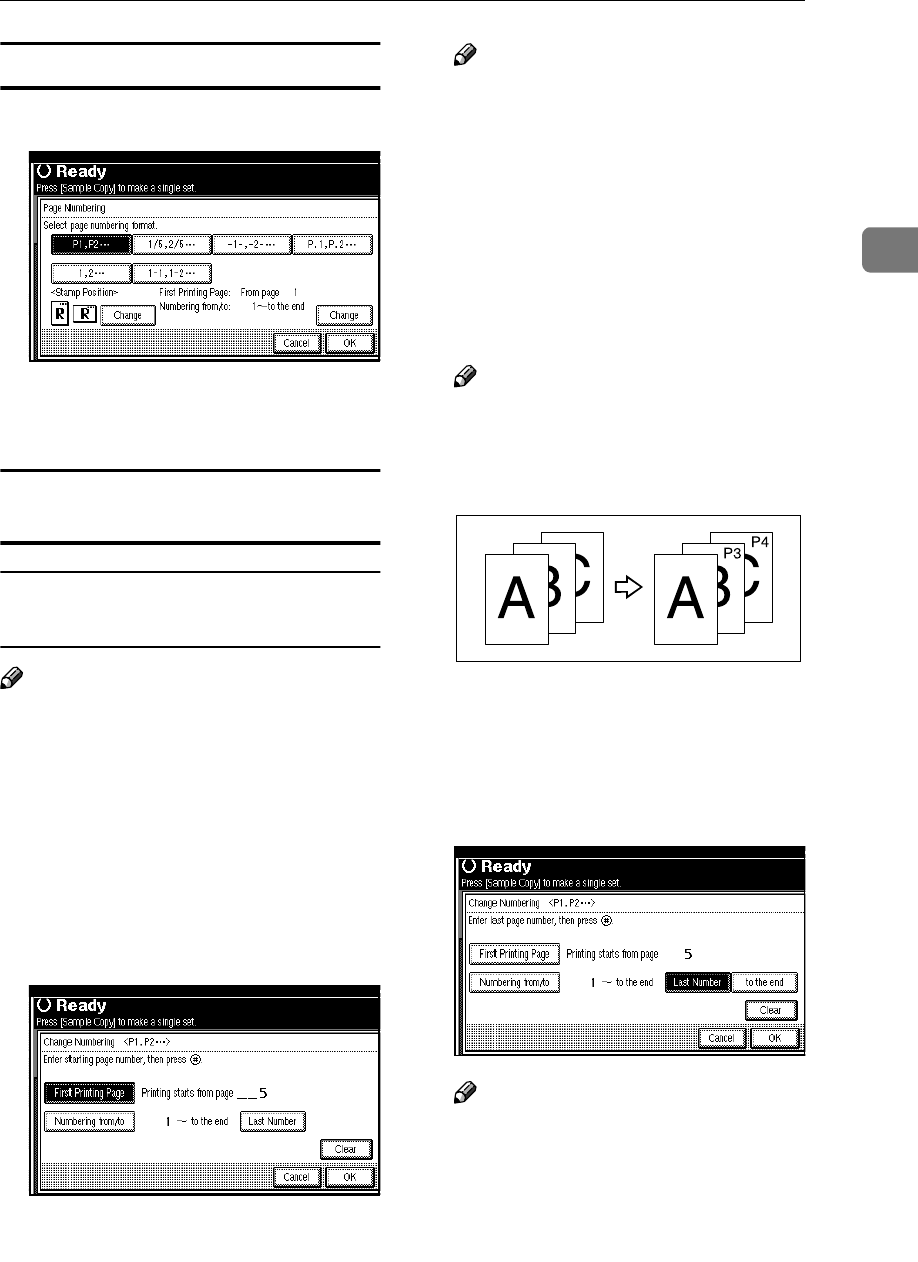
Copy Functions
71
2
Changing the stamp position
A
AA
A
Press the left bottom [Change] key.
B
BB
B
Select the desired position, and
then press the [OK] key.
Specify the first printing page and start
number
If you selected (P1,P2…, -1-,-2-…,
P.1, P.2…, 1, 2…, )
Note
❒ Below gives an example based on
when (P1, P2...) is selected. The
steps are the same for other cases.
A
AA
A
Press the right bottom [Change]
key.
B
BB
B
Press the [First Printing Page] key,
and then use the number keys to
enter the original sheet number to
start numbering from.
Note
❒ To change the number entered,
press the [Print Inquiry List] or
{
{{
{Clear/Stop}
}}
} key, and then enter
a new number.
C
CC
C
Press the {
{{
{#}
}}
} key.
D
DD
D
Press the [Numbering from/to] key,
and then use the number keys to
enter the number to start number-
ing from, then press the {
{{
{#}
}}
} key.
Note
❒ The following gives an example
based on when the first printing
page is “2” and the first page
number is “3”.
E
EE
E
Press the [Last Number] key, and
then use the number keys to enter
the page number at which to stop
numbering, then press the {
{{
{#}
}}
}
key.
Note
❒ If you wish to print until the last
page, press the [to the end] key.
F
FF
F
When page designation is com-
plete, press the [OK] key.
G
GG
G
Press the [OK] key.
GCANPE2-2E