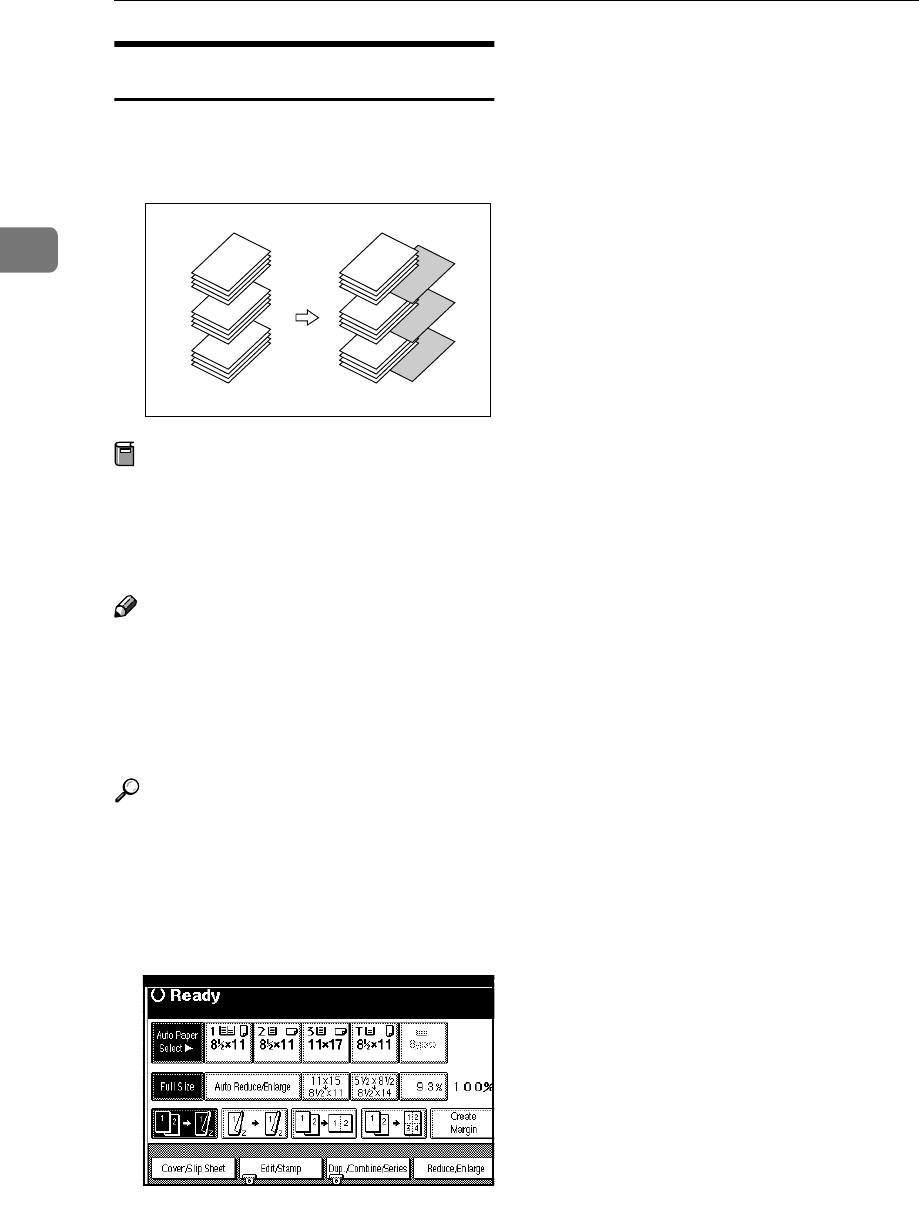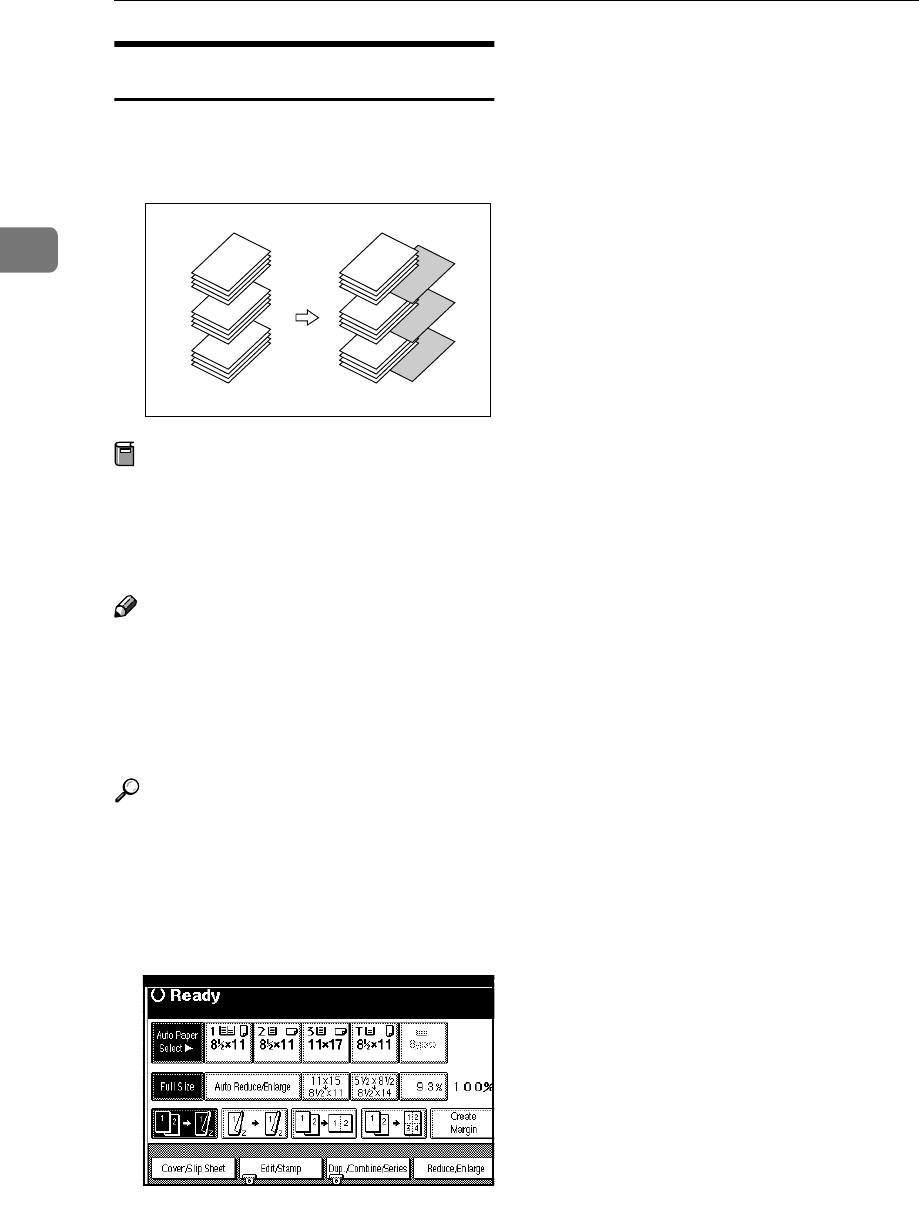
Copying
76
2
Blank Slip Sheets
You can insert a blank slip sheet (or
sheets) before or after a specified
page.
Preparation
Before using this function, select a
tray for slip sheets. ⇒“Slip Sheet 1
Tray”, “Slip Sheet 2 Tray” in the
General Settings Guide
Note
❒ The paper for slip sheets should be
the same size as the copy paper
and be set in the same direction.
❒ You can specify up to 20 pages
(chapters).
Reference
For how to set paper when using
the interposer, see ⇒“Loading Pa-
per in the Interposer” in the Gener-
al Settings Guide.
A
AA
A
Press the [Cover/Slip Sheet] key.
B
BB
B
Press the [Desig./Chapter] key.
C
CC
C
Press the key to select the chapter
number.
D
DD
D
Press the [Insert Sheet] key.
E
EE
E
Select the paper tray for slip
sheets.
F
FF
F
Select [Before] to insert slip sheets
before the page you specify. Se-
lect [After] to insert slip sheets af-
ter the page you specify. Enter the
page number with the number
keys.
G
GG
G
Press the [Insert Quantity] key, and
enter the number of sheets you
wish to insert with the number
keys.
H
HH
H
Press the [Next Chapter] key.
I
II
I
To specify another location where
to insert sheets, repeat steps D
DD
D to
H
HH
H.
J
JJ
J
When you have finished specify-
ing all settings, press the [OK] key.
K
KK
K
Press the [OK] key.
L
LL
L
Select the paper tray that contains
paper for copying originals.
M
MM
M
Place originals, and then press the
{
{{
{Start}
}}
} key.
1
5
9
1
5
9