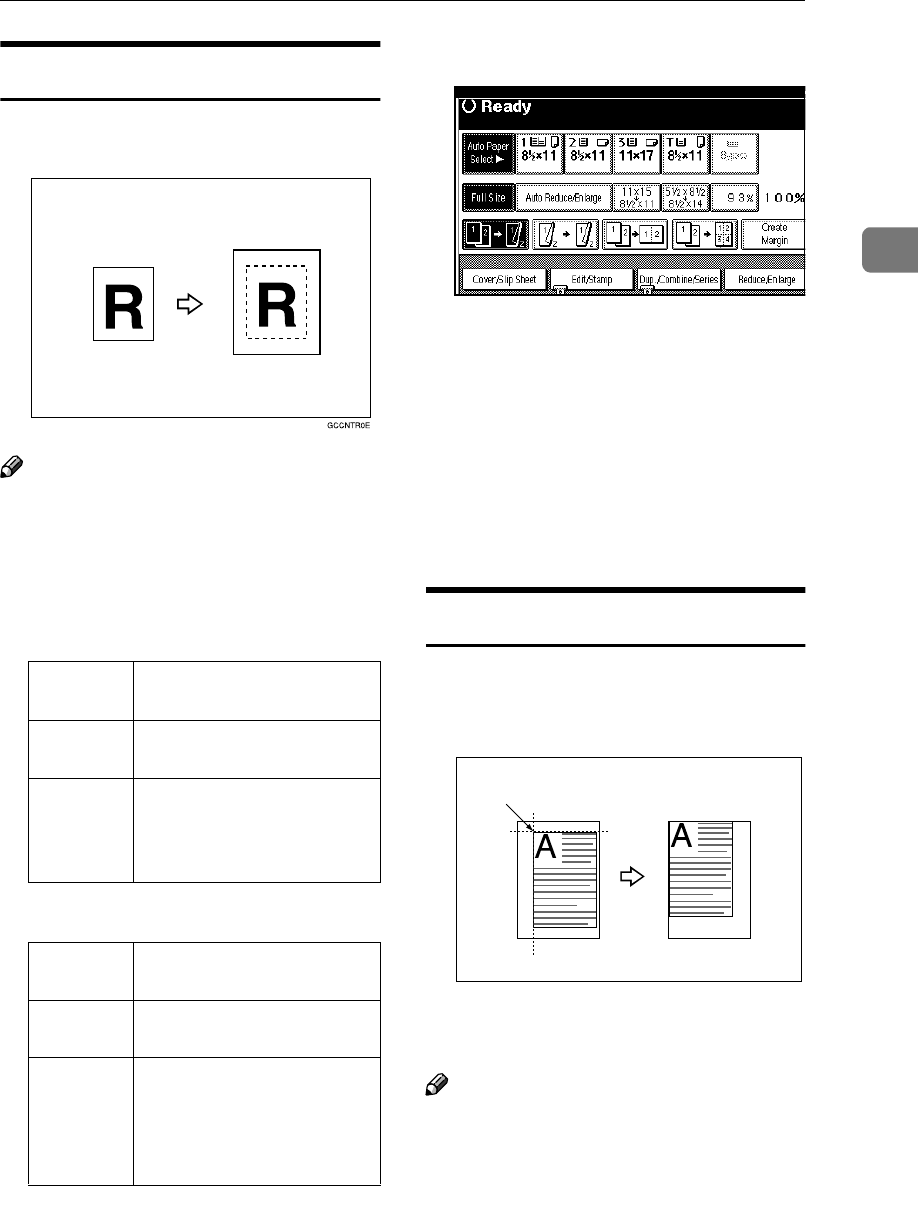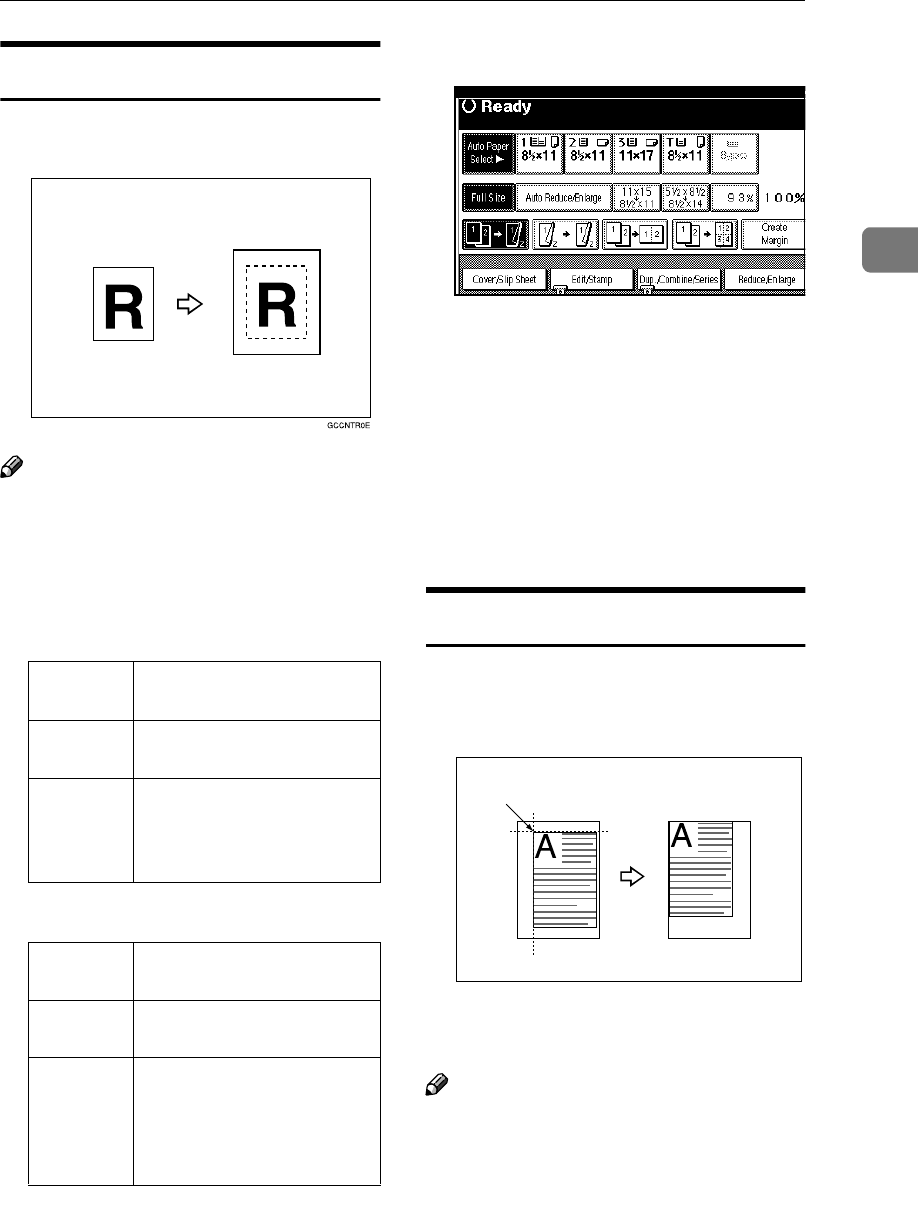
Copy Functions
55
2
Centering
You can make copies with the image
moved to the center of the paper.
Note
❒ You cannot use the bypass tray
with this function.
❒ Original sizes and directions for
centering are listed below.
❖
❖❖
❖ Metric version
❖
❖❖
❖ Inch version
A
AA
A
Select the paper.
B
BB
B
Press the [Edit/Stamp] key.
C
CC
C
Press the [Edit Image] key.
D
DD
D
Press the [Centring] key.
E
EE
E
Press the [OK] key.
F
FF
F
Press the [OK] key.
G
GG
G
Place your originals, and then
press the {
{{
{Start}
}}
} key.
Scanning Position
You can move the scanned position of
originals.
1. Point where the machine starts
scanning.
Note
❒ You can move the scanned posi-
tion up to 30 mm (in 1mm steps)
upward, downward, to left and to
right.
Original
placed on:
Original size and direction
Exposure
glass
A3L, B4L, A4KL,
B5KL, 8
1
/
2
" × 13"L
Docu-
ment
feeder
A3L, B4L, A4KL,
B5KL, A5KL, B6KL,
11" × 17"L, 8
1
/
2
" × 11"KL,
8
1
/
2
" × 13"L
Original
placed on:
Original size and direction
Exposure
glass
11" × 17"L, 8
1
/
2
" × 14"L,
8
1
/
2
" × 11"KL
Docu-
ment
feeder
11" × 17"L, 8
1
/
2
" × 14"L,
8
1
/
2
" × 11"KL, 5
1
/
2
" ×
8
1
/
2
"KL, 8
1
/
2
" × 13"L,
11" × 15"L, 8" × 10"L, 10" ×
14"L
1