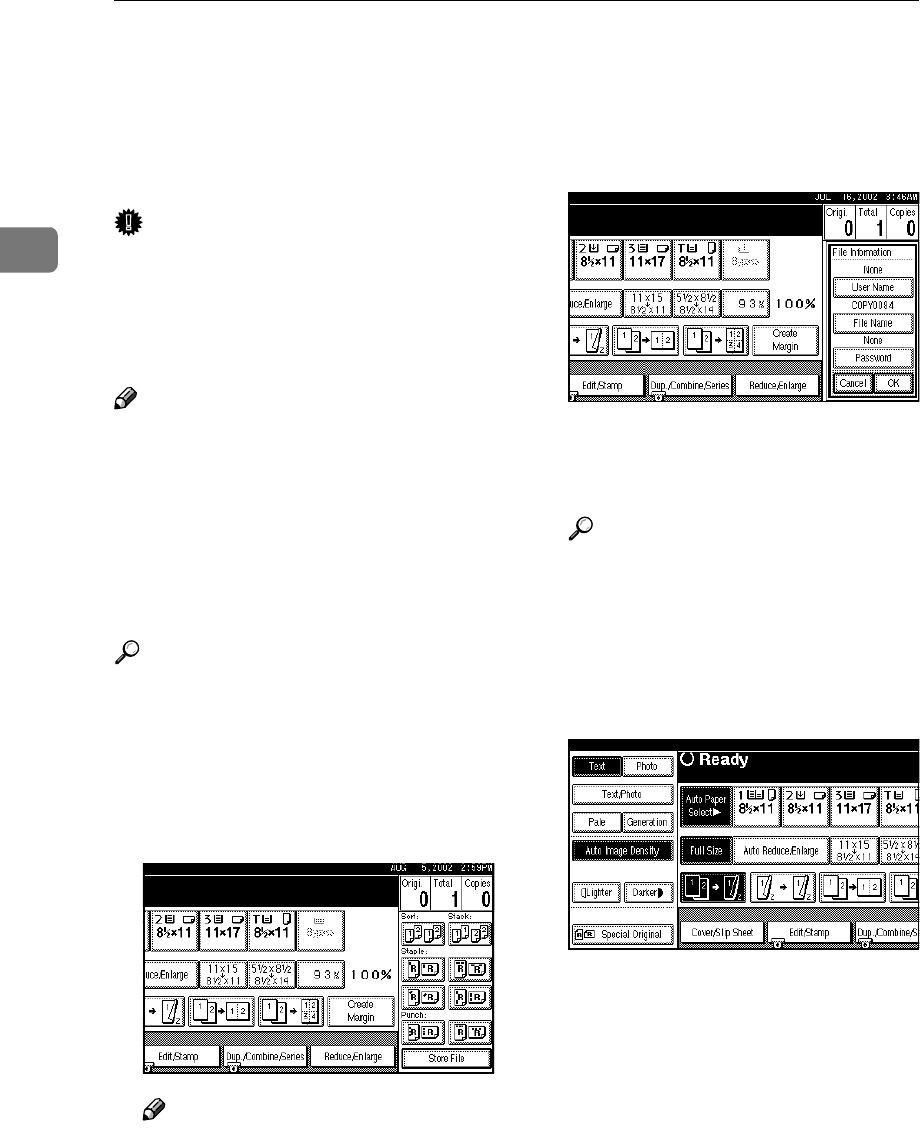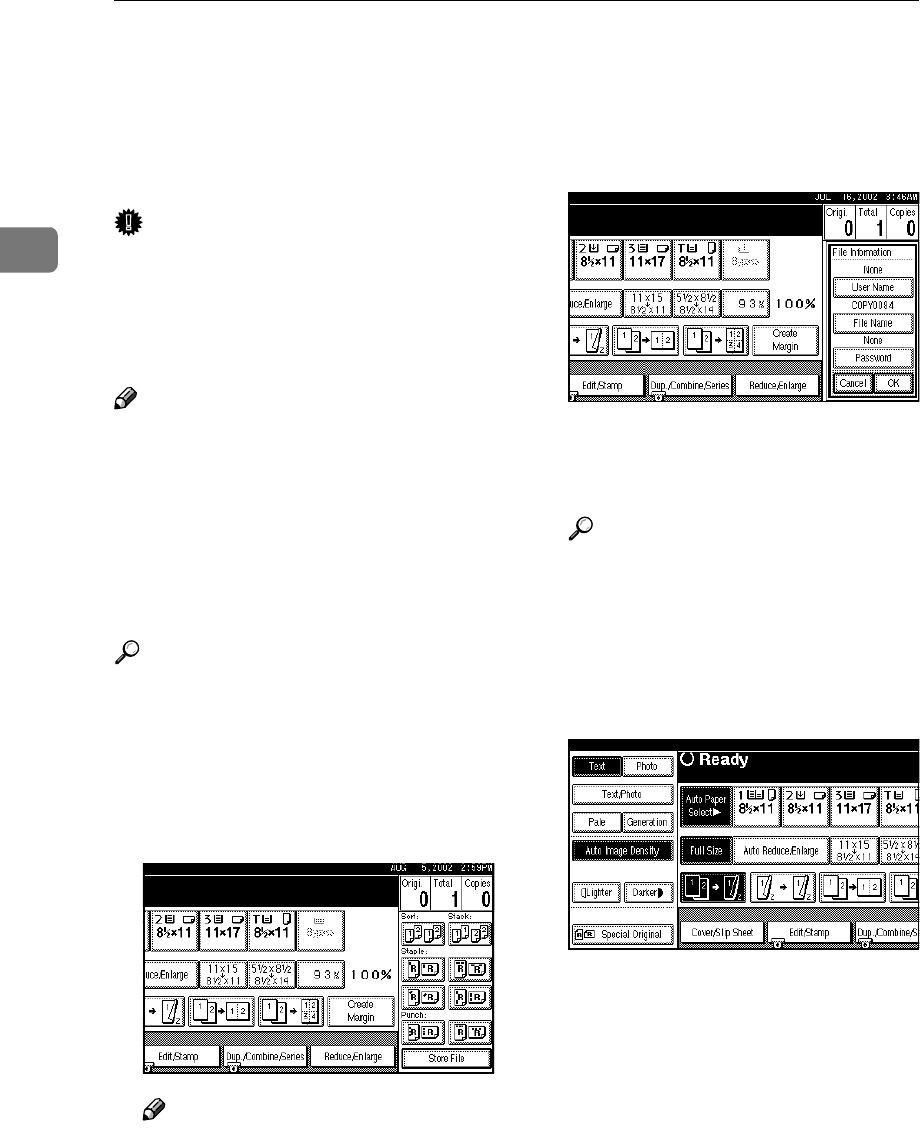
Copying
78
2
Storing Originals in the Document Server
The Document Server enables you to
save documents in memory and print
them as required.
Important
❒ Data stored in the machine might
be lost if some kind of failure oc-
curs. The supplier shall not be re-
sponsible for any damage that
might result from loss of data.
Note
❒ Data stored in the Document Serv-
er is deleted after 3 days (72 hours)
the default setting. You can set
stored data not to be deleted auto-
matically, or specify a period after
which the stored data is deleted
automatically. ⇒ “Auto Delete
File” in the General Settings Guide
Reference
Refer to the General Settings
Guide. For information on func-
tions you can use with the Docu-
ment Server, see p.109
“Combination Chart”.
A
AA
A
Press the [Stored File] key.
B
BB
B
Enter a file name, user name, or
password if neccessary.
C
CC
C
Press the [OK] key.
D
DD
D
Place your originals.
Reference
For more information on types
of originals that can be placed
and how to place them, see p.12
“Placing Originals”.
E
EE
E
Make scanning settings for the
original.
F
FF
F
Press the {
{{
{Start}
}}
} key.
Copies are delivered and scanned
data is stored in the hard disk.
Note
❒ To stop scanning, press the
{
{{
{Clear/Stop}
}}
} key. To resume a
paused scanning job, press the
[Resume] key in the confirma-
tion dialog box. To delete saved
images and cancel a job, press
the [Cancel] key.
❒ To check a document has been
stored, press the {
{{
{Document
Server}
}}
} key to display the docu-
ment selection screen.